Loading the batteries into the remote control, Starting the remote control, Disabling the remote control – Q-See QSC26404 User Manual
Page 12: Powering down the dvr, If remote control does not work
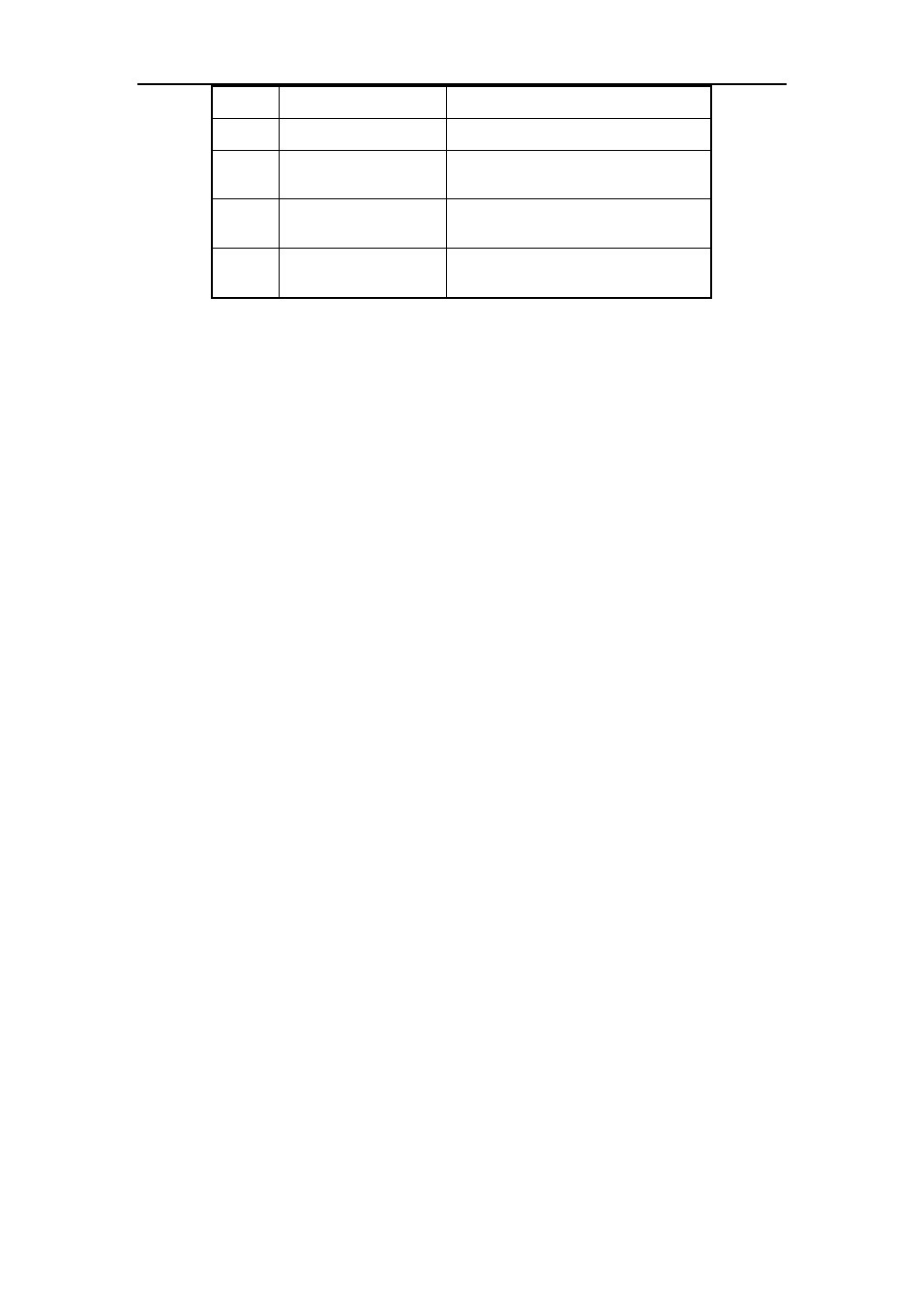
QSC26404 User’s Manual
12
14
ESC
Same as ESC key on front panel.
15
Reserved
16
F1
Same as
【F1】key on front panel.
17
Lens control
IRIS, FOCUS ZOOM for lens control
on PTZ camera.
18
F2
Same as
【F2】key on front panel.
Loading the Batteries Into the Remote Control
1. Remove the battery cover.
2. Insert the battery. Make sure that the poles (+ and -) are correctly positioned.
3. Replace the battery cover.
Starting the Remote Control
Press
【DEV】key, input the DVR device ID (default is “88”, can be changed in
“Display” menu) and then press the
【ENTER】key. If the “STATUS” light of the DVR
front panel is green, it means you can use the remote control to operate the DVR.
Disabling the Remote Control
When the remote control status is on, press
【DEV】key again, the “STATUS”
light will turn off. Then the remote control can not control the DVR.
Powering Down the DVR
When the remote control status is on, press
【POWER】key for several seconds,
the DVR will be powered off.
If Remote Control Does Not Work
Check pole positions of batteries.
Check the remaining charge in the batteries.
Check to see if the sensor is blocked.
If the problem still exists, please contact Administrator.
