Bitmap image update procedure – Studio Technologies 5152 V.3 User Manual
Page 21
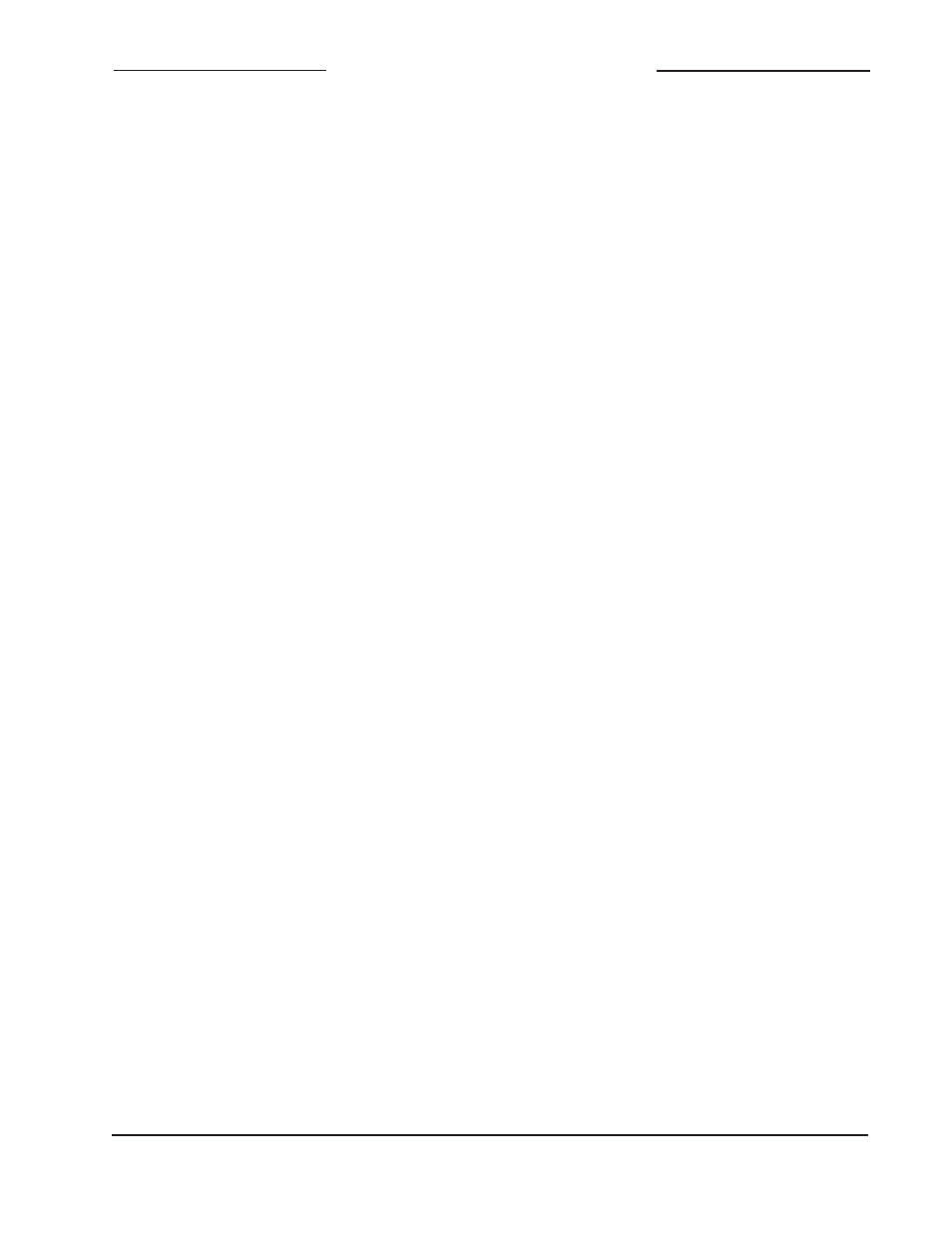
Model 5152 User Guide
Issue 2, June 2013
Studio Technologies, Inc.
Page 21
Model 5152
Video Generator/Audio Embedder Module
with most personal-computer programs.
This is most likely due to the PC’s large
code space allowing essentially all the pos-
sible header types to be supported. But the
Model 5152, due to its target application,
has limitations in the file support area. (For
additional background information, please
refer to the Wikipedia online entry that dis-
cusses the structure of .bmp files.)
A compatible 1280 x 720 (“720”) .bmp file
created using Microsoft Paint or Adobe
Photoshop will have a size of approximately
2.63 MB; a 1920 x 1080 (“1080”) .bmp file
will have a size of approximately 5.63 MB.
The actual size of the files when created in
Microsoft Paint should be 2,764,854 bytes
and 6,220,854 bytes, respectively. When
created in Adobe Photoshop, the file sizes
should be 2,764,856 bytes and 6,220,856
bytes, respectively. (Why are they each two
bytes in size different? Who knows! But
both use the appropriate BITMAPINFO-
HEADER DIB type.)
Bitmap Image Update
Procedure
It’s expected that the Model 5152’s bitmap
(.bmp) files associated with the custom
“720” and “1080” images will be updated.
This will typically take place soon after a
Model 5152 has been installed. (While the
pre-loaded images are nice, they aren’t
really appropriate for specific applications.)
There’s no problem changing the files
whenever the application warrants alternate
images. The module has the ability to au-
tomatically load revised files by way of its
USB interface. The Model 5152 implements
a USB host function that directly supports
connection of a USB flash drive.
Updating the Model 5152’s “720” and “1080”
images is quite simple but requires some
care. The process begins by preparing a
USB flash drive. The flash drive doesn’t
have to be empty (blank) but must be in the
personal-computer-standard FAT32 format.
Save the new image (.bmp) files in the root
directory. Their names must be img720.
bmp and img1080.bmp. Typically both
.bmp files will be updated at the same time.
But there’s no requirement to do so. Individ-
ual files can be updated whenever desired.
Simply copy the desired file or files to the
root directly on the USB flash drive. Be cer-
tain that there are no Model 5152 firmware
files (m5152.s19 and m5152.bit) present
on the USB flash drive during this process.
As previously reviewed in this guide, the
1280 x 720 image must have a file name of
img720.bmp; the 1920 x 1080 image must
have a file name of img1080.bmp. Also
ensure that both have the DIB header type
BITMAPINFOHEADER so that they can be
recognized correctly by the Model 5152.
To install the new image files:
1. Power down the Model 5152 module.
2. Insert the prepared USB flash drive into
the module’s USB port.
3. Apply power to the module.
4. The module will go through its normal
power-up LED sequence and normal
operation will begin. In addition, the new
.bmp files will begin loading, one after
the other. The USB Activity LED on the
module’s front panel will flash while the
loading process is taking place. Loading
both .bmp files will take approximately
6.5 minutes. (Loading only the
img720.
bmp file takes approximately 2 minutes;
loading only the img1080.bmp file takes
approximately 4.5 minutes.) Once the
