Bitmap image update procedure – Studio Technologies 5150 V.3 User Manual
Page 17
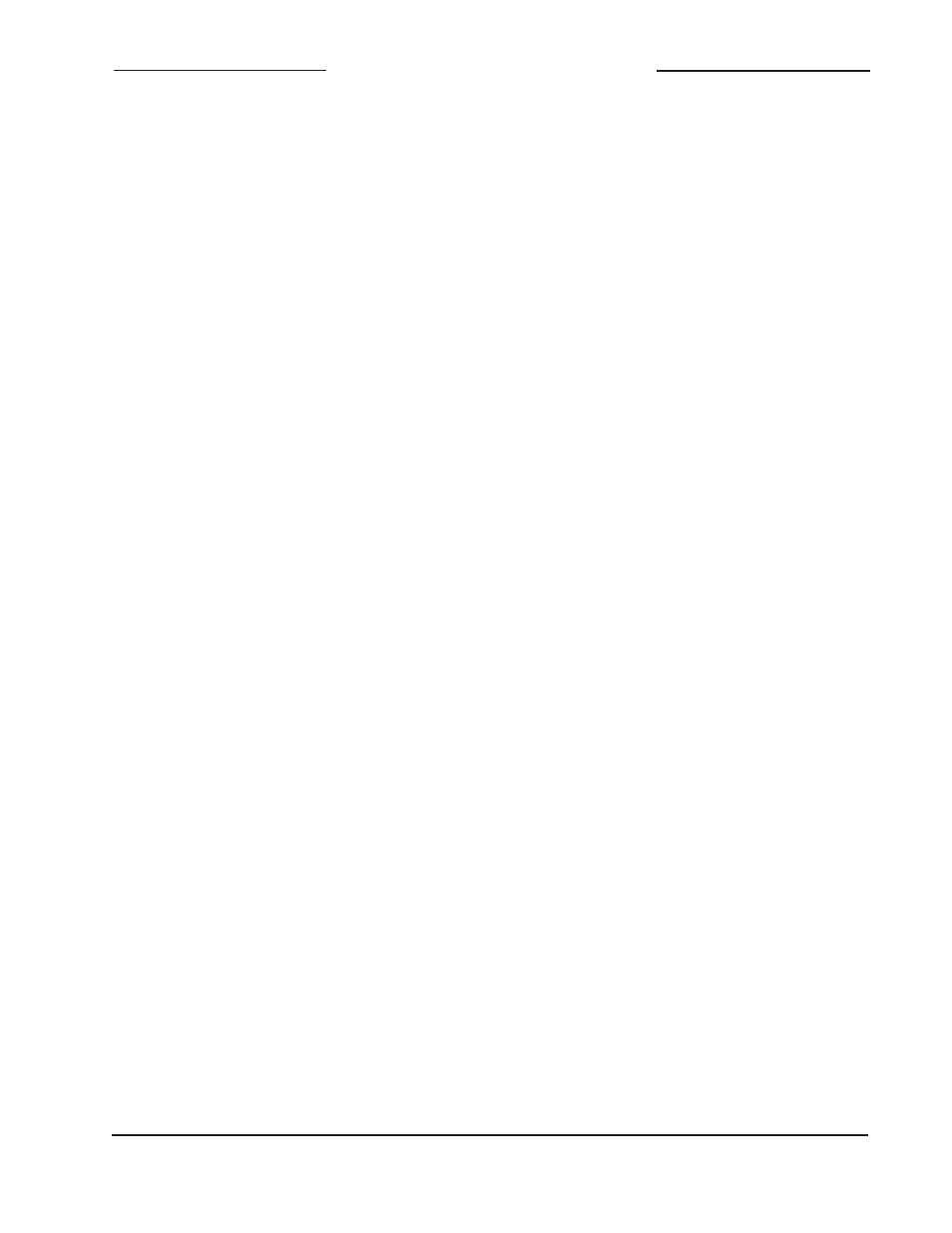
Model 5150 User Guide
Issue 1, June 2013
Studio Technologies, Inc.
Page 17
Model 5150
Video Generator Module
The Microsoft Paint and Adobe Photoshop
applications will create .bmp files that meet
this requirement. But some other programs
may produce non-compatible files. For ex-
ample, the open-source GIMP graphics pro-
gram is very good but appears to save .bmp
files only as a BITMAPV4HEADER type.
These are not compatible with the Model
5150. The possibility that various .bmp files
will have different header types doesn’t
seem to be an issue for displaying them
successfully with most personal-computer
programs. This is most likely due to the PC’s
large code space allowing essentially all the
possible header types to be supported. But
the Model 5150, due to its target applica-
tion, has limitations in the file support area.
(For additional background information,
please refer to the Wikipedia online entry
that discusses the structure of .bmp files.)
A compatible 1280 x 720 (“720”) .bmp file
created using Microsoft Paint or Adobe
Photoshop will have a size of approximately
2.63 MB; a 1920 x 1080 (“1080”) .bmp file
will have a size of approximately 5.63 MB.
The actual size of the files when created in
Microsoft Paint should be 2,764,854 bytes
and 6,220,854 bytes, respectively. When
created in Adobe Photoshop, the file sizes
should be 2,764,856 bytes and 6,220,856
bytes, respectively. (Why are they each two
bytes in size different? Who knows! But both
use the appropriate BITMAPINFOHEADER
DIB type.)
Bitmap Image Update
Procedure
It’s expected that the Model 5150’s bitmap
(.bmp) files associated with the custom
“720” and “1080” images will always be
updated to best serve specific applications.
This will typically take place soon after a
Model 5150 has been installed. (While the
pre-loaded images are nice, they aren’t
really appropriate for actual active applica-
tions.) There’s no problem changing the
files whenever the application warrants
alternate images. The module has the
ability to automatically load revised files by
way of its USB interface. The Model 5150
implements a USB host function that
directly supports connection of a USB
flash drive.
Updating the Model 5150’s “720” and
“1080” images is quite simple but requires
some care. The process begins by pre-
paring a USB flash drive. The flash drive
doesn’t have to be empty (blank) but must
be in the personal-computer-standard
FAT32 format. Save the new image (.bmp)
files in the root directory. Their names
must be img720.bmp and img1080.bmp.
Typically both .bmp files will be updated at
the same time. But there’s no requirement
to do so. Individual files can be updated
whenever desired. Simply copy the desired
file or files to the root directly on the USB
flash drive. Be certain that there are no
Model 5150 firmware files (
m5150.s19 and
m5150.bit) present on the USB flash drive
during this process.
As previously reviewed in this guide, the
1280 x 720 image must have a file name of
img720.bmp; the 1920 x 1080 image must
have a file name of img1080.bmp. Also
ensure that both have the DIB header type
BITMAPINFOHEADER so that they can be
recognized correctly by the Model 5150.
To install the new image files:
1. Power down the Model 5150 module.
2. Insert the prepared USB flash drive into
the module’s USB port.
