Identifying the installed firmware versions – Studio Technologies 5150 V.1 User Manual
Page 26
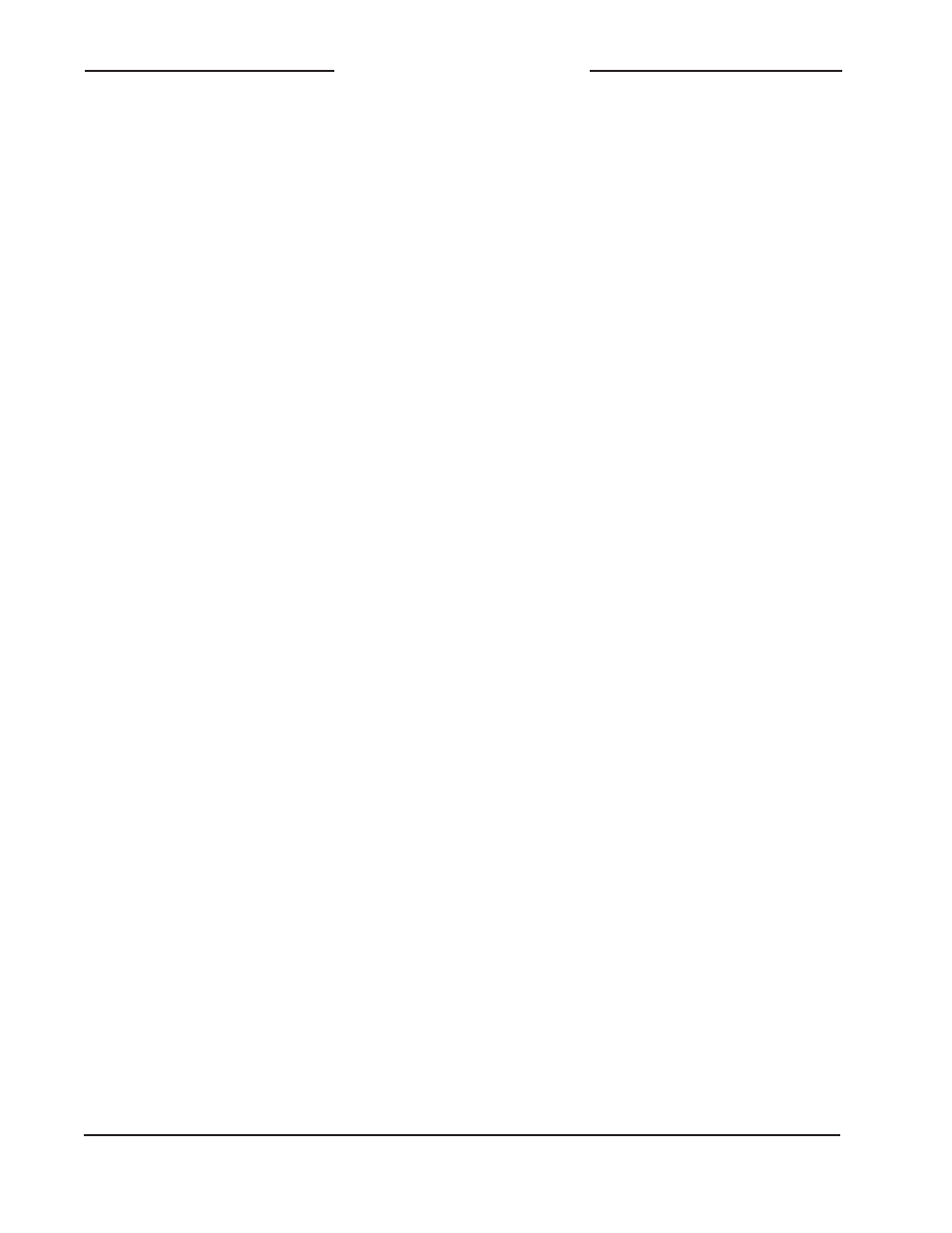
Issue 5, March 2014
Model 5150 User Guide
Page 26
Studio Technologies, Inc.
Model 5150
Video Generator Module
6. The module will run a “boot loader”
program that will immediately load the
new MCU (m5150.s19) file. This takes
approximately eight seconds. Once the
file is loaded the module will perform
a normal power-up sequence with the
microcontroller using its newly-loaded
MCU firmware.
7. After the power-up sequence has been
completed the module will begin op-
eration. It will process video as well as
checking for an FPGA (m5150.bit) file
on the USB flash drive. If it doesn’t find
this file normal operation will continue.
If it locates this file it will begin to load it
from the USB flash drive. In that case,
some Model 5150 functions will halt,
including reading changes to the con-
figuration switches. As an indication that
the file transfer is under way, the USB
Activity LED will flash on and off.
8. The process of loading the FPGA
(m5150.bit) file will take approximately
90 seconds to complete. When the file
loading process is complete you will
see the module’s front-panel USB Activ-
ity LED change from flashing to being
continuously lit. At that time the Model
5150’s logic chip (FPGA) will reboot and
run under the newly-loaded firmware.
9. Power down the module.
10. Remove the USB flash drive from the
module’s USB port.
11. Power up the Model 5150 module and
it will begin operation using the updated
MCU and FPGA firmware. The ver-
sion numbers of the installed MCU and
FPGA firmware should be “read” by way
of the front-panel LEDs. Compare and
confirm that these numbers match those
from the zip file names that were pro-
vided by the factory.
Note: It’s possible that during the update
process any LEDs located on the USB flash
drive may light steadily or flash with varying
patterns. These actions are not significant to
the Model 5150’s firmware update process.
(The status LEDs on various USB flash
drives seem to behave in different ways so
there are no universal patterns that can be
identified.)
Identifying the Installed
Firmware Versions
As previously discussed in the Configura-
tion section of this guide, a file is automati-
cally written to a USB flash drive whenever
it is plugged into the Model 5150. This file,
named STATUS.TXT, provides details of the
Model 5150’s firmware (embedded soft-
ware), hardware, and configuration param-
eters. These parameters include the version
numbers of the MCU and FPGA firmware
that are stored in the module. This informa-
tion is also available when using a Model
5190 Remote Access Module with the Model
5150. A third method is also available to de-
termine the two firmware version numbers.
The Model 5150’s four status LEDs are used
during the power-up sequence to display
the numbers in a cryptic but effective man-
ner. While the display method is a bit unique,
once a user gets accustomed to what’s
actually happening during power up it should
be fairly straightforward to “read” the version
numbers.
To identify the installed firmware versions:
1. Power up the Model 5150. The four LEDs
will perform a “walk-through” test, with
each LED briefly lighting in a sequence.
