Firmware update procedure – Studio Technologies 5150 V.1 User Manual
Page 25
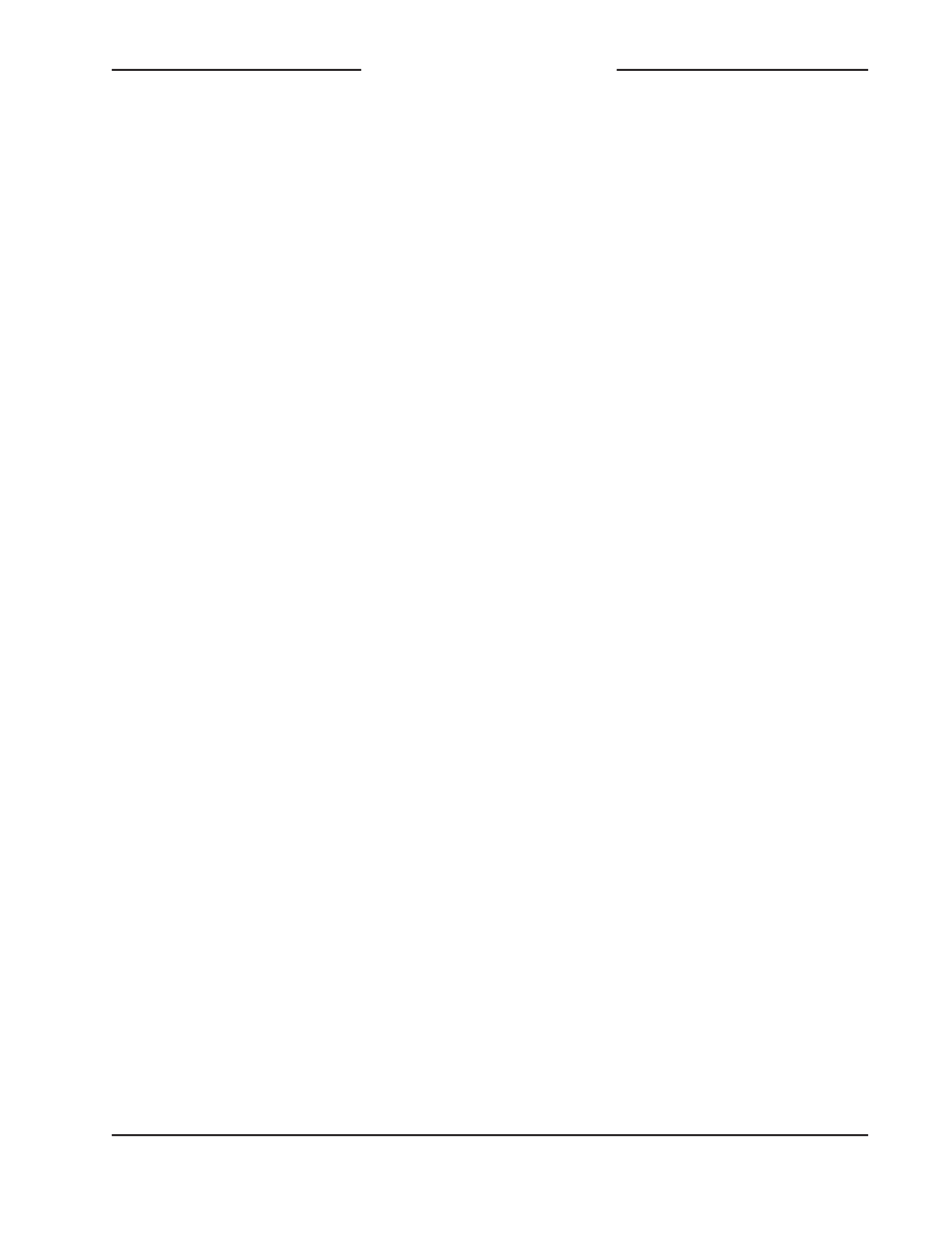
Model 5150 User Guide
Issue 5, March 2014
Studio Technologies, Inc.
Page 25
Model 5150
Video Generator Module
Firmware Update Procedure
It’s possible that updated versions of the
firmware (embedded software) that runs
the Model 5150 will be released to add fea-
tures or correct issues. The module has the
ability to automatically load revised files by
way of its USB interface. The Model 5150
implements a USB host function that direct-
ly supports connection of a USB flash drive.
The Model 5150 uses two firmware files to
perform its functions. One file is used by the
microcontroller integrated circuit (MCU) and
has a file name of m5150.s19. The micro-
controller is the overall “boss” of the Model
5150, doing pretty much everything but the
SDI-related tasks. The other firmware file
is used by the logic chip (FPGA) and has a
name of m5150.bit. This firmware, running
in the FPGA, creates the video images and
processes the SDI signals. The factory will
provide updates of these firmware files if
it’s warranted for your specific Model 5150
module.
To update the Model 5150’s firmware is
quite simple but requires careful execution.
The process begins by preparing a USB
flash drive. The flash drive doesn’t have to
be empty (blank) but must be in the per-
sonal-computer-standard FAT32 format.
Save the new firmware files in the root
directory. Their names must be m5150.s19
and m5150.bit. Be certain that any custom
image files (
img720.bmp and img1080.
bmp) are not present on the USB flash
drive during this process.
Studio Technologies will supply the MCU
and FPGA files inside individual .zip
archive files. While the firmware file inside
of each zip file will adhere to the naming
convention required by the Model 5150,
the name of the zip file itself will include
the version number. For example, a file
named m5150v1r2MCU.zip would indi-
cate that version 1.2 of the MCU firmware
(m5150.s19) is contained within this zip
file; a file named m5150v1r1FPGA.zip
would indicate that version 1.1 of the
FPGA (m5150.bit) is contained within
this zip file. The version numbers of the
files that are copied to the USB flash drive
should be noted for later reference. Once
the new files are loaded into a Model 5150
the module’s front-panel LEDs should be
used to confirm that the correct firmware
versions have been successfully installed.
Note: The firmware update procedure
itself will not erase or overwrite bitmap
image files that are already saved in the
Model 5150. However, this requires that
the custom image files (
img720.bmp and
img1080.bmp) are not present on the
USB flash drive.
To install the firmware files:
1. Power down the Model 5150 module
you intend to upgrade.
2. Ensure nothing is inserted into the
USB port on the module. Power up
the module and “read” the version
numbers of the currently-installed
MCU (m5150.s19) and FPGA
(m5150.bit) files. Write these numbers
down for reference. The next section
of this guide details how to “read” the
installed firmware version levels.
3. Power down the Model 5150 module.
4. Insert the prepared USB flash drive into
the module’s USB port.
5. Apply power to the Model 5150 module.
