Using hotkey commands, Rs-232 operation and console commands – Smart Avi HDMVplus Multiviewer User Manual
Page 9
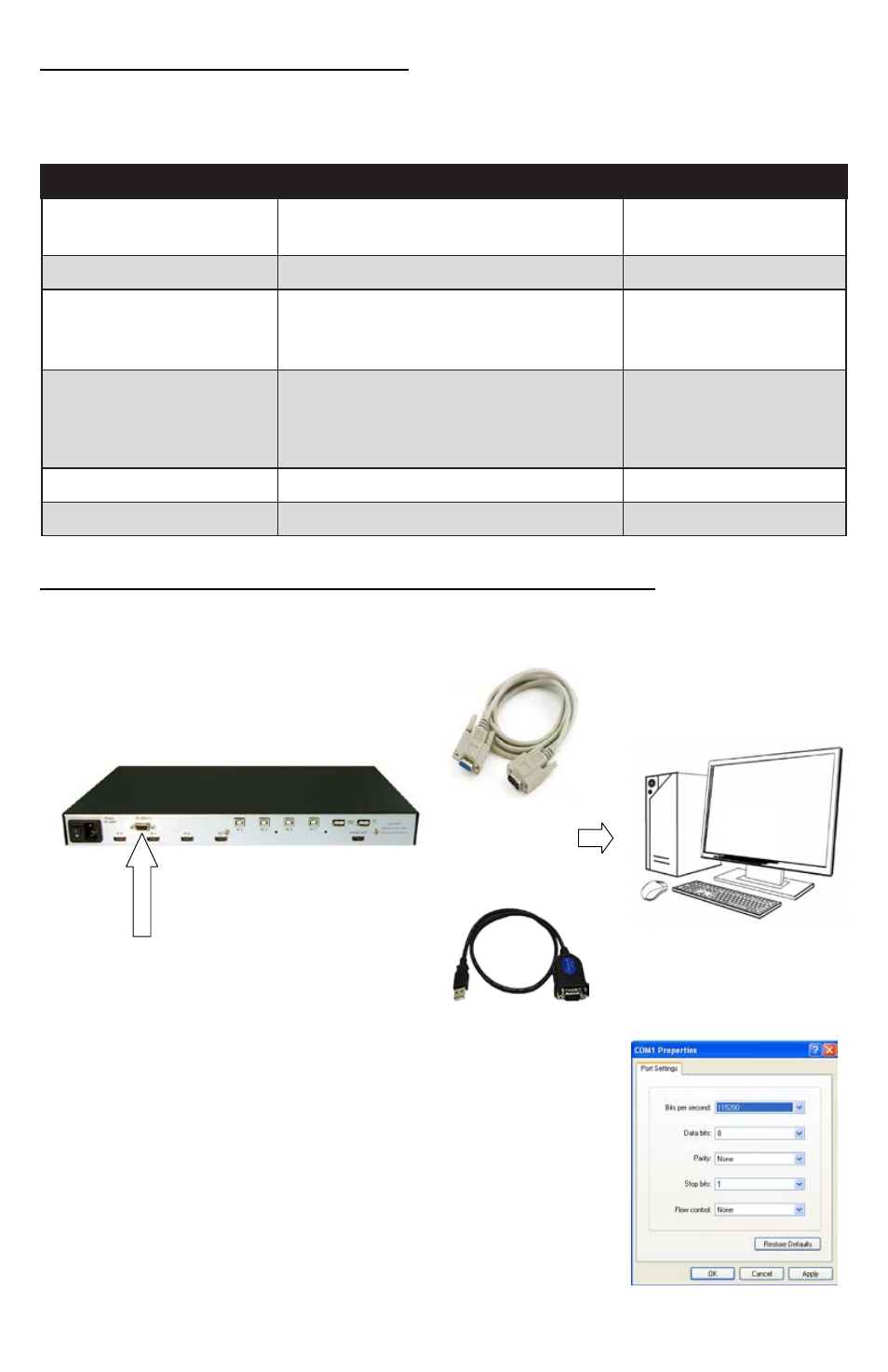
9
www.smartavi.com
Using HotKey Commands
The default factory hotkey is the left “ctrl” key. To use a hotkey command simply hit ctrl twice,
and then the appropriate command.
HOTKEY SEQUENCE
FUNCTION
EXAMPLE
hotkey + hotkey + Q + #
Change to quad mode
Ctrl + ctrl + Q + 2
(quad mode)
Hotkey + hotkey + F + #
Change to full mode of channel
Hotkey + hotkey + P + #
Change to picture in picture mode for
that channel (Note, user control will
default to the last channel selected.)
Ctrl + ctrl + F + 1
(full mode with ch. 1)
Hotkey + hotkey + U + #
Change the user control
Ctrl + ctrl + P + 3
(picture in picture
mode with ch. 3 as the
main)
Hotkey + hotkey + O
Bring up the OSD
-
Hotkey + Hotkey + B
Re-Boot the HDMV-Plus
-
RS-232 Operation and Console Commands
OR
USB to RS-232 Adapter Cable
RS-232 Cable
The HDMV-Plus may also be controlled via RS-232 commands; this feature requires an RS-232
card installed on your computer or a USB to RS-232 adapter. First connect the RS-232 cable
between your PC and the HDMV-Plus.
Next connect to the device using HyperTerminal or a similar serial
data application and an DB9 for RS-232 connection. The settings for
the connection are shown in the picture on the right.
Any serial data application similar to HyperTerminal will be able to
connect to the HDMV-Plus provided the Bits per second are 115200,
the data bits are set to 8, the Parity is “None,” the stop bits are “1,” and
there is no flow control. HyperTerminal comes standard on windows
XP and can be enabled on Windows Vista, Windows 7, and Windows
8. There are many applications available for windows, Linux, and
Mac operating systems.
