Software installation & operation, Continued), Rs-232 specifications – Smart Avi DVR 4X4 User Manual
Page 7
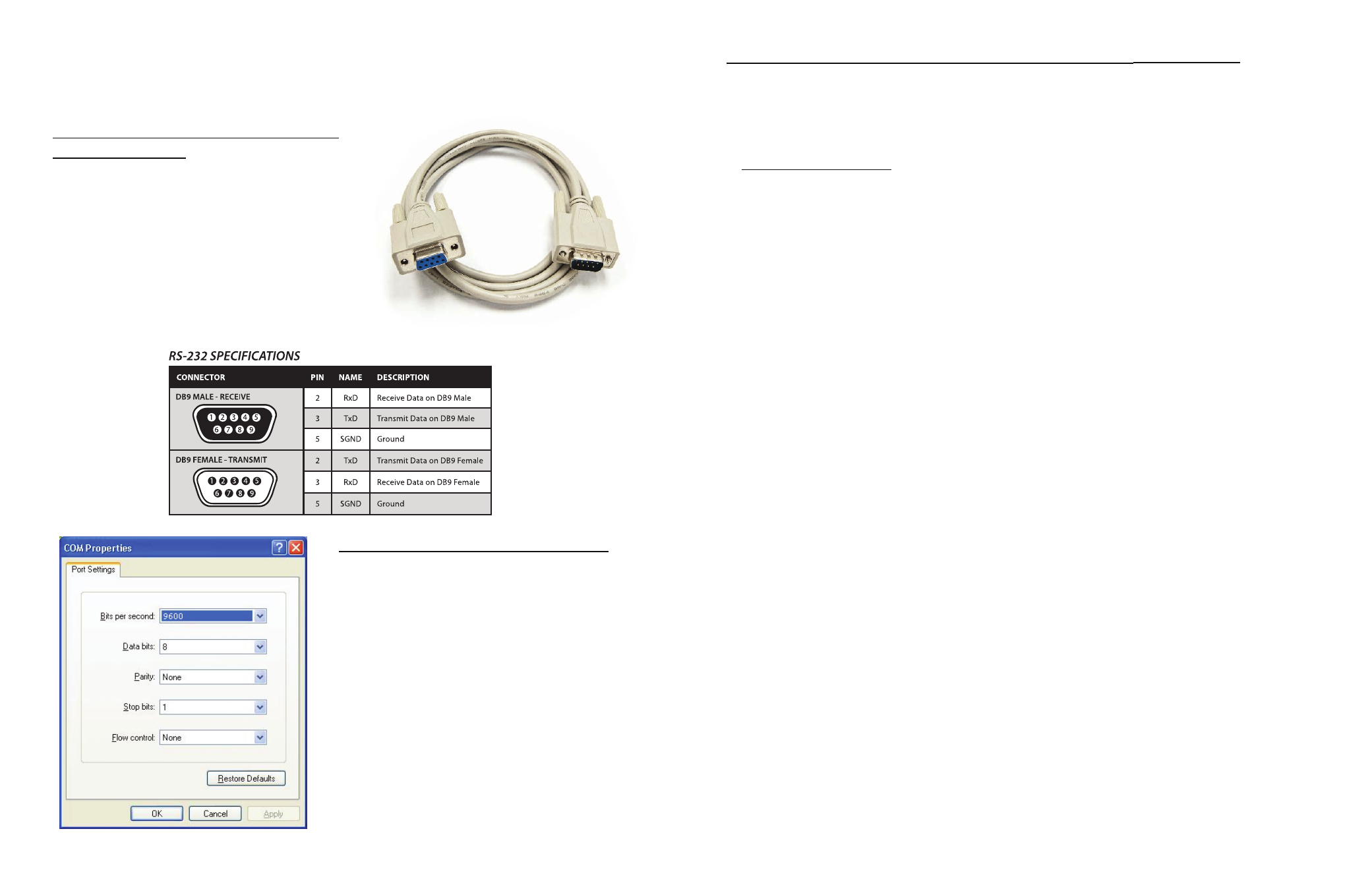
12
13
www.smartavi.com
www.smartavi.com
Software Installation & Operation
(Continued)
Smartcontrol Pro is based on RS232 queries with CRC protocol, any software that can
send hex or ascii code can control the SuperMatrix. Each box is called a frame and have
a special number sending Audio/Video from any source to any remote.
Sending Commands
To send any command the protocol will be as follow
//FxxMyyIzz
All commands should start with //
F is Frame Number
M is destination (Monitor)
XX is the number from 00 to 99
I is the input ( computer,dvd…)
Zz is the number of the input
For example to send input 3 to monitor 12
//F00M12I03<0x42>
to send any input to all M will be 00
Sending RS232 from any source to any remote
RS232 can be sent for one input to one output only. The protocol offers connect and
disconnect1) To set a video crosspoint:
//FxxMyyIzz
e.g. to set video input 3 to output 12 on a router with frame address “0”
send the command: //F00M12I03<0x42>
2) To set RS-232 crosspoint:
//FxxRyyIzz
3) To disconnect RS-232 crosspoint:
//FxxDyyIzz
4) To set new frame address:
//FxxFnn
Male to Female Straight Cable (not provided)
How to properly create an RS-232 connection between a PC and most SmartAVI RS-232 compliant devices
1. Connect a straight through male
to female RS-232 cable (shown on
right) to the RS-232 connector on
the PC.
2. Connect the other end of the cable
to the RS-232 compliant device.
3. Power on the device.
Establish a connection to your RS-232
compliant device:
Setting up the Terminal application:
Hyperterminal Settings
1. Open Hyperterminal on the PC. (or
use the terminal client of your choice)
2. Use the default settings to create a
connection to the device (see settings
on left). Settings MUST match those
shown on the lower right.
3. Be sure that Flow Control is None.
4. The output of the device will be the
same as the PC.
RS-232 Specifications
