Software installation & operation, Flexible control options, Continued) – Smart Avi DVR 4X4 User Manual
Page 5: Rs-232 control, Ir control (optional)
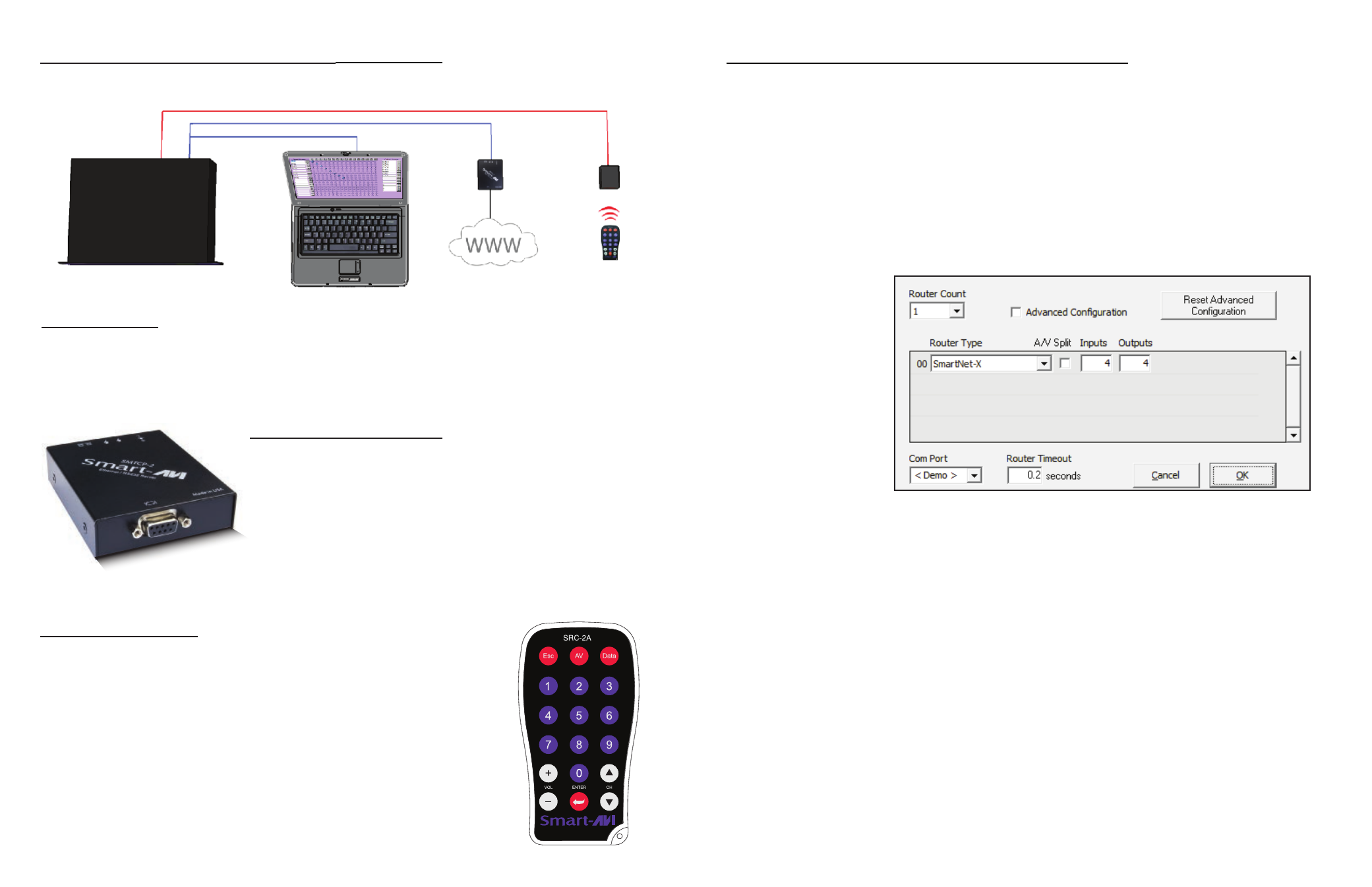
8
9
www.smartavi.com
www.smartavi.com
Software Installation & Operation
Advanced Configuration: If you have more than one Router installed you will want to check this box.
Router Type: Select SmartNet-X. This is not the actual model of the router but communication will still function
properly if this is selected.
A/V Split: Check this box if you need to route audio and video independently, regardless from which source they
originated from. Leave unchecked if you want audio and video signals from the same input to remain together.
For example, if you wanted to route different video feeds to different locations but wanted all of them to have the same
audio, you should check the box.
Find the Installation CD that came with your DVR4X4 unit. This CD has the SmartControl software that you will need in
order to control the unit using a computer.
Insert the CD into your CD-ROM. On the CD you should see:
SmartControl Installer.exe
SmartControl Help File
DVR 4X4 Manual in PDF format
Double click SmartControl.exe in order to initiate software installation. Click Install. After installation has completed,
click CLOSE.
In order to use the software, click on the START button>Programs>SmartControl. There you should see a help file, the
SmartControl launcher as well as a shortcut to uninstall SmartControl. Click on SmartControl in order to launch the
software.
When the software starts
you will see a screen like this.
Inputs/Outputs: Enter the number of Inputs/Outputs your DVR 4X4 has. For now we will assume that there are 8
inputs and 8 outputs.
Com Port: Select the appropriate COM port that your computer is using to access the router.
Router Timeout: By default this is 0 meaning the computer acknowledges commands almost instantly. Sometimes a
computer takes longer to respond. This setting should be left at 0. If you need to change it, it should be no higher than
0.2.
After you have entered in the necessary information click OK.
This will now take you to the Main Routing Window where you can route the different video connections.
RS-232 Control
To control the functions of the DVR4X4 using an RS-232 connection, use a male-to-female serial cable to
connect a computer to the DVR4X4’s RS-232 port. Use Hyperterminal to create a terminal connection to the
DVR4X4, making sure to use the standard communication mode of 9600bps, 8, N, 1. For more information
please see the RS-232 specification addendum to this manual.
There are 3 other ways to control your DVR4X4:
TCP/IP Control (optional)
To control the DVR4X4 remotely via the internet, connect an SMTCP
controller (optional accessory) to the RS-232 port of the DVR4X4.
The SMTCP-2 is an RS-232 control module that allows most SmartAVI
switching matrixes to be controlled remotely via HTTP or TELNET.
Manage the switching functions of your matrix with ease from
anywhere in the world. With the SMTCP-2 web interface via HTTP,
configuring your matrix switch is simple. Users can save up to 10
preset input/output configurations for easy access. TELNET access
provides transparent command control of your matrix, perfect for use
with automated third-party control software.
When using the SRC-2A infrared remote control:
• To create a crosspoint, use the keypad to enter the number (two digit) of the
desired Display port, press the ENTER button, then enter the desired Input port
and press ENTER.
IR Control (optional)
To switch ports using an infrared remote control (optional accessory), connect an
SM-EYE (optional accessory) to the DVR4X4 box and the unit will auto-detect the
infrared connection. Once the connection is made, you may use the IR remote to
cycle through the available ports.
RG
B
Flexible Control Options
(Continued)
DVR4X4
RS-232
TCP/IP
Infrared
