Seaward PATGuard Elite SQL Quick start User Manual
Page 2
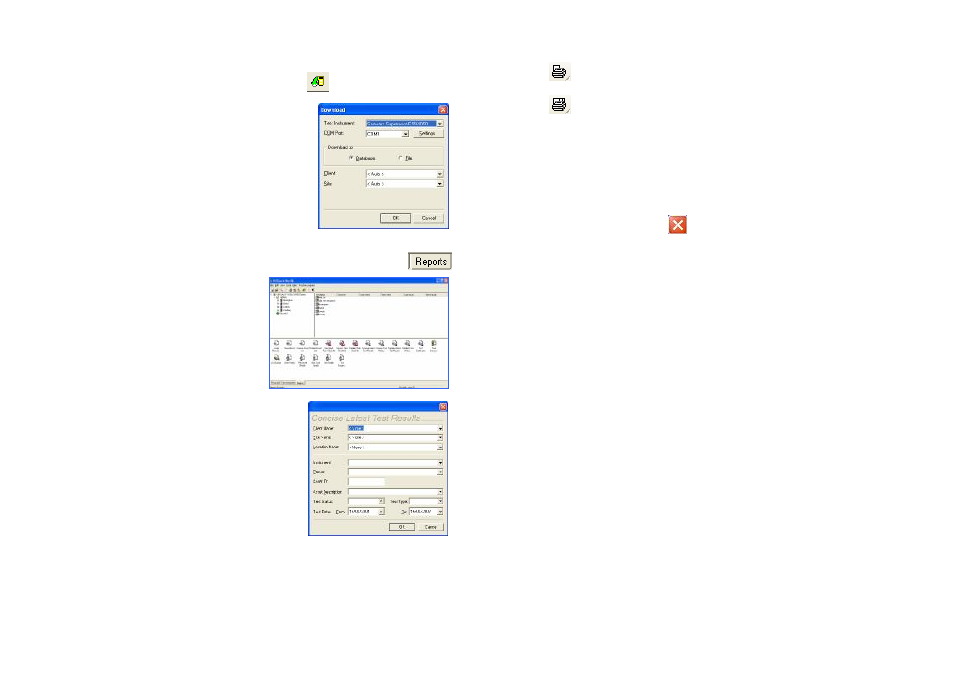
Image may differ between reports
Downloading data from a tester:
1. Select the download icon:
2. Select the appropriate tester.
3. Select the relevant COM Port.
4. Select OK.
See the User Manual for other
options.
v
Printing Reports
1. Select the Reports tab at the bottom of the main
screen:
This will show the
range of reports
available.
2. Double-click on the
report you require
to initiate it.
3. Use the drop downs and
other fields, in the Report
window, to restrict the range
of data to be included in the
Report. Blank fields or a
the range of data to be
included in the Report.
4. Select OK to see a preview
of the report.
5. From here you can:
Print the current page
(Use right mouse button to edit printer settings)
Print all pages
See the User Manual for other options.
v
Closing the program
Any changes made to the database are saved automatically.
1. Select the close icon:
The next time the program is started, the last used database
will be opened.
Tip: To make the records more complete. On the tester,
use the Comments (if available) at the end of tests to record
more information from downloaded data.
Please see the User Manual section; PAT Options, for more
details.
The PATGuard Elite SQL 2 User Manual, available from the
Start Menu, contains a lot more information. Please refer to
this to get the most from your program.
352A568 Rev 3
