Miscellaneous settings – ROTEL RSP-1570 User Manual
Page 45
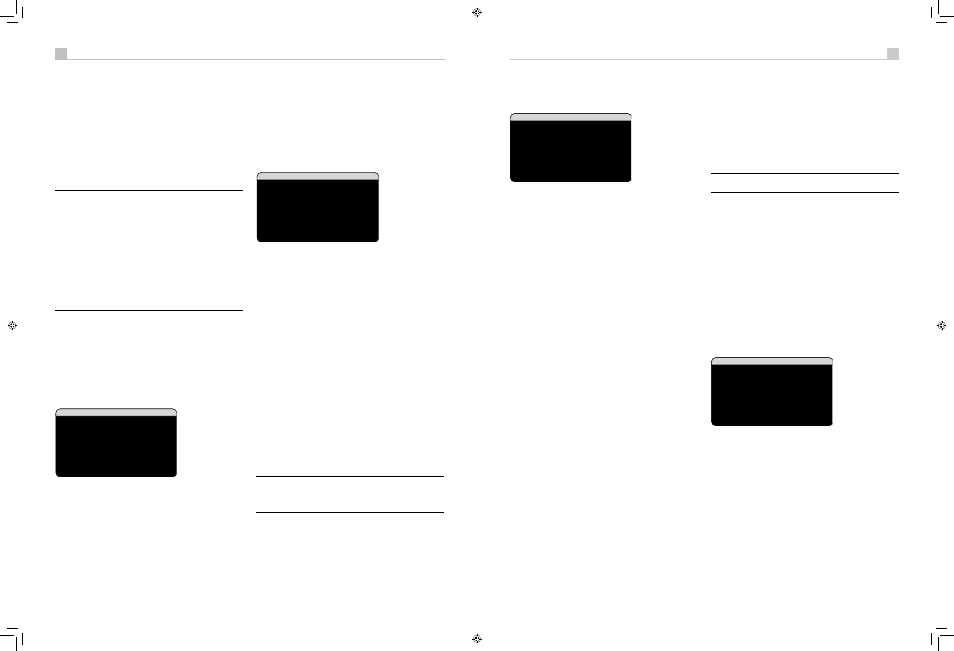
44
45
English
RSP-1570 Surround Sound Processor
44
45
English
RSP-1570 Surround Sound Processor
Set the meter to its 70dB dial setting with SLOW response and C-
weighting, held away from your body at your listening position
(mounting the SPL meter on a camera tripod makes this easier). You can
point the SPL meter at each speaker as it is being measured; however,
positioning the meter in a fixed position pointing at the ceiling is easier
and probably produces more consistent results.
Increase the master volume control on the unit until the meter reads 75dB
(+5dB on the meter scale) when playing the test tone through one of
the front speakers. Then, use the individual channel adjustments on the
TEST TONE menu to adjust each of the individual speakers, including the
subwoofer, to the same 75dB on the SPL meter.
Note: Due to meter weighting curves and room effects, the actual
level of the subwoofer may be slightly higher than you measure.
To compensate, Dolby suggests setting the subwoofer several dB
lower when calibrating with an SPL meter (i.e. set the subwoofer
to read 72dB on the meter instead of 75dB). Ultimately, the
proper subwoofer level must be determined by personal taste and
some listeners prefer to set it above 75dB for film soundtracks.
Exaggerated bass effects come at the expense of proper blending
with the main speakers and place stress on the subwoofer and
its amplifier. If you can localize bass from the subwoofer, the
subwoofer level may be too high. Music can be useful for fine-
tuning the subwoofer level as excessive bass is readily apparent.
The proper setting will generally work well for music and movie
soundtracks.
Remember the setting of the master volume control used during this
calibration. To play a Dolby Digital or DTS soundtrack at the reference
volume level, simply return to that volume setting. Note that most home
theater listeners find this setting to be excessively loud. Let your own ears
be the judge for deciding how loud to playback movie soundtracks and
adjust the master volume control accordingly. Regardless of your listening
levels, using an SPL meter to calibrate equal levels for all speakers in the
system is recommended.
Delay Setup
������������������������
��������������������������
��������������������������
���������������������������
��������������������������
��������������������������
��������������������������
��������������������������
��������������������������
���
�����������
The DELAY SETUP menu, which is reached from the MAIN menu, allows
you to set the delay for individual speakers. This ensures that the sound
from each speaker arrives simultaneously at the listening position, even
when the speakers are not all placed at equal distances from the listener.
Increase the delay to speakers located closer to the seating area and
decrease the delay to speakers located farther from the seating area.
This Rotel processor makes setting the delay time for each speaker very
easy. Simply measure the distance (in feet or meters) from your seating
position to each speaker in your system. Set the measured distance in
the line for each speaker. The menu provides a line for each speaker
configured in your system and gives a range of settings up to 99 feet (30
meters) in 1 foot (0.3m) increments with each increment equivalent to an
additional delay of 1ms.
To change a setting, place the highlight on the desired line using the
UP/DOWN buttons and use the +/– buttons to increase or decrease the
delay. To return to the MAIN menu, press the ENTER button. Press the
MENU/OSD button on the remote to cancel the display and return to
normal operation.
Contour Setup
����������������������
�����������
��������������������
�����
�����������������
����
�����������������
�����������������
������
�����������
The CONTOUR SETUP menu allows digital adjustment of the bass and
treble response of each group of speakers in the system. For example,
if your center channel speaker sounds too bright, you could roll off the
extreme high frequencies.
SPEAKER (front/center/surround/center back/all):
Select which
speaker or group of speakers to adjust. Selecting ALL allows adjustment
of the entire system as a whole.
DEFEAT (on/off):
Selecting the ON setting defeats the contour
adjustment, bypassing the contour processing entirely for that speaker or
group of speakers.
HF CONTOUR:
Adjusts the extreme high frequency slope over a range
of -6dB (MIN) to +6dB (MAX). Negative number settings reduce the high
frequency output; positive number settings increase it.
LF CONTOUR: Adjusts the extreme low frequency slope over a range
of -6dB (MIN) to +6dB (MAX). Negative number settings reduce the low
frequency output; positive number settings increase it.
The contour adjustments are designed to work at the frequency extremes
and be relatively subtle so that they do not have a negative impact on
midrange sounds. We recommend acclimating to the sound of the system
with the contour adjustments defeated and then making adjustments, if
necessary, to address specific speaker response issues or personal taste.
Note: You can also make temporary contour adjustments using
the TONE and UP/DOWN buttons on the remote or the front-
panel LF/HF adjustments. See the Contour/Tone Settings section of
this manual for details.
Miscellaneous Settings
Other Options
����������������������
����������
�����������������������
���������������������
��������������������
������������������������
������������������������
�������������������
�����
�����
��������������
This OTHER OPTIONS menu, accessed from the MAIN menu, provides
access to several miscellaneous settings as follows:
RECORD:
Select which source signal to be sent to the recording outputs
by choosing one of the input sources. The options are: CD, TAPE,
TUNER, VIDEO 1–5, and SOURCE. You can either select a specific
component or select SOURCE which will send the signal to the record
outputs from whatever source is selected for listening. The default is
SOURCE.
TURN ON VOL:
Specifies a default volume level to be used each time
the unit is activated. You can select LAST to have the unit power up with
the last previously used volume setting. Or, you specify a volume from
MIN (full mute) to MAX, in 1dB increments. Note that this setting cannot
exceed the MAX VOL established in the next line of the menu.
MAX VOL:
Specifies the maximum volume level for the unit. The volume
cannot be adjusted above this level. Settings range from MIN to MAX, in
1dB increments.
POWER:
This setting determines how the unit powers up.
With the default STANDBY setting, the unit powers up in standby mode
when AC is applied and the rear panel POWER button is ON. The unit
must be activated using the front panel STANDBY button or the remote
ON/OFF buttons.
With the DIRECT setting, the unit is fully activated when AC power is
applied and the rear panel POWER button is ON; however, it may be
put in standby mode using the front panel STANDBY button or the remote
ON/OFF buttons.
In ALWAYS-ON mode, the unit remains fully active whenever AC
is present and the rear panel POWER button is ON; the front panel
STANDBY button and the remote ON/OFF buttons are disabled and the
unit cannot be put in standby mode.
In RESUME mode, the unit will return to the last power condition setting
when switched on. For example, when the AC mains power is switched
OFF during operation, it will return to operating mode when the mains
power is switched on again.
LANGUAGE:
Selects a language for the On Screen Display
DISCRETE:
The default setting of NO allows control of volume and
input selection in remote zones 2–4 from the main room remote control.
Changing the setting to YES prevents the remote control in the main room
from affecting any other zone in any way, even when the unit is in zone
mode following a change to a zone.
The discrete option does not affect the control of the zones from the front
panel buttons in any way.
Note: The DISCRETE function is intended for use by a Rotel dealer
or installer only.
Rotel’s use of discrete IR commands in multi-zone models provides easier
integration with IR control systems, making control possible from a single
IR input. For Rotel dealers or installers, further information is available on
the Rotel website: www.rotel.com
Go to ‘Support’ for downloads and technical updates, or seach for
‘discrete’ to find relevant items. Remote commands are available in
Philips Pronto CCF format and in RTI CML format at:
www.rotel.com/downloads/prontocodes.htm
www.rotel.com/downloads/rticodes.htm
Change settings on the OTHER OPTIONS menu by highlighting the
desired line using the UP/DOWN buttons and using the +/– buttons to
step through the available settings. To return to the MAIN menu, press
the ENTER button. Press the MENU/OSD button on the remote to cancel
the display and return to normal operation.
Video/HDMI Setup
��������������������
�����������
������������������������
���������������������������
�������
�����
����
�����
��������������
The VIDEO/HDMI menu deals with the configuration of the HDMI and
Component output for high-definition video display devices. See the
Video Inputs & Outputs section of this manual.
VIDEO OUT FORMAT:
Specifies the video resolution and format of
the video output at the TV MONITOR outputs. The processor will scale
all video inputs up to this specified resolution for a perfect match with
the native resolution of your HDTV monitor. Can be 480p/576p, 720p,
1080i, 1080p.
HDMI AUDIO MODE:
options are AMP MODE and TV MODE. In
AMP MODE the HDMI Audio and other audio (analog or digital)
inputs are processed and amplified by the RSP-1570 for output to the
connected speakers. TV MODE (pass-through) provides HDMI Audio and
other audio (analog or digital) outputs for use with an audio-capable
display device. In TV MODE, there is no output from the RSP-1570’s
speaker terrminals.
RSP-1570 English v1.2.indd 44-45
7/10/08 00:05:46
