Rotating the display, Taking a screenshot, Info fields – DeLorme Earthmate GPS PN-30 User Manual
Page 10
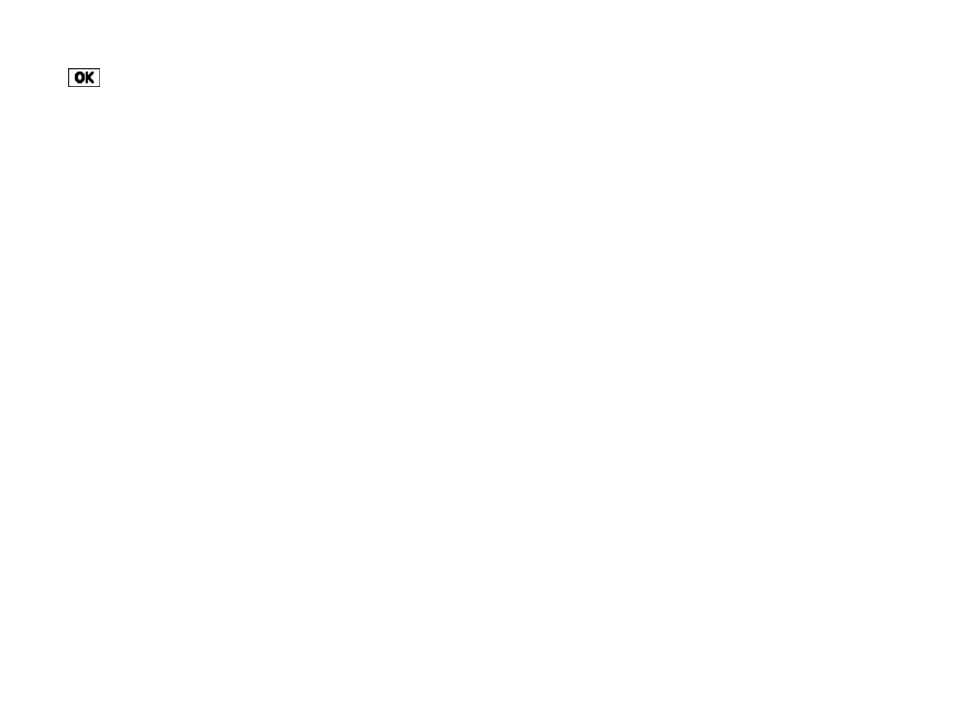
8
General Information
Insert a line break and move the cursor to
the next line.
Keyboard Shortcuts
These button presses on the PN-Series GPS are
keyboard shortcuts.
IN–Delete the last character
OUT–Add a space
Find–Shift (for upper case)
Mark–Highlight OK
QUIT–Exit the keyboard
Rotating the Display
You can choose to allow the screen to rotate when you
turn the device upside down. The keys on the arrow
keypad adjust so that they match the device’s orientation.
If you want the display to rotate, go to Device Setup >
Display > Enable Screen Rotation and select the check
box.
Taking a Screenshot
To take a screenshot, hold Power and press ENTER.
An SD card must be inserted in the device.
The Screenshots On check box must be selected in
Device Setup > Display. This creates a "screenshots"
folder.
View the SD card Contents and open the screenshots
folder. If the SD card is still in the device, go to Device
Setup > Connect to Computer > Open SD Card.
Info Fields
The Map, Compass, and Trip Info Pages include fields
of information that you can customize to suit your needs.
It is easy to go back to the default device settings at any
time. Info fields on other pages cannot be changed.
For more information about what info fields contain,
see the Info Fields Table on page 74.
To hide or show info fields
On the Map Page, you can hide info fields for a full-screen
view of the map or show them to get information.
To hide info fields, go to MENU > Info Fields >
Hide Info Fields.
To show hidden info fields, go to MENU >
Info Fields > Show Info Fields.
Note Info fields must show to change, arrange, or
restore them to the default settings.
To arrange info fields
On the Map Page and Compass Page, you can change how
info fields look on the screen. You can customize the info
field arrangement differently for tracking and navigating.
Go to MENU > Info Fields > Arrange Info Fields.
