Transmitting a stream, 1 creating a network transmit stream – QVidium Pro-MPEG DVB-ASI Gateway User Manual
Page 11
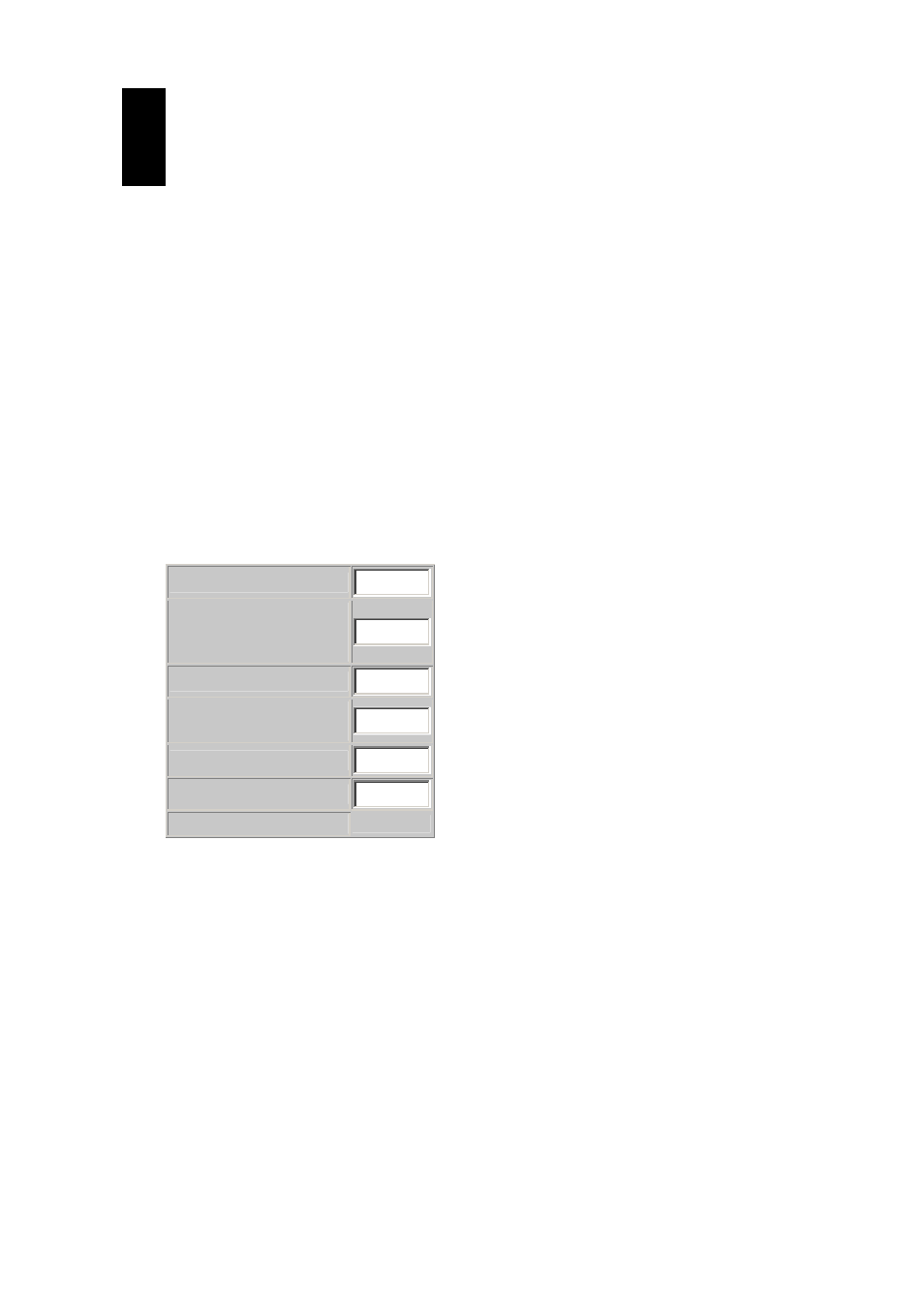
Pro-MPEG DVB-ASI Gateway
QVidium™ Technologies, Inc.
Quick Start Guide
11/18
© 2006 QVidium™ Technologies, Inc.
3
Transmitting a Stream
This chapter tells you how to use the web interface to create, start and stop media streams that
you transmit on the network. However, you can also use the FrontPanel to control an IP network
transmit stream. The Front Panel creates and uses a profile called FrontPanel that can also be
edited and controlled via the web interface as described in this chapter.
3.1 Creating a network transmit stream
Enter http://IPAddress where IPAddress is the IP address of the management interface
or the media interface.
1. Select
the
TX Stream
menu on the left side of the web page.
2. Select
the
Streams
menu option underneath the TX Stream menu.
A Network Transmit Streams interface should display in the main area to the right of
the menu system.
3. Click on the New Stream button. The main area should display a form similar to the follow:
Stream Name
Destination IP
Address or
Hostname
Tx UDP Port
10000
TS packets per IP
packet
7
FEC Burst Size
10
FEC Rows
10
USE Row FEC
4. Enter a multicast IP address or an unicast IP address of another Pro-MPEG FEC system on
the network.
5. Enter the name of the stream.
6. Press the Save button create the stream or press the Streams menu option on the left to
return to the streams main area.
