Receive proxy, Receive proxy overview, Receive proxy network configuration – QVidium QVAVQ Series v4 User Manual
Page 12: 1 receive proxy overview, 2 receive proxy network configuration
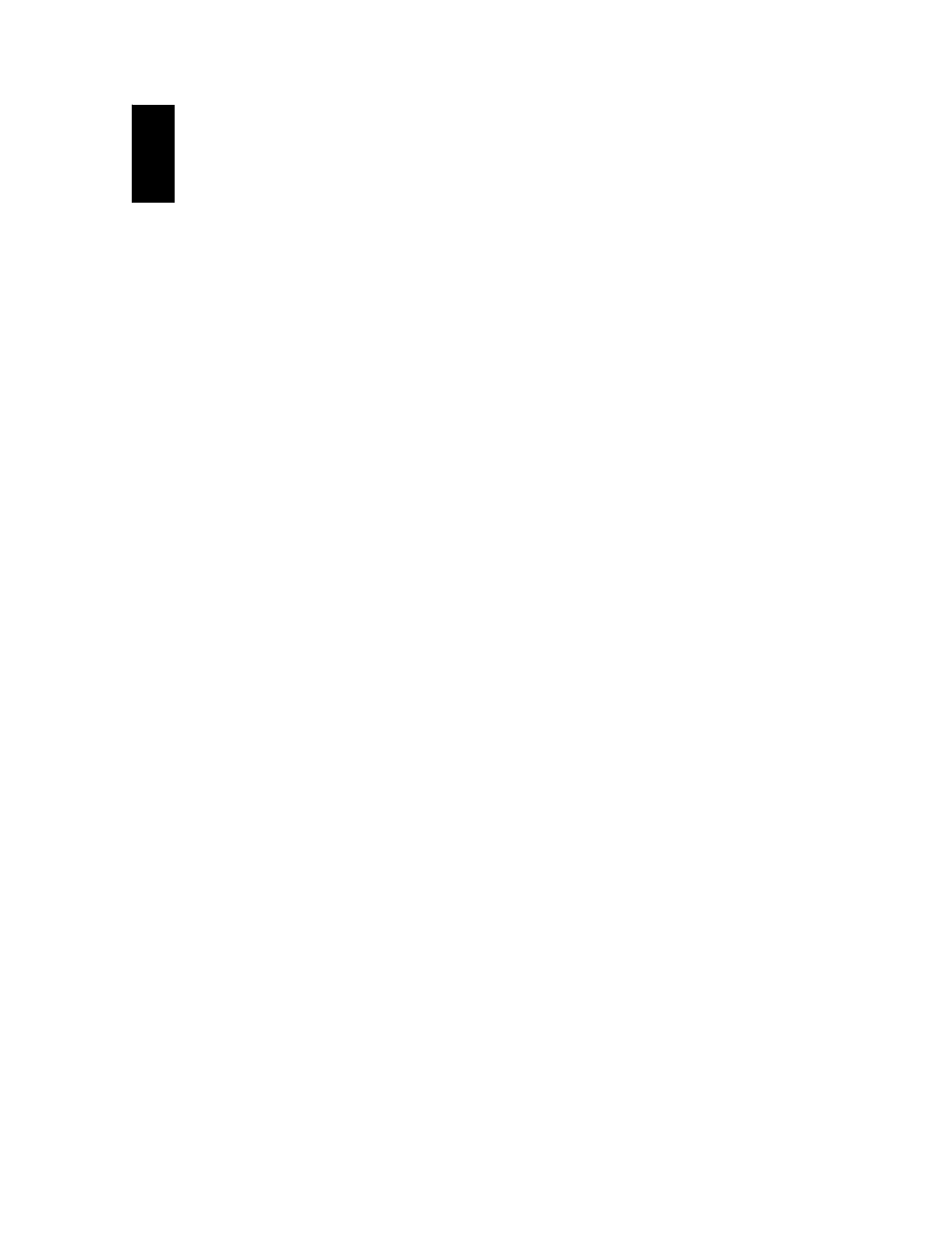
User’s Manual v.4
QVidium
®
QVARQ QoS Proxy Server™
3
Receive Proxy
3.1 Receive Proxy Overview
The receive modules of the QVidium QVARQ QoS Proxy Server are configured similarly to the
transmit modules. This section explains how to use the Web pages to configure the server’s receive
parameters. The receive modules of the QVidium QVARQ QoS Proxy Server are configured from
three profile web pages: Network Configuration, ARQ Configuration, and Server Configuration, as
described below and shown in Figures 2 through 4.
From the web interface, you can configure any or all of the four receive modules in the QVARQ QoS
Proxy Server. Each module, when registered with its own license key, operates and is configured as
an independent unit, and can process a separate media stream. If you need to receive more than
four different simultaneous programs, then please contact QVidium Technologies for information of
the unlimited version of this technology.
3.2 Receive Proxy Network Configuration
Figure 2 shows the receive proxy network configuration page. To configure the IP network
parameters, within the Network Parameters section of the proxy profile, select among ARQ, RTP,
or UDP packet transport. Also, specify the destination IP address and UDP port number. The
destination IP address may be a multicast or a unicast IP address. The proxy receives the video
and audio IP streams as UDP packets in all cases, regardless of the type of packet transport you
select. Specifying UDP eliminates the RTP header and encapsulates the encoder’s multiplexed
MPEG-2 transport stream directly as the payload of the UDP packet. Selecting ARQ and RTP add
an RTP header to the UDP packet stream. The RTP header adds a timestamp and packet
sequence number before inserting the MPEG-2 transport stream packets into the RTP/UDP/IP
packet payload.
The network interface to the receive proxy includes QVidium’s patented synchronized network jitter
buffering mechanism to help remove the effects of variable network delays. In the receive proxy
network interface, you may specify a delay for this jitter buffer in milliseconds. When using ARQ
network transport mode, a jitter buffer holds the specified number of milliseconds of packets to give
the decoder ample time to account for random delays and to allow the decoder to correct packet
ordering. The receive proxy uses RTP sequence numbers of incoming packets to insert incoming
packets into their proper place in the de-jitter buffer before releasing those packets into the receive
proxy. The jitter buffer also uses the RTP timestamp to synchronize the receive proxy’s network
clock with the video source to adjust the jitter buffer hold time.
In addition to the jitter buffer, the receive proxy includes an out-of-order buffer that, like the jitter
buffer, will help restore packet order. However, in contrast to the jitter butter, the out-of-order buffer
is a simple reordering shift register that must first fill to the specified size before it will start
outputting packets. You can specify the size of this jitter and out-of-order buffer in the network
configuration.
The following procedure will help you configure the network portion of the receive proxy:
1. Enter
http://IPAddress
where IPAddress is the IP address of the QVidium QVARQ
QoS Multimedia Proxy Server™. (The default address is http://192.168.1.31.)
12 of 24 - Copyright 2010 QVidium
®
Technologies, Inc.
2. Click on “Profile” under one of the four “RX Proxy” items from the menu on the left. The
“RX Proxy Profile” interface should display in the main area to the right of the menu
system, as shown in Figure 2. NOTE: You can only configure a RX Proxy module that has
