Osoto Wierless Tablet User Manual
Page 8
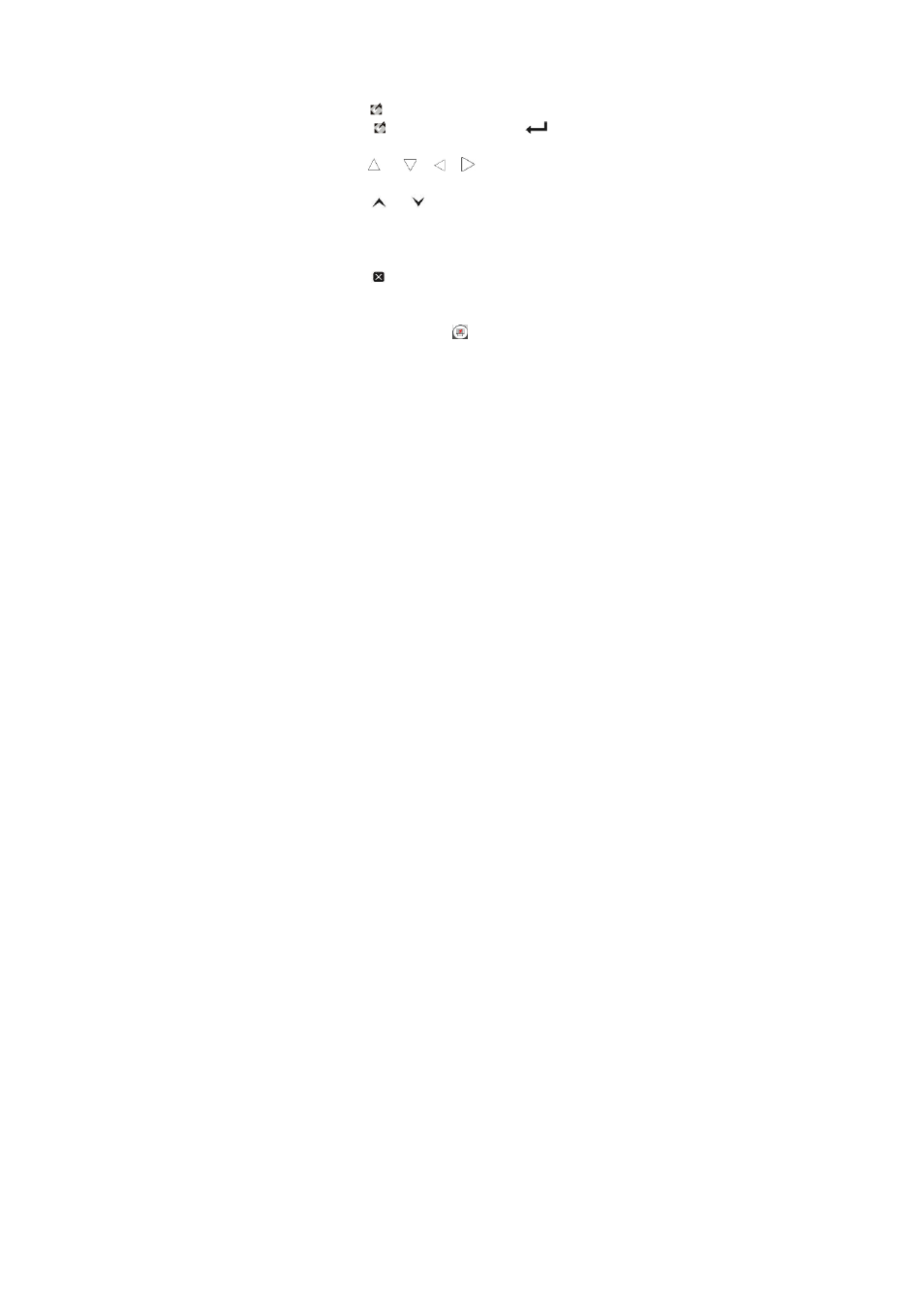
7
mouse right or left key.
7. Shortcut keys
① Press “
” key, show desktop.
② Press “
” key, just like press the “Enter
”button on the
keyboard.
③ The “
” , “
”, “
”, “
” keys, equivalent to the four
directions arrows.
④ Press “
” or “
”, work as page up or page down on the
keyboard.
⑤ Press “Alt+Tab” key, could switch the current applications.
⑥ Press “Esc”key, it works as “Esc”button on the keyboard.
⑦ Press “
” can close the current window. It works as press “Alt”
and “F4” keys on the keyboard at the same time.
8. Presentation function
⑴ Whiteboard mode: Click “
” with the touch pen on the white
board, open the whiteboard. if you want to quit the whiteboard, click
it again.
