Osoto Wierless Tablet User Manual
Page 7
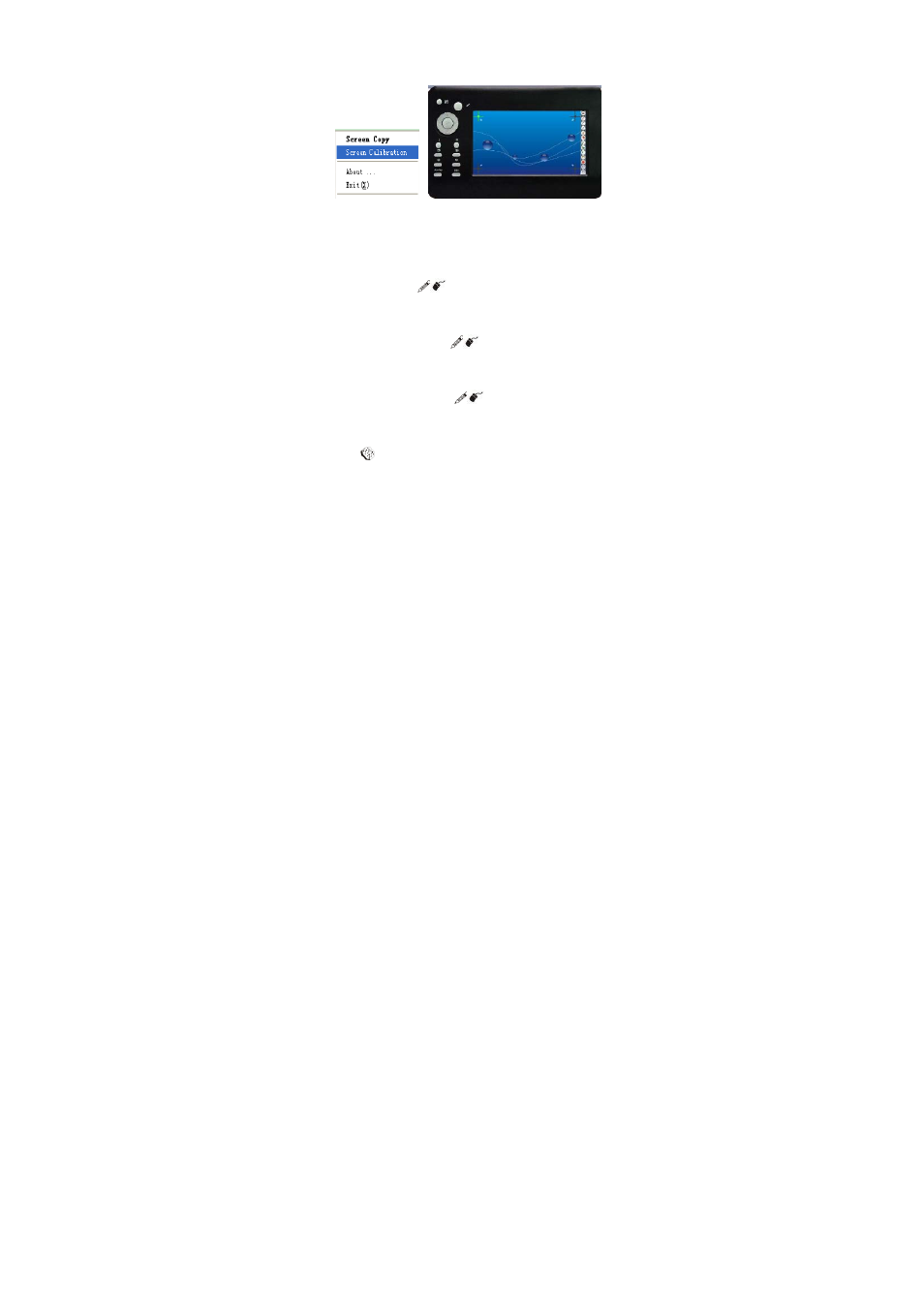
6
Calibration”. Click the coordinate by touch pen point by point to
calibrate coordinate from the PC to the mini white board.
3. Remote control
The touch control screen is absolutely convenient to do any
interactive operations, the applications on PC using the touch pen.
4. Switch mode
Press and hold the “
” button on the mini white board, user
can remark or label on the white board via the touch pen. And
Real-time data will be transmitted to and displayed on the computer
screen. Press and hold the “
” button again, will switch into
the screen mode, at this moment, user could run other applications
and move the mouse pointer on desktop.
Note! When you press the “
” button, don’t touch the mini
white board touch screen with the touch pen or other objects.
5. Clear
Press “
” button on the white board to clear the text we write on
the PC screen.
6. Mouse right/left key
Press the “R” or “L” key on the white board, just like clicking the
