Oregon LW301 User Manual
Page 8
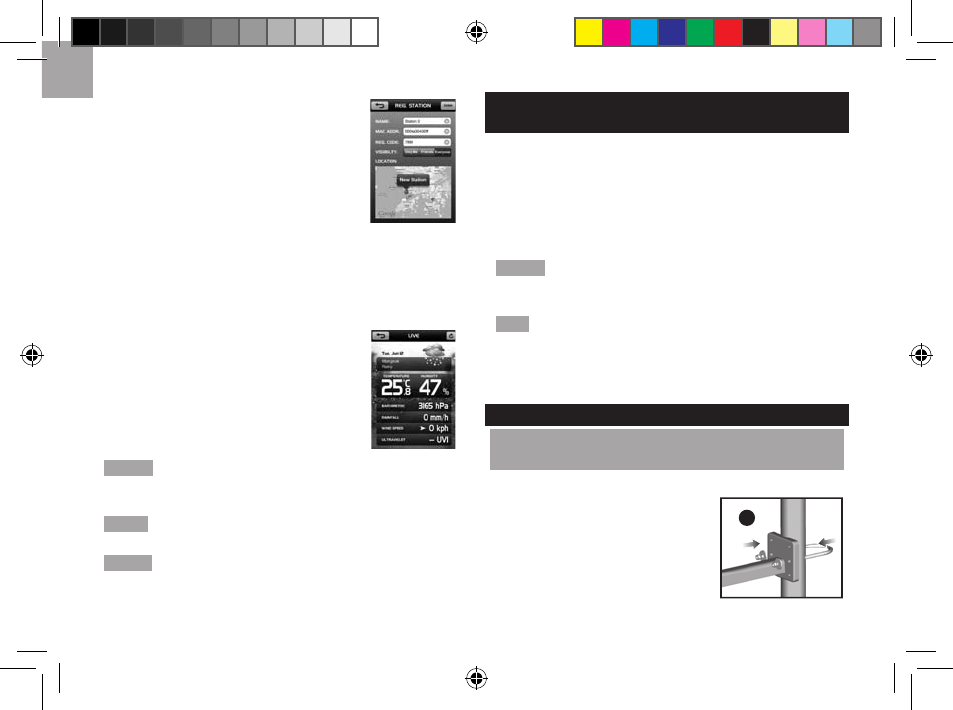
E
N
8
2. On REG. STATION page, fill out
all fields (you can find MAC. ADDR.
and REG.CODE at the bottom of the
Internet-connected hub).
3. The map displays your location.
You can make a zoom by simply
tap-and-drag the map by your two
fingers at a time. Once you find out the
specific location for your new station,
press and hold until a red pin appears on
the map. (Tap the red pin again, you can
see New. Station message pops up).
Tap DONE
to confirm the selection.
4. Once successful, LIVE page with
real-time weather data will pop up.
If application fails to connect to a
station, the display goes back to
REG.STATION page again.
.NOTE.
The default temperature and humidity data on
LIVE page is from your channel 1 of temperature and
humidity sensor.
.NOTE.
The weather icon represents the weather situation
for the next 12 hours, not the real-time situation.
.NOTE.
Please save a copy of your MAC ADDR. and
REG CODE for preventing the label faded or damaged
that cannot be recognized for registration in the future.
VERIFy.CONNECTION
LW301/302
Before proceeding to install sensors outside, please verify
communication and transfer of data.
Enter My.WEATHER page, then tap HISTORy
profile.
To.search.for.a.sensor:.
Press and hold SEARCH (located at the back of the
weather sensor receiver).
..NOTE..
Unit will search only for already registered sensor
or new sensor reset within last 30 minutes. To register a
new sensor, reset sensor prior to search.
. TIP. The transmission range may vary depending on
many factors. Sensors should be positioned in an open
area away from trees or other obstructions. Relocate your
sensor to various locations to have better reception.
MOUNTING./.PLACING.OF.SENSORS
WIND.SENSOR
LW301
Secure the sensor connector in the desired location:
a. Align the back of the sensor
connector to an existing pole.
Secure in place by inserting the
ends of the U-bolt into the holes on
the sensor connector and securing
it with washers and bolts.
a
b
LW301_UM_EN_R8.indd 8
2012/8/14 3:06:27 PM
