Ncast telepresenter reference manual – NCast Telepresenter M4 User Manual
Page 24
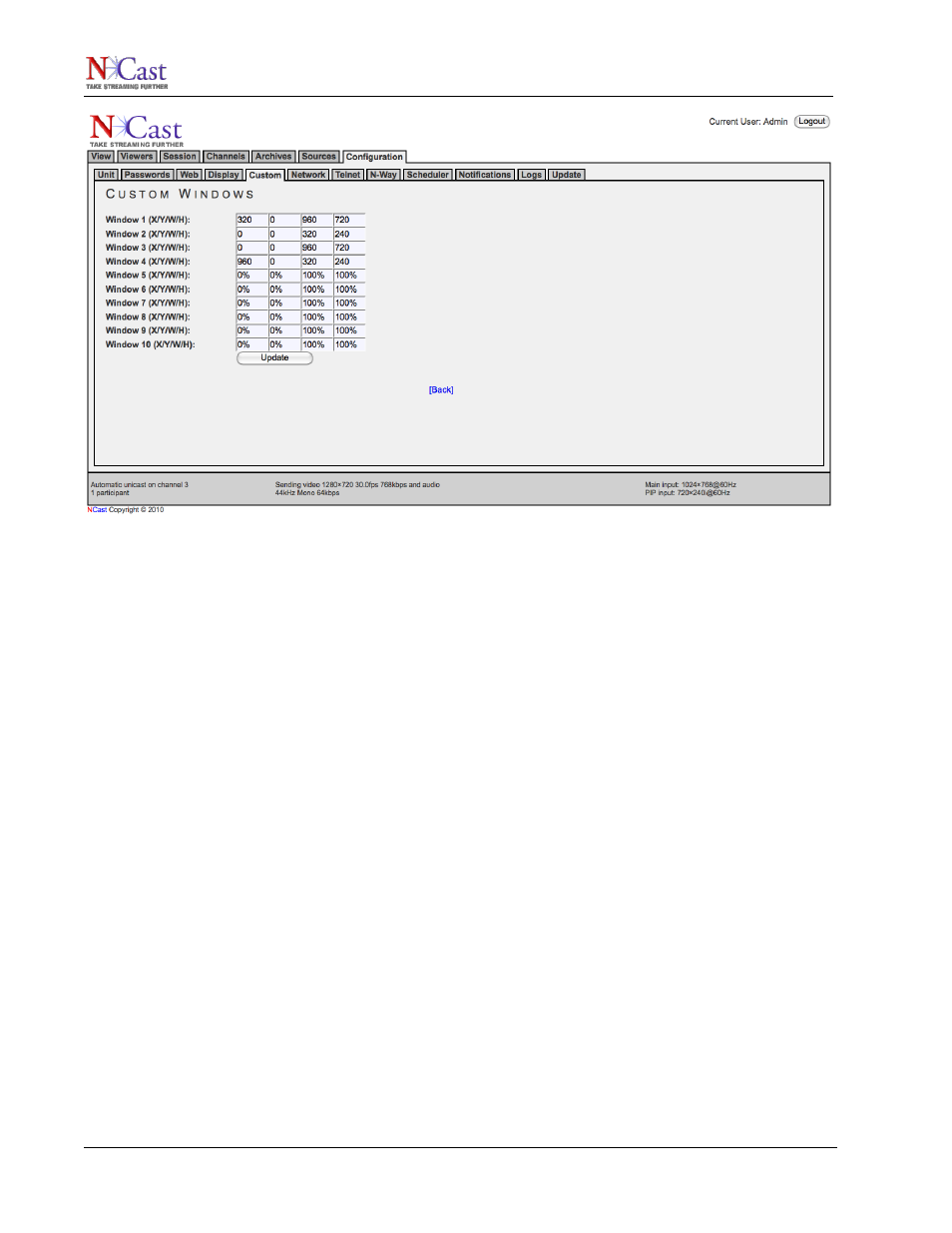
NCast Telepresenter Reference Manual
The values for X,Y,W,H may be entered as integers or percents. If integers are used then these are pixel
widths and heights or pixel offsets from the upper left corner of the frame. If percents are used, then the
dimensions are scaled to the current size of the frame area (e.g. if the frame area is 1024x768, then a 50%
window width would be equivalent to entering a value of 512 pixels). The use of percents is convenient when
the frame changes in dimension. The top-left corner is the origin and has an (X,Y) value of (0,0).
3.5.4. Custom Image Overlays
Customized images may be added to the media stream being created. These images would typically be
corporate or organizational logos, trademarks or watermarks, copyright statements, media content or date
annotation, or descriptive information on the course or presentation being viewed (speaker, topic, etc.).
These images must be created in .jpg, .png, .gif or animated .gif format (up to 1920x1200 pixels) and may
use transparency to limit the amount of underlying graphical material which is blocked. Images must be less
than 4 MB in size.
The X,Y entries in these fields are integers or percents. The X,Y offset defined will position the image relative
to the top-left corner of the frame.
The enable/disable setting will cause the image to be included or not included in the composite media
stream being created. More than one image (all four, in fact) may be included if required.
THE ENTRIES ON THIS PAGE ARE OVERWRITTEN BY CHANNEL TABLE VALUES WHEN A SESSION IS
STARTED!
The corresponding Channel Table Image Overlays are transferred to the operating Session parameters and
thus initialize the image overlays used during Channel startup. This page may be used to alter Session
image overlays being displayed after a Session has started.
For example, if Image Overlay 4 contains the presenter's name and topic in a multi-presentation recording,
Overlay 4 on this page can be uploaded and enabled when that presenter begins his/her delivery.
3.5.5. Overlay n to upload
Use the “Browse …” button to select the image file to be uploaded and then press the “Upload Files” button.
NCast Corporation
Revision 2.2
Page 24
