File i/o, Figure 2: input file and output directory, Table 1: rinex utility defaults – NavCom Rinex Utility Rev C User Manual
Page 10
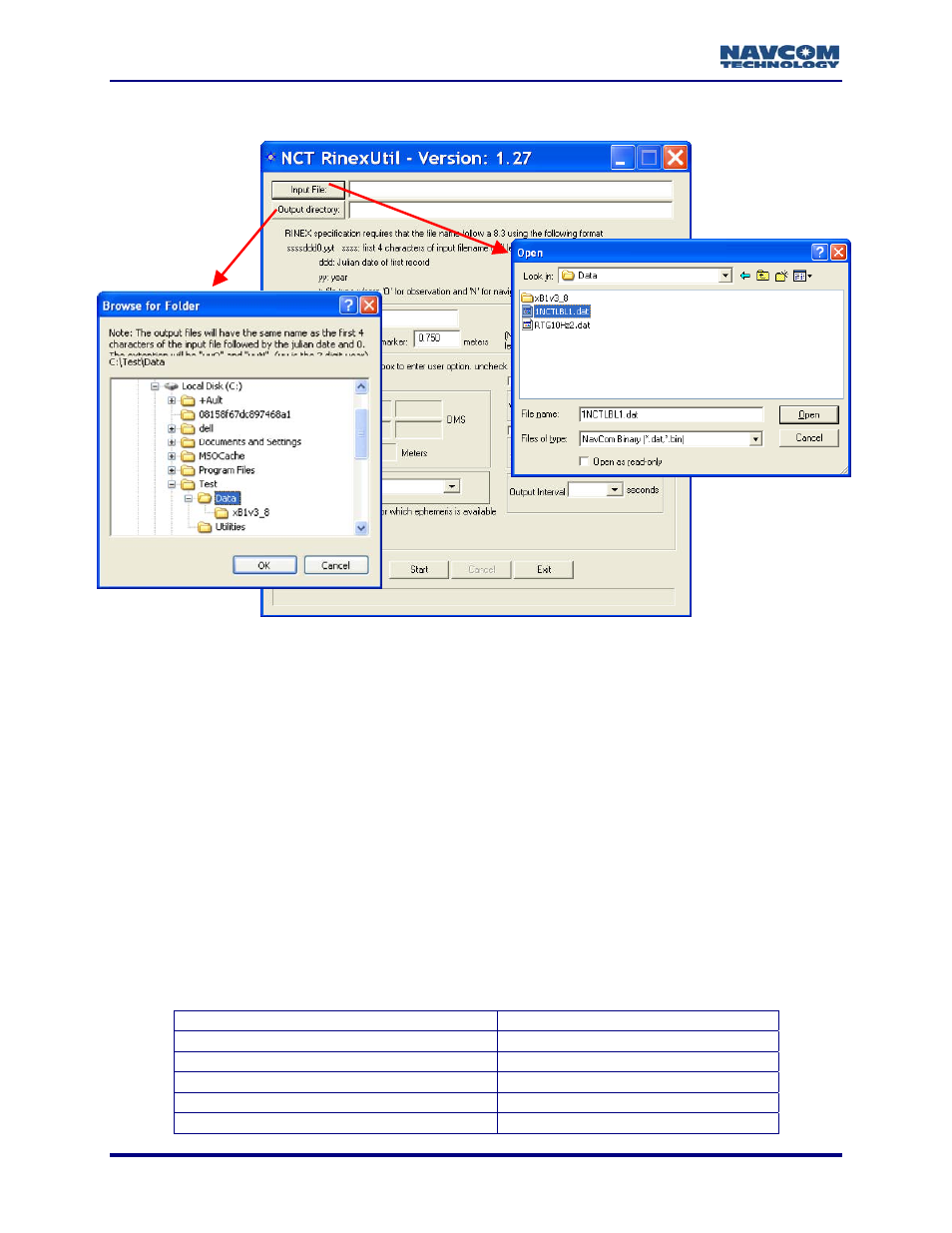
RINEX Utility – Rev C
8
File I/O
Figure 2: Input File and Output Directory
Refer to Figure 2 for the steps below:
9 Click
the
Input File button to navigate to and select the NCT binary raw data file (*.dat) to be
converted to the RINEX v2.1 format.
9 Click
the
Output Directory button to select the folder to save the converted files. The RINEX
Utility converts the NCT data file into two RINEX files, one with GPS navigation data and
the other with observation data (refer to the section below, RINEX File Naming
Conventions).
The conversion options available in the User Input and Options areas of the RINEX
Utility window are not always necessary to complete the conversion. However, selecting
the appropriate Antenna Type is always recommended to obtain the best results (see
Figure 6).
If the user enters conversion options, the headers of the RINEX files display the user
specific information. If the user does not enter options, the headers display the default
information shown in Table 1.
Table 1: RINEX Utility Defaults
Leap Seconds
0 or Last Entered
Marker Name
None or Last Entered
Antenna Height
0.0 or Last Entered
Marker Position
Disabled
Output Times (Start and End)
Disabled
Sat Ephemeris when Available
Disabled
