Confirm starfire navigation, Factory default user profile – NavCom SF-3050 Quick Start User Manual
Page 4
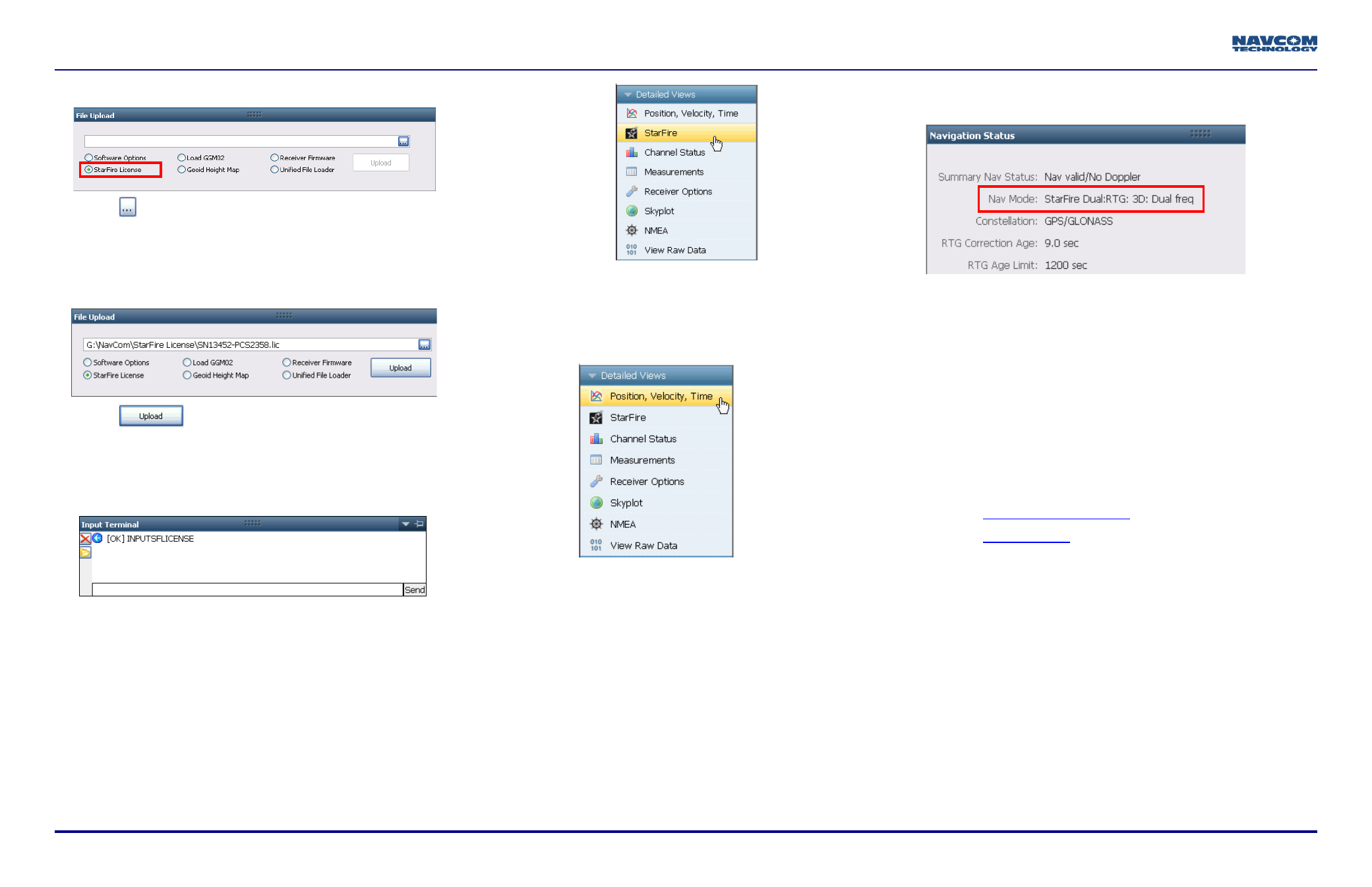
4 of 4
SF-3050 Quick Start Guide, Rev. E
34. Select StarFire License in the File Upload window.
35. Click
.
36. Browse to NavCom\StarFire License on the PC. The
StarFire License file extension is *.lic.
37. Select the StarFire License file. The path to the file
appears in the upload field.
38. Click
. At the end of the upload, a confirmation
box opens. Click OK.
The Input Terminal window also displays the
outcome of the upload. In the example below, the
upload is successful.
39. Ensure that the purchased StarFire License is loaded.
These tabs provide license information:
• Receiver Options tab: StarFire Licenses and Cancel
License Status windows
• StarFire tab: License Info window
To open the StarFire tab, click StarFire on the
Detailed Views menu.
Confirm StarFire Navigation
40. Click Position, Velocity, Time on the Detailed Views
menu to determine if the receiver is navigating in
StarFire mode. The PVT tab opens.
The receiver enters StarFire mode in
approximately 3 minutes after it is first turned on;
then the convergence period starts.
Newer software versions: The Nav Mode StarFire
Dual:GPS, indicates that the receiver is navigating
in the old StarFire format, accurate to <10cm. The
Nav Mode StarFire Dual:GNSS, indicates that the
receiver is navigating in the new StarFire format
which supports GLONASS, accurate to <5cm.
Older software versions: The Nav Mode StarFire
Dual:RTG: 3D: Dual freq, indicates that the
receiver is navigating in StarFire dual frequency
with a 3D position fix, which is very accurate. RTG
is another term for StarFire.
Factory Default User Profile
Further configuration is not necessary for this initial use of
the SF-3050. The receiver is preconfigured with a factory
default user profile that includes settings for the various port
assignments/parameters, navigation parameters, and output
message lists.
If the SF-3050 does not function properly, refer to
these online tools:
•
•
Contact the authorized dealer or NavCom Customer
Support.
If desired, replace the factory default user profile
with a predefined profile, or create a profile. Refer
to the StarUtil-3000 User Guide.
