Museum Technology Source B-104 BrightSign Button Interface User Manual
Page 5
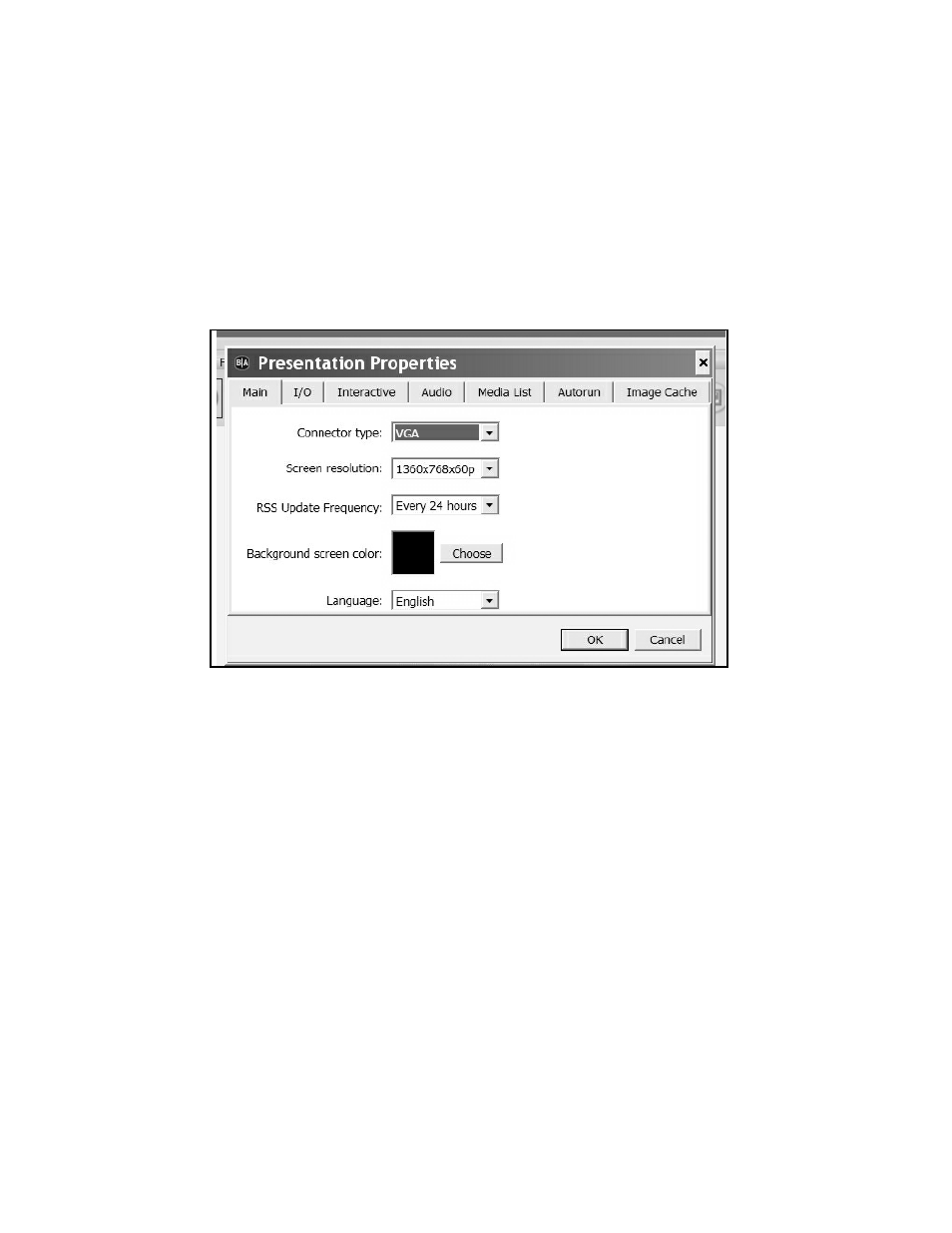
Presentation Properties:
Under the main
FILE menu, select Presentation Properties.
The Connector Type pull down is used to select the type of connector that is being used with the monitor.
The choices are VGA, which is the 15 pin connector commonly used on personal computers. The other
option is HDMI, which is standard on flat-screen video monitors. An advantage of HDMI is the same cable
that carries the picture also carries the sound, whereas VGA will require a seperate patch cord from the
BrightSign to the monitor, provided the monitor has built-in sound. Otherwise amplified speakers will be
required.
It is suggested that
Screen resolution be set to match the available resolution of the monitor being used.
RSS Update Frequency does not apply in this application, so the default 24 hour setting need not be
changed.
Background Screen Color sets the color of the default background. Normally, the images will fill the
screen, so this color will not be seen. However, if the image doesn’t fill the entire screen, the background
color will fill in around it. Generally black is a good choice.
Publishing
When finished editing the presentation, the next step is to publish it to the SD Flash Memory Card to be
used in the player. Although almost any SD card will work, a Class 10 card is recommended because of
its high speed characteristic. Of course the card must have sufficient capacity to store the video content.
Simply add together the size of the individual videos to arrive at the required size. A card of larger than
required capacity may be used.
Use the
file menu to Save the presentation, then click the Publish button. When the process finishes,
the card may be plugged into the BrightSign player. Make sure that the player is disconnected from its
power supply. After inserting the card, reconnect power to the BrightSign. Allow 2 to 3 minutes for the
player to boot.
p5
