What approach to use – MiG InfoCom MiG Calendar Getting Started Guide User Manual
Page 7
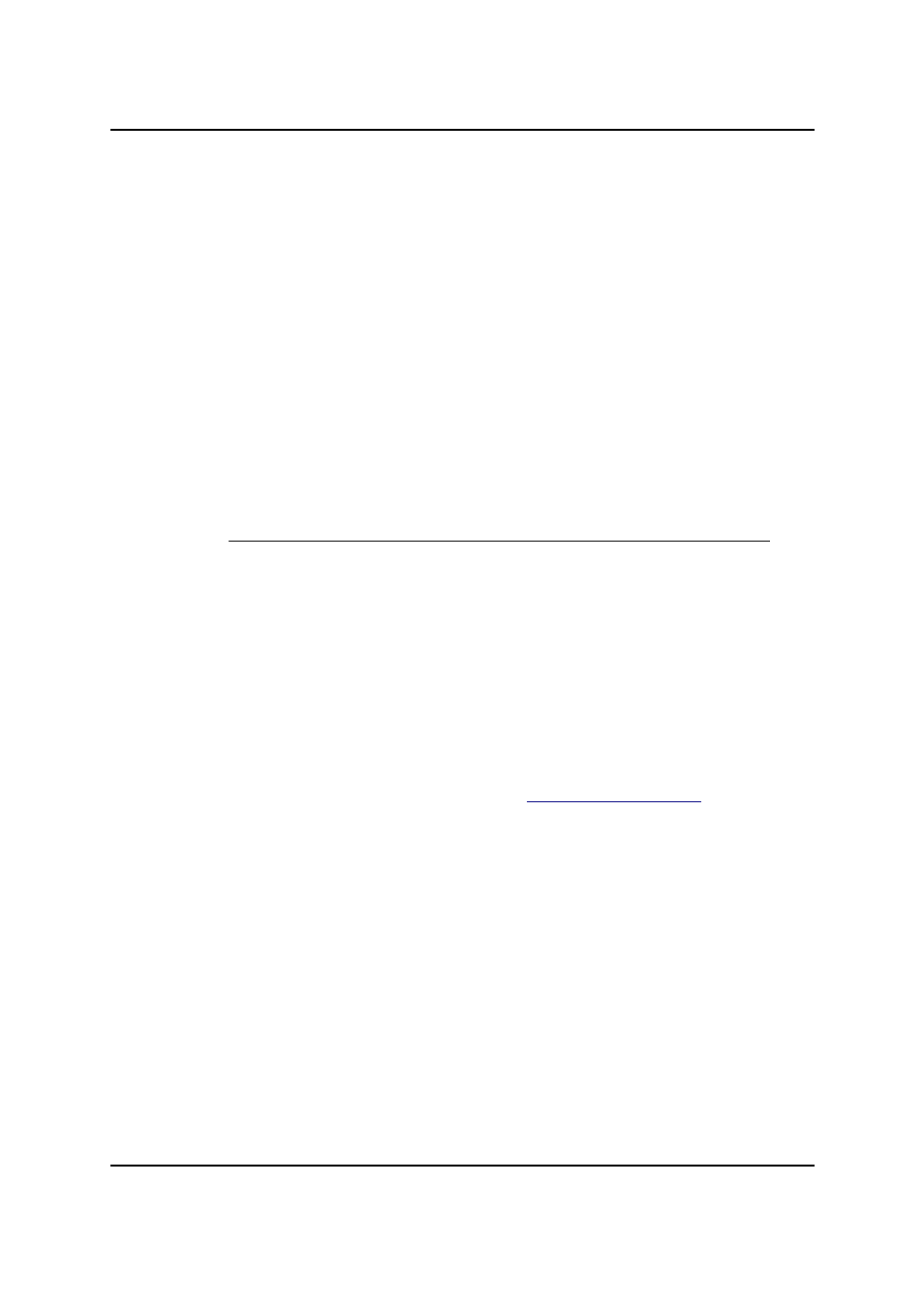
MiG InfoCom AB
application up and working so that you have a workplace (a
JPanel
for instance) to add the component to. You can also
look at the end of this guide which contains a complete
working example.
If everything was done correctly as described above you
should now be able to use the component.
There was a demo application, including source code,
installed with the component. You can use that as reference
material and modify it as you see fit.
Examples
There are examples showing how to use the JavaBeans. They
are installed in the installation folder under
examples
. E.g.
C:\Program Files\MiG
InfoCom\MiGCalendar6\examples
What Approach to Use?
This is one of the first questions you have to ask yourself.
There are three main approaches but from v6.0 the preferred
one is the JavaBean approach.
JavaBeans
This is from v6.0 of MiG Calendar the preferred approach. It
means using the JavaBeans in
com.miginfocom.beans
package (there are currently 15 beans). There is a separate
guide how to use these beans installed with this document
called "Visual JavaBeans". It contains everything you need to
know.
There is also a Flash Movie on
that
shows shows how the beans work in an IDE.
It should also be noted that even though you don't use an
IDE for "visual" programming the beans is probably still the
best choice since there is less to learn to get started and the
are as powerful an either approached below.
Note that you can use the Manual approach outlined below in
almost any case you want even more power than the beans
provide.
Manual Approach
If you want to start from scratch and have complete control
you will probably want to got the non-themed, or manual,
way. This will be the exception though, since the themed
version is very flexible yet simpler to use.
You will have to add headers, decorators, activity layouts,
MiG Calendar Getting Started Guide
Page 7 / 31
