Customizing how activities look and feel – MiG InfoCom MiG Calendar Getting Started Guide User Manual
Page 25
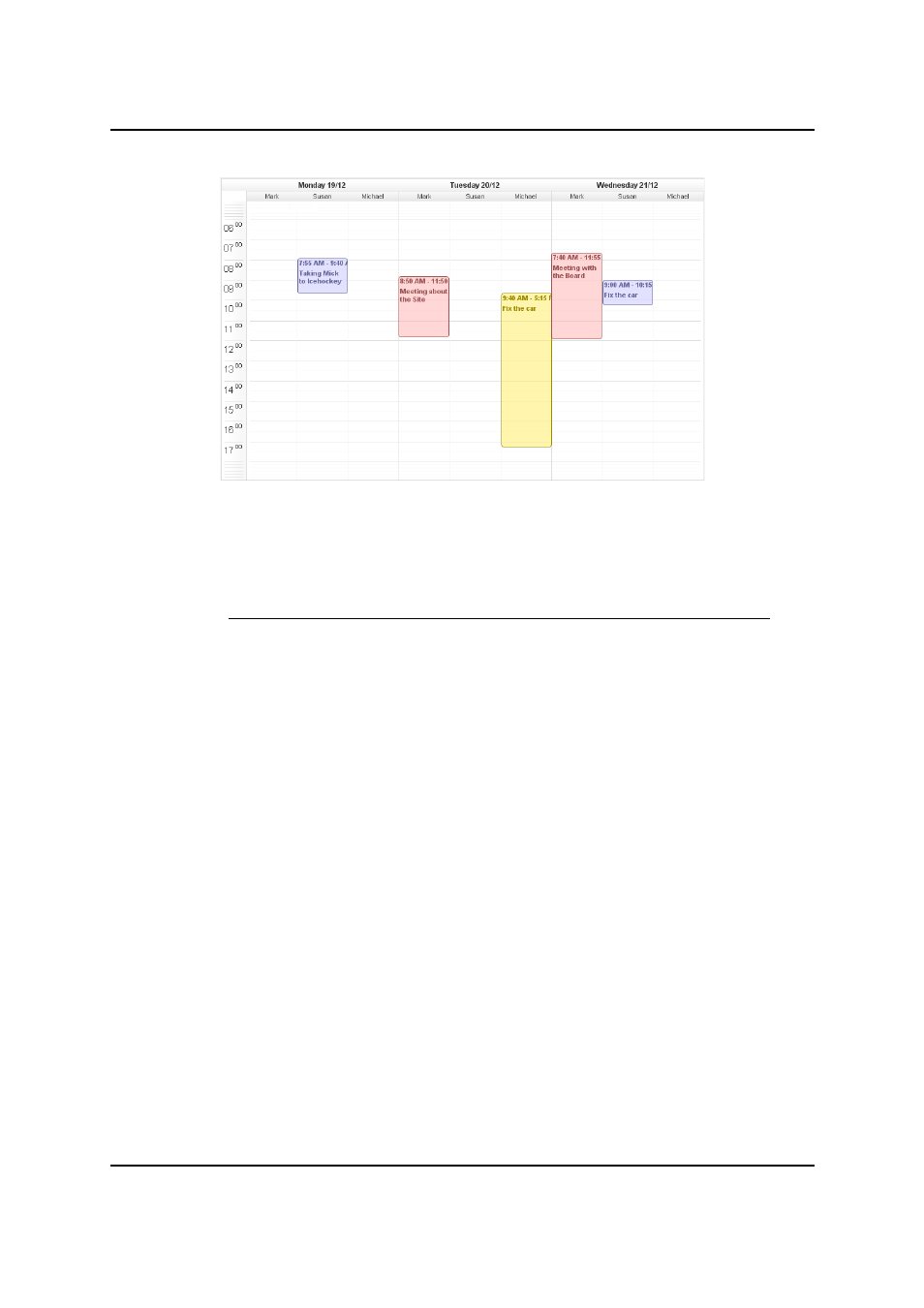
MiG InfoCom AB
Customizing how Activities Look and Feel
The default installed
Decorator
that paints the
ActivityView
s uses the in the
DateArea
specified
ActivityViewRenderer
(which is an interface). That
renderer can easily be exchanged for something completely
different, but it is a
ShapeRenderer
by default.
You basically have two choices if you want to customize how
the activities are painted:
1. Provide a custom
AShape
that looks like you want. This is
the preferred choice for almost any use case.
AShape
s
have build in support for mouse and key event handling
and
DefaultDateArea
will support that. How to get the
ShapeRenderer
to use your new
AShape
will be shown
later.
2. Write your own
ActivityViewRenderer
. This is very
simple to do, but it can be hard to enable user interaction
with the rendered views since it has to be done manually.
Provide your own AShape
Creating an
AShape
that works and looks good is easy.
Creating one that look equally good in all sizes and aspect
rations is a bit harder since it usually includes setting
conditional visibility on some parts and size/position
MiG Calendar Getting Started Guide
Page 25 / 31
Illustration 14: Date area with category filter rows and a Category
Header
