Metro 1800 Series Mobile Workstation User Manual
Page 30
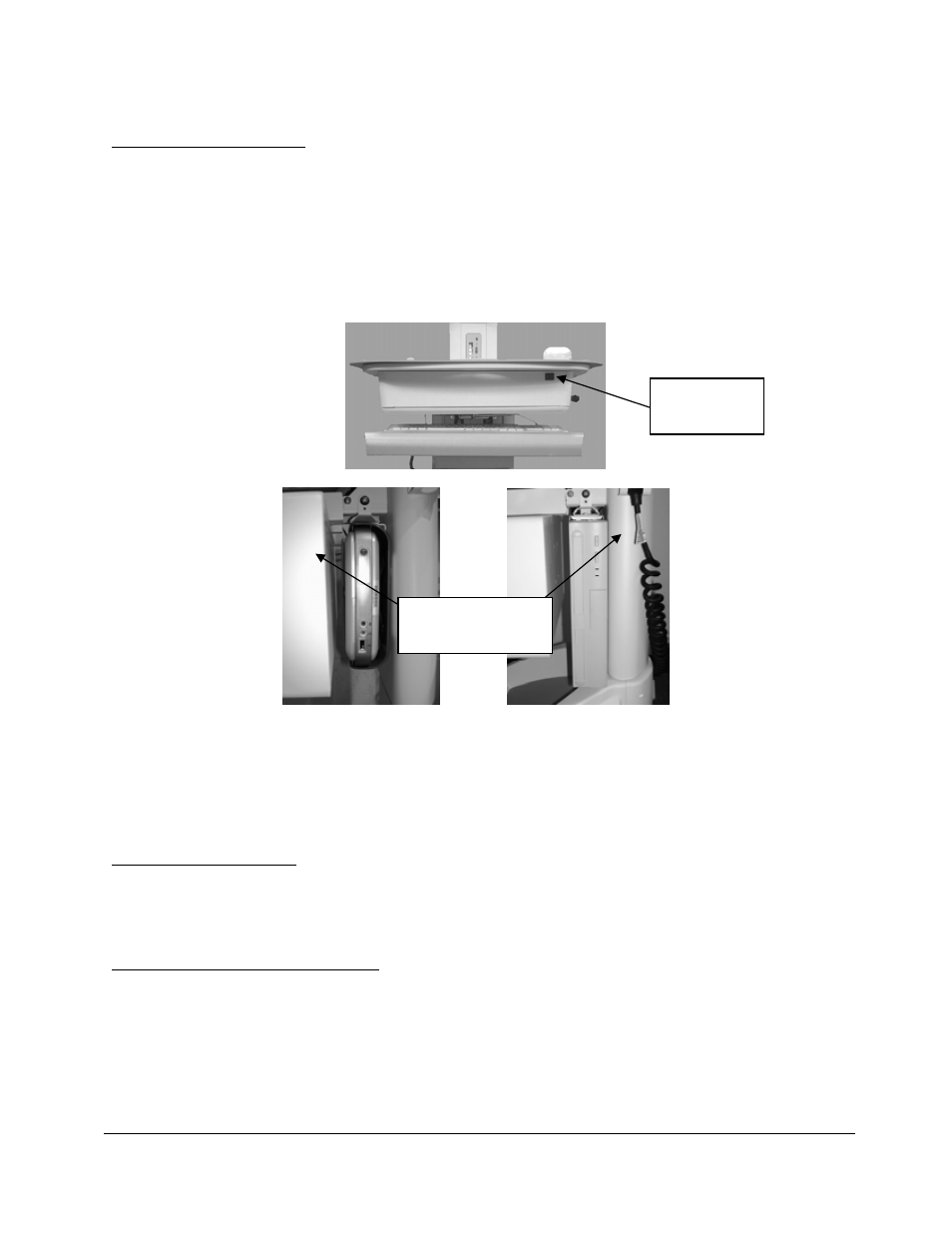
30
Metro
TM
1800 Series Mobile Workstation Operations Manual
InterMetro Industries Corporation
Powering up the computer
The power button of the computer is normally located in the front of the Mobile Workstation on
the technology bay level under the work surface.
In older models of the Metro
TM
1800 Series Mobile Workstation, the technology bay is located
behind the keyboard tray and vertically against the column. Power switch is on the right side
next to the column on the side of the technology bay.
Example Locations of Power Button
In order to power up the computer, press the power button for less than one second and the
computer will boot up. If the display stays black, make sure that the display has been turned
ON (see “Powering Up the Display” under the “Flat Panel Display” section above).
Turning off the computer
The computer is typically shut down with the Windows’ shutdown feature. To perform a
hardware shut down of the computer, depress the power button for at least 4 seconds.
Troubleshooting computer problems
If the computer equipment does not function properly, please refer first to the computer
manufacturer’s user manual, which is shipped with the Mobile Workstation.
If your problem is not addressed in the computer’s user manual, please consult your IT
department. If the IT department determines a hardware defect, please contact InterMetro
Customer Service.
Power Switch –
Located at front
of cart
Power Switch – When
computer located
behind keyboard tray
