Measurement Computing ChartScan/1400 Quick Start User Manual
Page 2
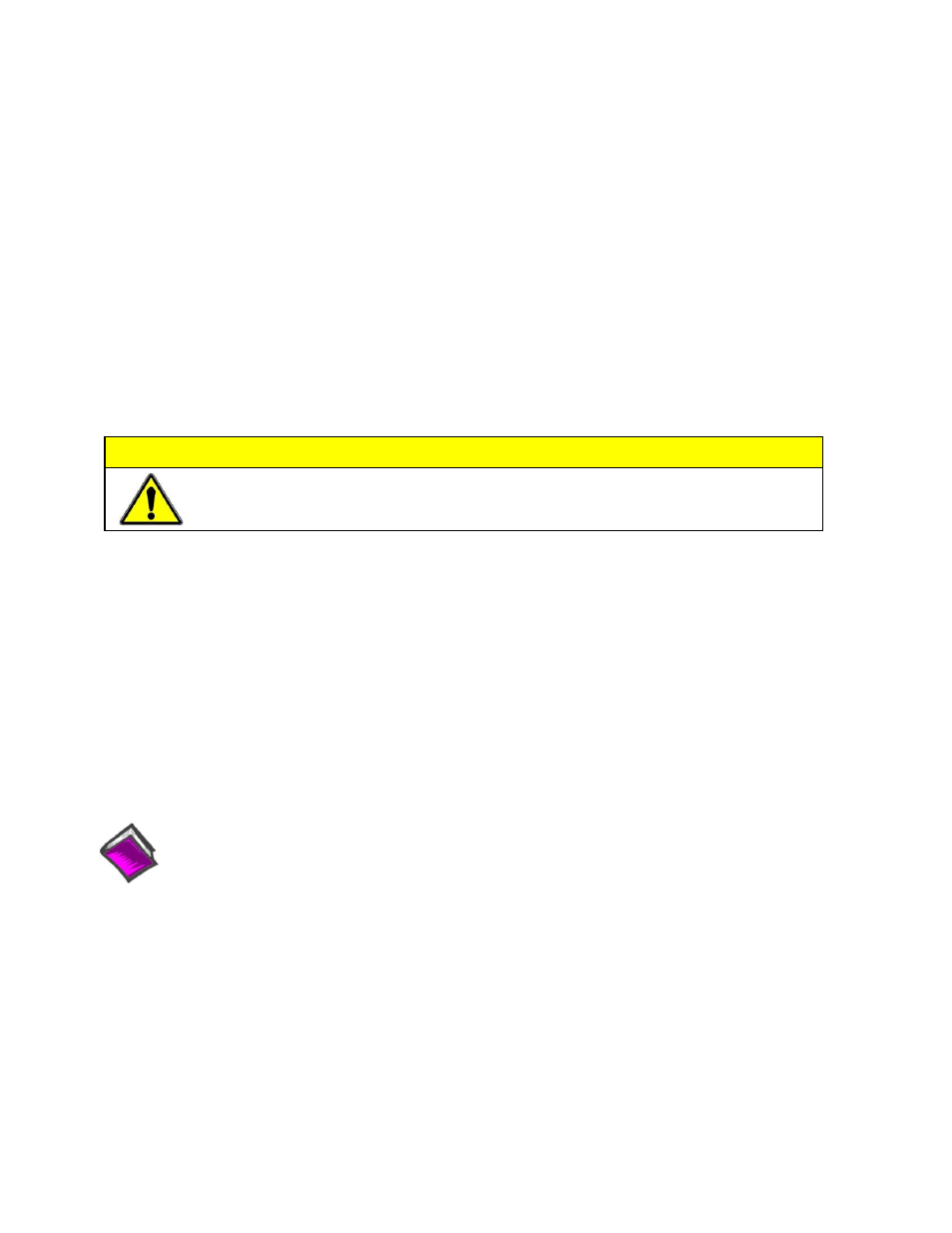
ChartScan is typically powered from a standard AC outlet. To power the unit:
1. Make sure ChartScan’s power switch is in the “0” (OFF) position.
2. Plug power cord CA-1 into ChartScan’s power connector. Plug the other end of the cord into an appropriate AC receptacle.
3. Turn ChartScan’s power switch to the “1” (ON) position. The Power LED should come on.
Note
: At initial power-up, the unit performs automatic self-tests to ensure it is fully functional. Rear panel LEDs will indicate errors,
should any occur. Error messages are discussed in Chapter 1 of the user’s manual, as well as in Appendix G. The self-test takes
approximately 5 seconds to complete; after which, ChartScan/1400 is ready for normal operation.
Step 4 – Connect Input Signals
Connect channel inputs to your signal conditioning cards. Depending on the type(s) of cards used, your connections will be made via:
terminal strip, mini-plug, BNC, and/or safety jack input connectors.
ChartScan has eight digital input lines and thirty-two digital output lines available on the rear panel DB-50 connector.
Each digital output line will drive five standard TTL loads. All digital input lines are one-eighth (0.125) TTL loads. All inputs are
protected against damage from high static voltage. Normal precautions should be taken to limit the input voltages to the range of 0.0 to
5.3 volts. All digital I/O lines are referenced to digital ground.
Step 5 – Start ChartView, Configure the System, and Collect Data
1. From Windows desktop, double-click on the ChartView icon.
2. Choose the
Note
: For changes from default, refer to Chapters 4 and 7 of the ChartScan/1400 User’s Manual.
4. In the Automatic Chart Creation portion of the window, click
configuration. Note that a Channel and Alarm Setup dialog box will appear above the main window.
5. Click the
6. Click the
7. Push the
Reference Notes
:
Documents are automatically installed onto your PC’s hard
-drive as a part of product support at the time of software
installation. The default location is the Programs group. It can be accessed via the Windows Desktop Start Menu.
CAUTION
Do not exceed the 0.0 to 5.3 volts input levels described above. Exceeding these levels may
damage the ChartScan/1400 and void the warranty.
*324601C-01*
324601C-01
IOtech
, 25971 Cannon Road, Cleveland, OH 44146-1833
Ph: (440) 439-4091 Fax: (440) 439-4093 [email protected] Internet:
483-0940
rev
6.0
