Software setup – Measurement Computing WBK14 User Manual
Page 5
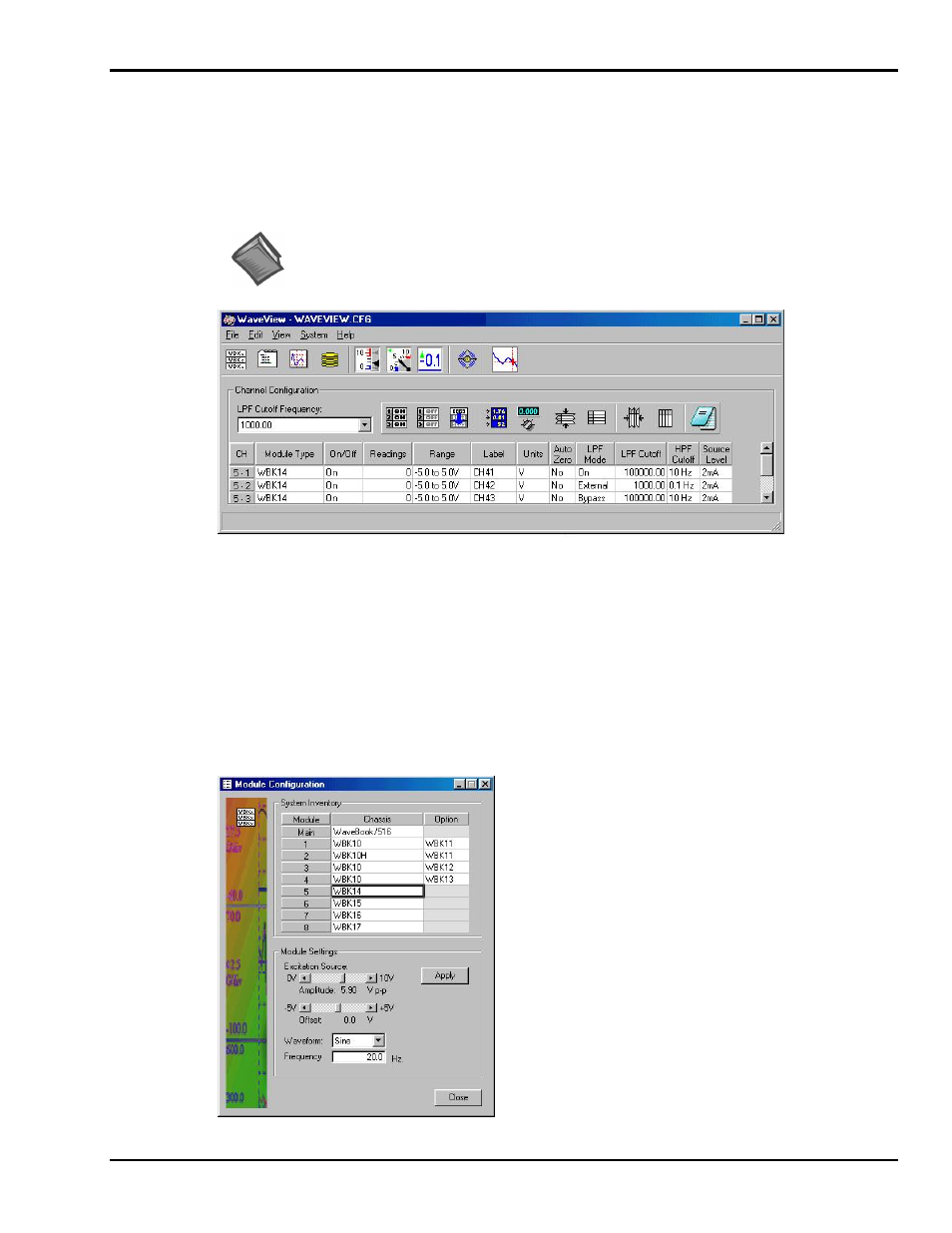
WBK14, Dynamic Signal Input Module
988396
WBK14, pg. 5
Software Setup
Depending on your application, you will need to set several software parameters. Proper settings will allow
WaveView to organize data to meet your requirements. Some items of importance to the WBK14 are the
low-pass and high-pass filter options that can be selected from the WaveView Configuration main window
and the excitation source parameters that can be chosen from the Module Configuration window. The
Module Configuration window can be accessed from the View pull-down menu or by use of the first toolbar
button (located just below the File pull-down menu).
Reference Note:
For detailed WaveView information, refer to the
WaveView Document Module
. The
document can be accessed directly from the data acquisition CD via the
button on the opening screen.
WaveView Configuration Window
In the WaveView Configuration main window (see figure) the following columns are
important in regard to filters.
LPF Mode – You can click on a cell in the LPF Mode column to make the cell “active,” and
then change its setting. Options for WBK14’s LPF Mode are:
(a) On – turns the Low-Pass Filter on
(b) External – selects an external filter
(c) Bypass – bypasses the low-pass filter
LPF Cutoff – the cells in this column are used to set the Low-Pass Filter cutoff frequency.
HPF Cutoff – the cells in this column are used to set the High-Pass Filter cutoff frequency.
For WBK14 applications, the Module
Configuration window allows you to set
the excitation source in regard to:
amplitude
offset
waveform (Sine, or Random)
frequency
The Module Configuration window can
be accessed from the View pull-down
menu or by use of the first toolbar button
(located just below the File pull-down
menu).
Module Configuration Window
