Additional documentation, Unpacking the usb-1608hs-2ao, Installing the software – Measurement Computing USB-1608HS-2AO User Manual
Page 11: Installing the hardware, Connecting the ac power adapter, Connecting the usb-1608hs-2ao to your system
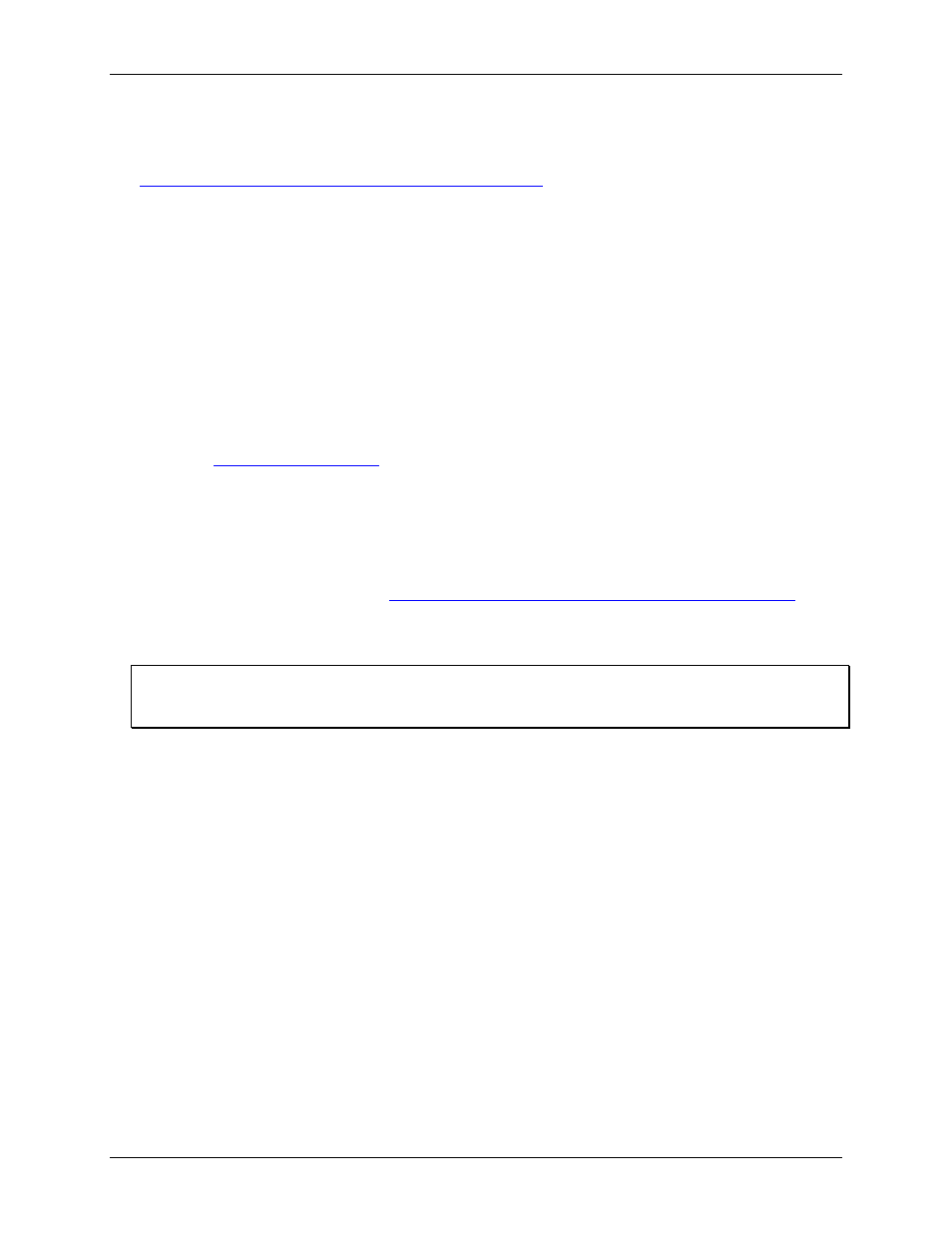
USB-1608HS-2AO User's Guide
Installing the USB-1608HS-2AO
11
Additional documentation
In addition to this hardware user's guide, you should also receive the Quick Start Guide (available in PDF at
. This booklet supplies a brief description of
the software you received with your USB-1608HS-2AO and information regarding installation of that software.
Please read this booklet completely before installing any software or hardware.
Unpacking the USB-1608HS-2AO
As with any electronic device, you should take care while handling to avoid damage from static
electricity. Before removing the USB-1608HS-2AO from its packaging, ground yourself using a wrist strap or
by simply touching the computer chassis or other grounded object to eliminate any stored static charge.
If your USB-1608HS-2AO is damaged, notify Measurement Computing Corporation immediately by phone,
fax, or e-mail:
Phone: 508-946-5100 and follow the instructions for reaching Tech Support.
Fax: 508-946-9500 to the attention of Tech Support
Email:
Installing the software
Refer to the Quick Start Guide for instructions on installing the software on the Measurement Computing Data
Acquisition Software CD.
This booklet is also available in PDF
Installing the hardware
Be sure you are using the latest system software
Before you install your USB-1608HS-2AO, run Windows Update to update your operating system with the
latest USB drivers.
Connecting the AC power adapter
Power to the USB-1608HS-2AO is provided with the 5 V adapter (PS-5V2AEPS). To connect the power supply
to your USB-1608HS-2AO, connect the power adapter cord to the power connector on the USB-1608HS-2AO
device, and plug the AC adapter into a power outlet.
The power LED on the device lights up when the USB-1608HS-2AO is receiving power from the AC power
adapter.
Connecting the USB-1608HS-2AO to your system
To connect the USB-1608HS-2AO to your system, turn your computer on, and connect the USB cable to a USB
port on your computer or to an external USB hub that is connected to your computer. The USB cable provides
communication to the USB-1608HS-2AO.
When you connect the USB-1608HS-2AO for the first time, a
Found New Hardware
dialog opens when the
USB-1608HS-2AO interface is detected.
When the dialog closes, the installation is complete. The activity LED on the USB-1608HS-2AO should flash
and then remain lit, indicating the USB-1608HS-2AO is communicating with your computer.
