Deploying to the sd card in a daqlog – Measurement Computing DAQLog User Guide User Manual
Page 31
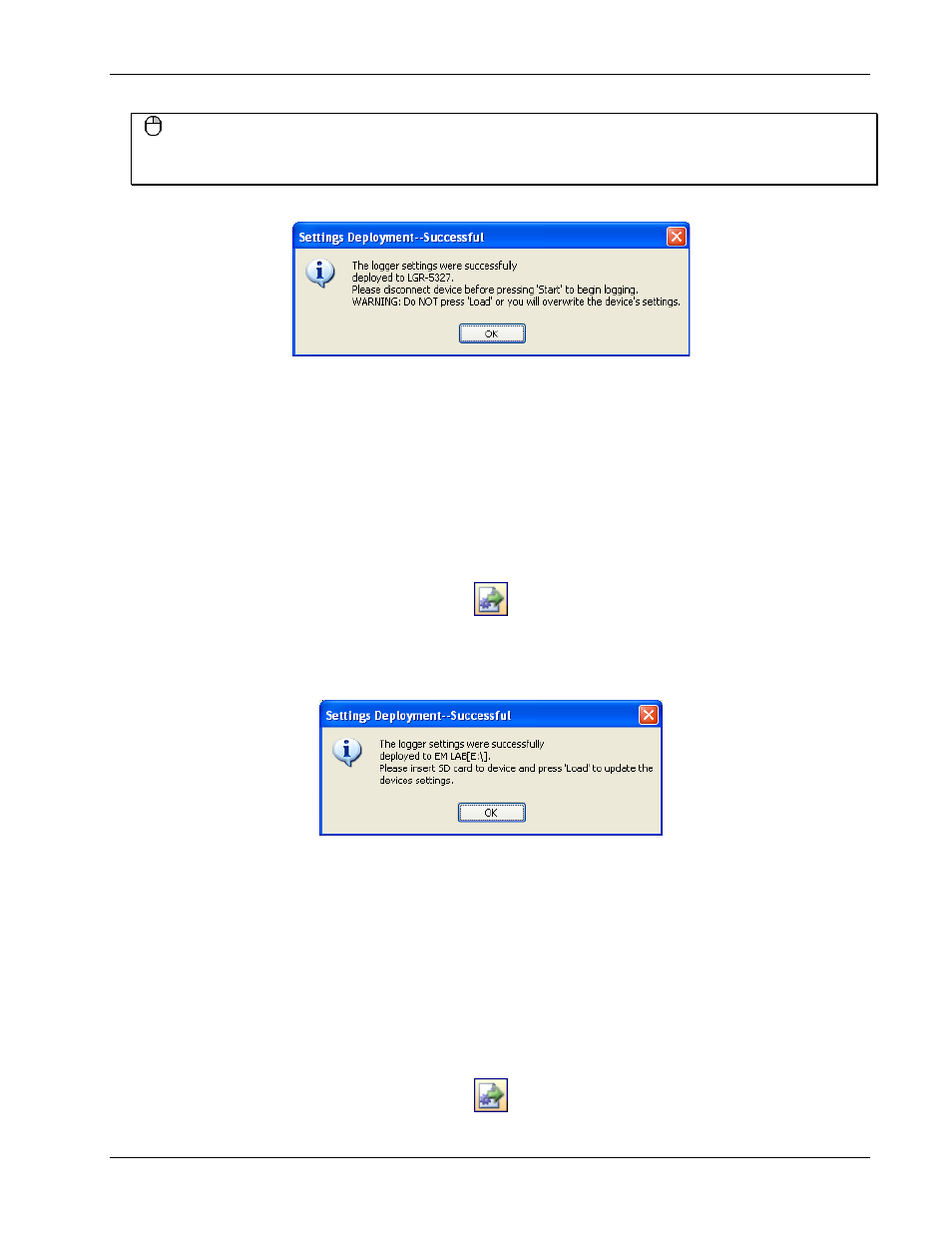
DAQLog Software User's Guide
Working with Settings Files and Folder Locations
31
Click-and-drag method
You can also deploy a
.set
file to a device by clicking-and-dragging it from the
Available Items
pane to the
Logger Devices
location.
The
Settings Deployment—Successful
prompts you when the file deploys successfully.
The settings file is deployed and loaded to the LGR-5320 Series device’s memory. Your device is ready to log data
using the configuration in this settings file.
Deploying to the SD card in a DAQLog
To copy, or deploy, your settings file from a settings folder location on your computer to the SD card in your LGR-
5320 Series device, follow these steps.
1. Make sure the device is connected to a USB port on your computer.
2. Select the settings folder location where the settings file is stored.
3. Select the settings file in the
Available Items
pane.
4. Click on the Deploy Settings File toolbar icon.
If you have multiple SD cards and/or devices installed, a
Select Settings Target
dialog opens.
5. Select the SD card in your device, and click
Deploy
.
The
Settings Deployment—Successful
dialog prompts you when the file deploys successfully.
6. Disconnect the USB cable from the device if it is connected.
7. Press
LOAD
on the device to load the settings file configuration to the device.
Your DAQLog is ready to log data using the configuration in this settings file
Deploying a settings file to an SD card in a card reader
To copy, or deploy, your settings file from a settings folder location on your computer to an SD card, follow these
steps.
1. Select the settings folder location where the settings file is stored.
2. Select the settings file in the
Available Items
pane.
3. Click on the Deploy Settings File toolbar icon.
