Modifying events parameters, Saving your settings changes, Deploying a settings file over a usb connection – Measurement Computing DAQLog User Guide User Manual
Page 30: Deploying directly to a lgr-5320 series device
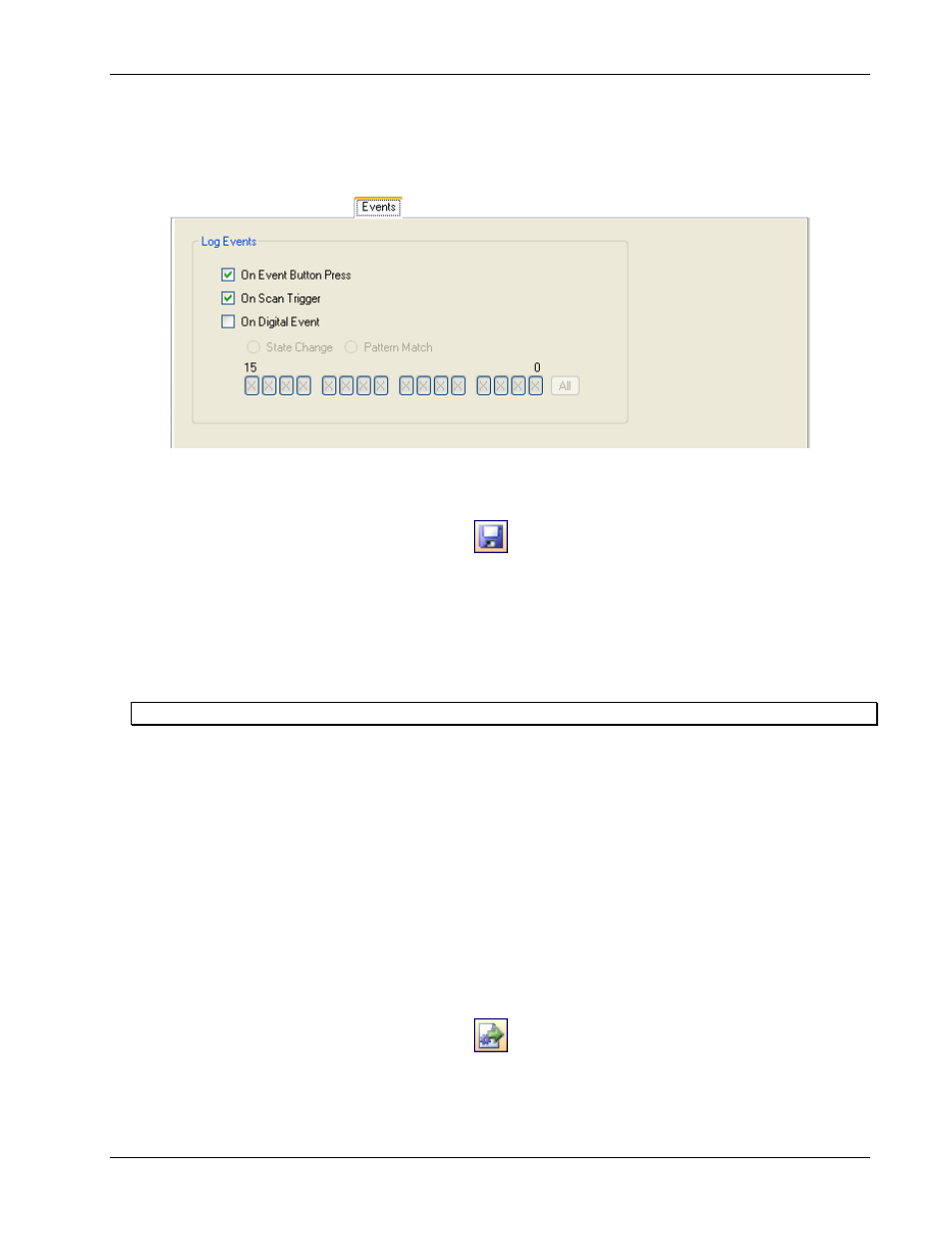
DAQLog Software User's Guide
Working with Settings Files and Folder Locations
30
Modifying Events parameters
Click on the
Events
tab to modify parameters that determine the events to log.
See “Configuring event log parameters” on page 26 for a detailed explanation of these parameters.
Saving your settings changes
When you are done modifying the parameter settings, click the Save toolbar icon.
The changes you made to the settings file are saved in the same location.
Deploying a settings file to a LGR-5320 Series device
Once you have a settings file you want to use to configure a LGR-5320 Series device, you can deploy the file to an
SD card in a card reader installed on your computer. You can then remove the SD card from the reader, insert the
card in the card slot in logger device, and load the configuration onto the device.
Other methods to deploy and load a settings file
Deploying a settings file over a USB connection
If your LGR-5320 Series device is connected to your computer’s USB port, you can deploy and load a settings file
in one of the following ways:
Directly to the device’s memory.
To the SD card in the device’s card slot
Deploying directly to a LGR-5320 Series device
To copy, or deploy, your settings file from a settings folder location directly to your DAQLog, follow these steps.
1. Make sure the device is connected to a USB port on your computer.
2. Select the settings folder location where the settings file is stored.
3. Select the settings file in the
Available Items
pane.
4. Click on the Deploy Settings File toolbar icon on the toolbar.
If you have multiple devices installed, a
Select Settings Target
dialog opens.
5. Select the device to deploy to, and click
Deploy
.
