Install the mcc device, Instacal overview, Installing a device – Measurement Computing DAQ Quick Start User Manual
Page 7
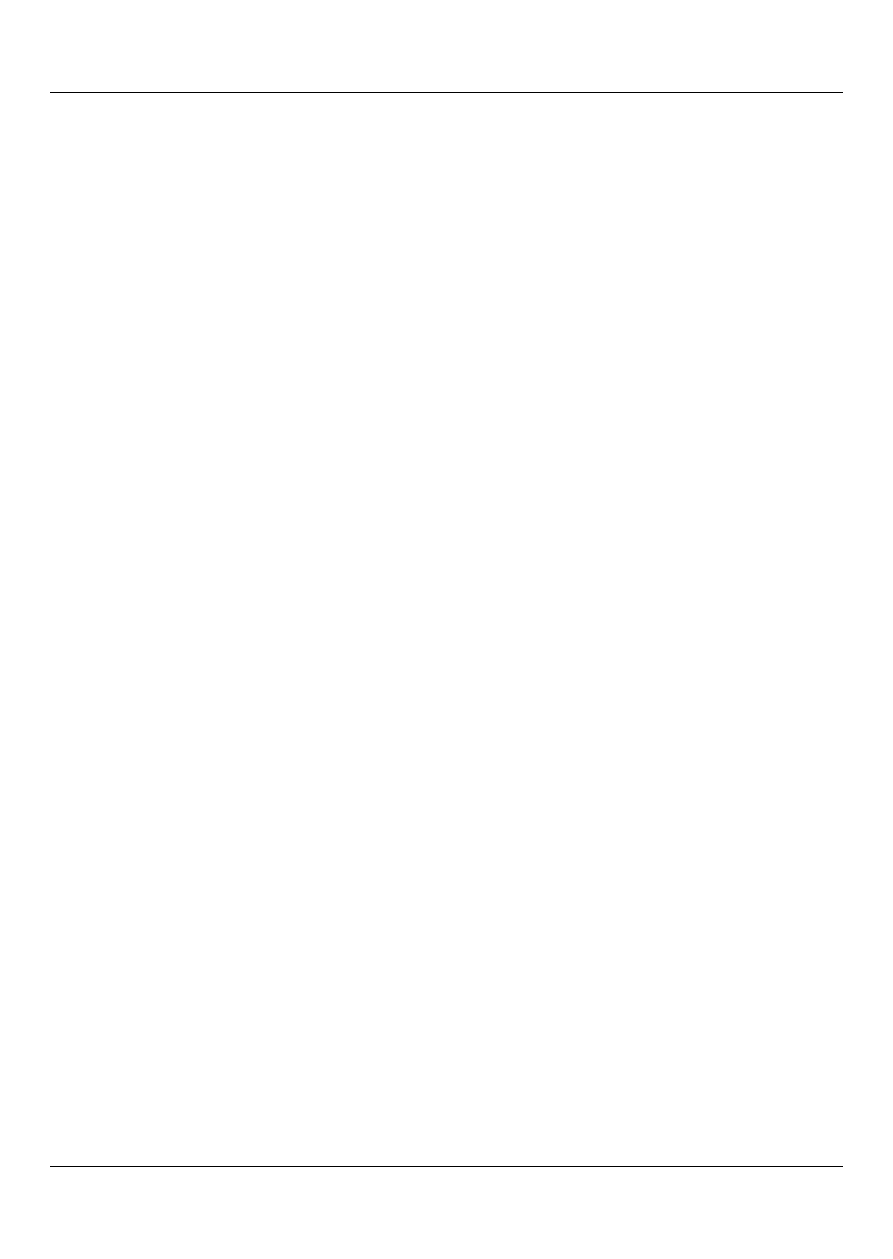
Install the MCC Device
7
Install the MCC Device
After you install the MCC DAQ Software, install your device and let it be
detected by Windows.
For PCI devices, turn the computer off, install the device into a PCI slot,
and turn the computer back on.
For plug-and-play USB devices, connect a USB cable between the device
and the computer.
A
Found new hardware
message displays as the device is detected by
Windows. A
New Hardware Wizard
runs and installs the drivers required
to operate the device.
Note:
When installing some MCC devices, such as the USB-2416 Series
and USB-2404 Series, an additional
New Hardware Wizard
may
display when you install the device. This wizard is required to
install additional drivers specific to this device. Do not cancel this
wizard or the device will not install properly.
InstaCal overview
InstaCal is a software utility for installing, configuring, calibrating, and
testing MCC devices. MCC devices on a Windows platform cannot be used
with Universal Library programs until they are first detected by InstaCal and
added to the configuration file.
Installing a device
USB, Bluetooth, and PCI devices are automatically detected by InstaCal and
added to the board list after they are connected/paired to the computer.
ISA, PC104, PPIO, WEB, and Ethernet devices must be manually added to
InstaCal after they are connected to the computer.
Note:
ISA, PC104, PPIO devices are only supported by Windows XP.
From the InstaCal drop-down menu, select
Install
»
Add Board
to display a
group of tabs. Each tab lists the devices you can install. Once selected, the
device is added to the board list, and remains there until removed.
