Playing fi les stored on a music server, Listening to napster – Marantz NA7004 User Manual
Page 17
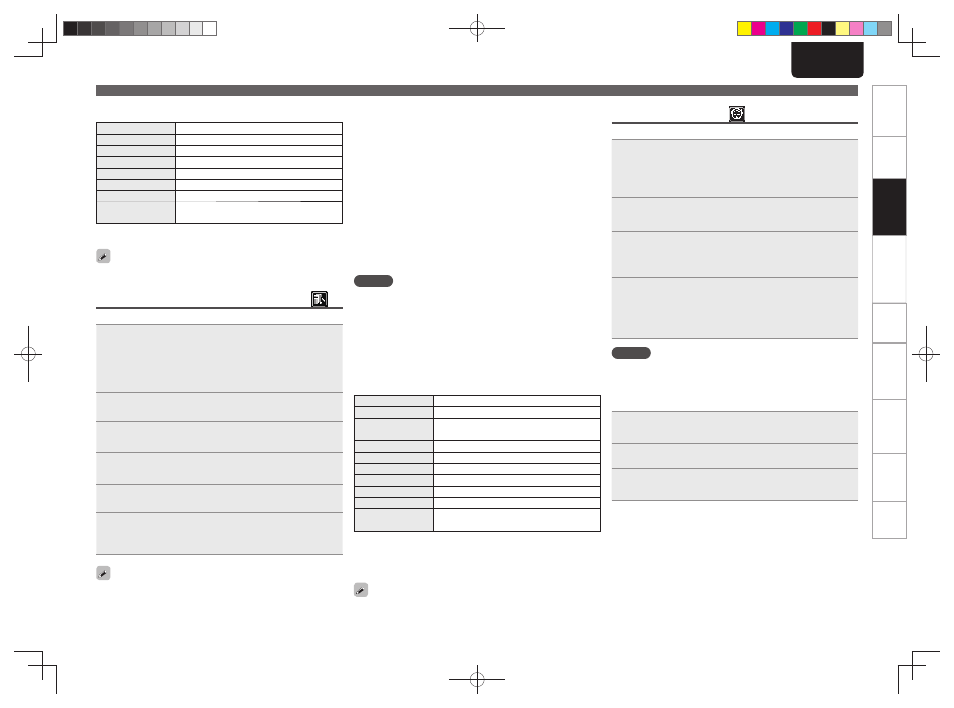
14
ENGLISH
Getting Started
Connections
Basic Operations
Basic Operations
Advanced Operations
Troubleshooting
Explanation terms
Information
Specifi
cations
Index
n Internet radio operation
Operation buttons
Function
MENU
Menu
uio p
Cursor operation
ENTER/MEMO
Enter
SEARCH
Character search
z
HOME
Return to top page
2
Stop
FAVORITE
Register or call your favorite broadcast station in
Favorite List, and delete the station from the list.
z Press
[SEARCH]
, then press o p to select the fi rst letter you want
to search mode.
If the list is not in alphabetical order, you may not be able to
perform a character search.
Playing fi les stored on a music server
Use this procedure to play music fi les or playlists.
1
Prepare for playback.
q Check the network environment, then turn on this unit’s
power (vpage 9 “Turning the power on”).
w If settings are required, make the “Setting the network
[Network]” (vpage 23).
e Prepare the computer (vpage 31 “Music server”).
2
Turn
or press
[MUSIC SERVER]
.
3
Use
ui
to select the server including the fi le to be
played, then press
[ENTER/MEMO]
,
or
p
.
4
Use
ui
to select the search item or folder, then
press
[ENTER/MEMO]
,
or
p
.
5
Repeat step 4 until the fi le is displayed.
6
Use
ui
to select the fi le, then press
[ENTER/
MEMO]
,
or
p
.
Playback starts once buffering reaches “100%”.
• Connections to the required system and specifi c settings must be
made in order to play music fi les (vpage 6).
• Before starting, you must launch the computer’s server software
and set the fi les as server contents. For details, see the operating
instructions of your server software.
• The order in which the tracks/fi les are displayed depends on
the server specifi cations. If the tracks/ fi les are not displayed in
alphabetical order due to the server specifi cations, searching by the
fi rst letter may not work properly.
• WMA Lossless fi les can be played when using a server supporting
transcoding, such as Windows Media Player Ver. 11.
• Use
DISPLAY
to switch between displaying the artist name, fi le
type/bitrate or album name.
n Playing fi les that have been registered in your
favorites
Files can be preset, registered in your favorites and played using
the same operations as for Internet radio stations (vpage 20).
NOTE
• When the operations described below is performed, the music
server’s database is updated and it may no longer be possible to
play preset or favorite music fi les.
• When you quit the music server and then restart it.
• When music fi les are deleted or added on the music server.
• When using an ESCIENT server, place “ESCIENT” before the server
name.
• You cannot perform the preset registration.
n Music server operation
Operation buttons
Function
MENU
Menu
uio p
Cursor operation /
Auto search (cue, ui)
ENTER/MEMO
Enter
SEARCH
Character search
z
HOME
Return to top page
13
Playback / Pause
8 9
Auto search (cue)
2
Stop
FAVORITE
Register or call your favorite fi le in Favorite List, and
delete fi le from the list.
• Playing repeatedly (Repeat playback) (vpage 11)
• Playing random order (Random playback) (vpage 12)
z Press
[SEARCH]
, then press o p to select the fi rst letter you want
to search mode.
If the list is not in alphabetical order, you may not be able to
perform a character search.
Network audio playback
Listening to Napster
Napster is not available in all countries.
1
Prepare for playback.
q Check the network environment, then turn on this unit’s
power (vpage 9 “Turning the power on”).
w If settings are required, make the “Setting the network
[Network]” (vpage 23).
2
Turn
or press
[ONLINE MUSIC]
and select
“Napster”.
3
Use
ui
p
to input “Username” and “Password”.
• For character input, see page 26.
4
After inputting the “Username” and “Password”,
select “login”, then press
[ENTER/MEMO]
or
.
If the “Username” and “Password” match, the top menu for
Napster is displayed.
NOTE
• The password should be no longer than 99 characters.
• Press
[HOME]
to cancel the input.
n Searching from Napster menu
1
Use
ui
to select search item or folder, then press
[ENTER/MEMO]
,
or
p
.
2
Repeat step 1 until the track is displayed.
3
Use
ui
to select the track item, then press
[ENTER/
MEMO]
,
or
p
.
1.NA7004U_ENG_2nd_100831_校了.indd 14
1.NA7004U_ENG_2nd_100831_校了.indd 14
2010/08/31 20:31:25
2010/08/31 20:31:25
