Rds operation (for s version only), English, Rds operation – Marantz SR-14mkII User Manual
Page 26
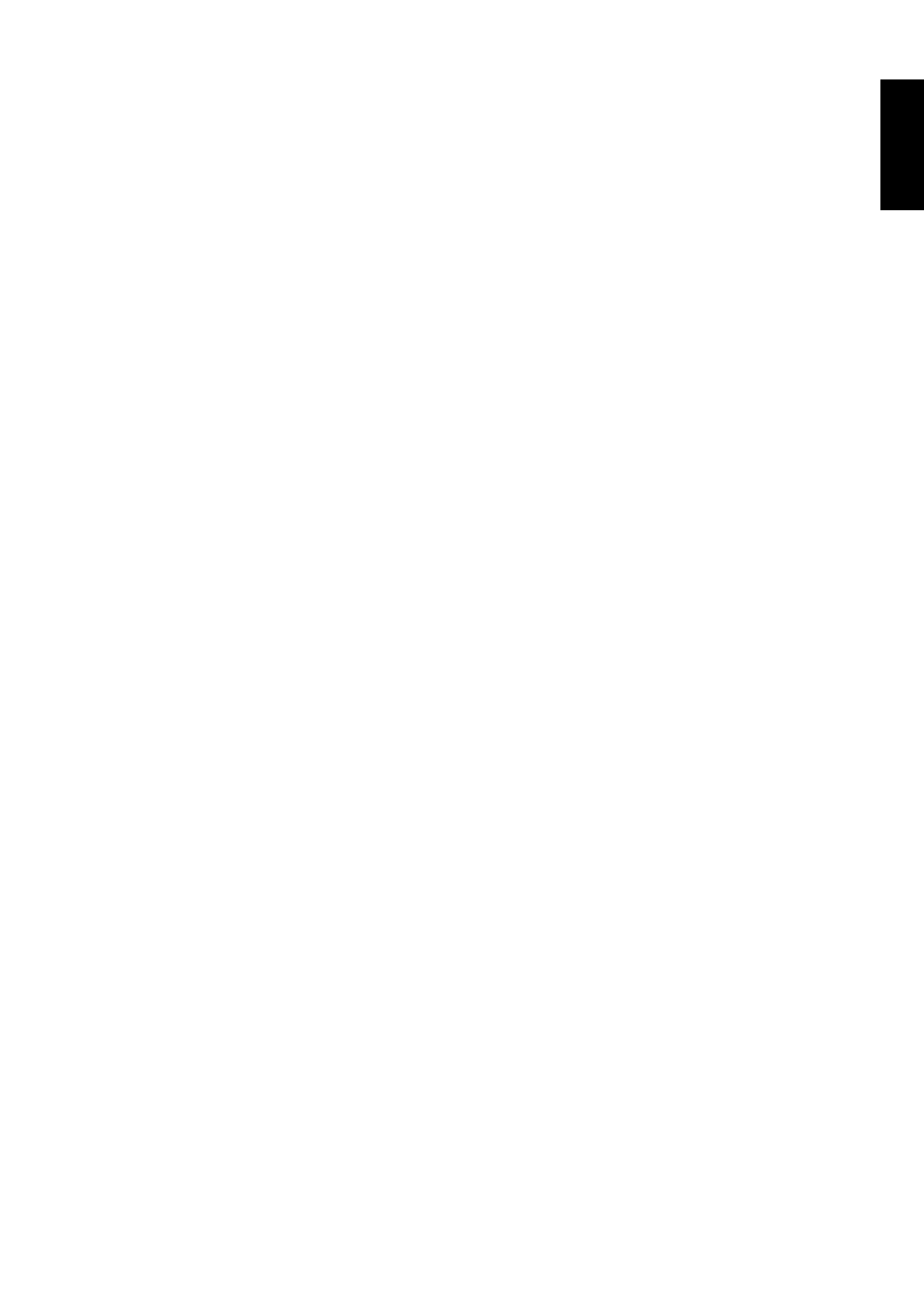
ENGLISH
19
2. Auto Presetting
This function automatically scans the LW, MW and FM band and
enters all stations with proper signal strength into the memory.
This function is available only for SR-14mkII.
1.
Select the FM band with the
BAND
button y.
2.
Tune in the lowest receivable frequency.
3.
While pressing the
MEMO
button i, turn the
GYRO TUNING
knob @1 to up. Auto memory starts at this point.
4.
“MEMO ” will blink on the display.
5.
Each time the tuner finds a station, the scanning will pause and
the station will be played for five seconds. During this time, the
following operations are possible:
1) The band can be changed using the
BAND
button y.
2) The mode can be changed using the
FM MODE
button u.
6.
If no button is pressed during this period, the current frequency is
preset in location CH-2. If you wish to skip the current station,
turn the
GYRO TUNING
knob @1 during this period, the current
frequency is skipped and auto presetting continues.
7.
Operation stops automatically when all 50 preset memory
positions are filled or when auto scanning attains the highest end
of all bands. To stop the auto preset function at anytime, press
the
CL
(CLEAR)
button o.
3. Recalling a Preset Station
1.
Press the
PRESET
button !8 to change the display to preset.
2.
Select the desired preset station by turning
GYRO TUNING
knob
@1 on the front panel or press
P+/P-
button on page of Control
mode on the remote.
Note;
• Direct selection method using the ten keypad on the remote,
select the desired preset station by entering one or two digits
using the ten keypad on page of keypad mode on the remote.
• To return to the Manual Tuning mode, press the
AUTO TUNING
button !7.
4. Preset Scan Tuning (Using the remote control unit)
1.
Press the
PS
on page of Keypad mode on the remote. “P-SCAN”
indicator blinks in the display. (The preset station with the
smallest preset number is recalled first. If no stations have been
preset, CH “00” blinks in the display and the unit returns to the
previous mode.)
2.
Preset stations are recalled in sequence (CH-1 › CH-2, etc.) for 5
seconds each. Preset numbers that do not contain stations are
skipped.
3.
You can fast forward the preset stations by pressing the
P+
button continuously. When the desired preset station is received,
cancel the preset scan operation by pressing the
P-
button or the
PS
button or
C
button.
5. Clearing Preset Stations
You can remove preset stations from memory using the following
procedure.
1.
Recall the preset number to be cleared with the method
described in “Recalling” a preset station .
2.
Press the
MEMO
button i on the front panel or
M
button on page of
Keypad mode on the remote unit, “MEMO” blinks in the display for 5
seconds. While “MEMO” is still blinking, press the
CL
(CLEAR)
button o on the front panel or
C
button on page of Keypad mode on
the remote unit. “CLEAR” appears on the display to indicate that the
specified preset number has been cleared.
STATION NAME PRESET
The station name preset function allows the name of each preset
channel to be entered using alphanumeric characters. The Station
Name button is valid only in the tuner mode. Before station name
preset operation, store stations with the preset memory operation.
1.
Press the
MEMO
button i on the front panel or
M
button on page
of Keypad mode on the remote for more than 3 seconds.
2.
The left most column of the station name indicator flashes,
indicating the character entry ready status.
[Operation (Using the SR-14mk
II
)]
3.
When the
GYRO TUNING
knob @2 is turned, alphabetic and
numeric characters will be displayed in the following order:
A
→
B
→
C ...Z
→
1
→
2
→
3..... 0
→
–
→
+
→
/
→
(Blank)
→
A
UP
→
←
DOWN
4.
After selecting the first character to be entered, press the
MEMO
button i. The entry in this column is fixed and the next column
starts to flash. Fill the next column and press the
MEMO
button
i for more than 1 second to confirm the entry.
Note:
Unused columns should be filled by entering blanks.
[Operation (Using the remote unit)]
3.
Enter the character using the ten keypad on page of Keypd
mode. For example, to enter “A”:
1) Press the “1” button. “A” appears on the display column.
2) Every time the 1 button is pressed, the displayed character
changes in the order: A
→
B
→
C
→
1
→
A...
Pressing buttons other than the “1” button cause different
characters to be displayed in a similar way, so that other
alphanumeric characters can be entered. To enter a blank or
space, press the “9” button.
4.
When the desired character is displayed, press the
M
button on
page of Keypad mode to confirm the entry in this column and
move to the next column. After having filled all of the 8 columns,
press the
M
button, or more than 1 second to confirm the entry.
DIRECT FREQUENCY CALL
1.
Press the
F/P
button on page of Keypad mode on the remote.
2.
Front display will show “FREQ ----”.
3.
Input your desired frequency with Ten keypad button on the
remote.
RDS OPERATION
Now in use in many countries, RDS (Radio Data System) is a
description of the station’s programming hidden space in the FM
signal.
Your new receiver is equipped with RDS to assist in the selection of
FM stations using station and network names, rather than broadcast
frequencies. Additional RDS functions include the ability to search
for programme types.
RADIO TEXT
Some RDS stations broadcast RADIOTEXT, which is additional
information on the station and programme being broadcast.
RADIOTEXT information appears as ‘running’ text in the display.
RADIOTEXT is transmitted character-by- character by the radio
station. As a result of that it may take some time until the entire text
has been completely received.
RDS DISPLAY
When a receiver is tuned to an FM station that is transmitting RDS
data, the Front Panel Information Display will automatically show the
station name or RDS TEXT in place of the typical display of the
station’s broadcast frequency.
To change the display, press the remote unit
Display
button at
Control mode.
