Lynx Studio LT-USB User Manual
Page 41
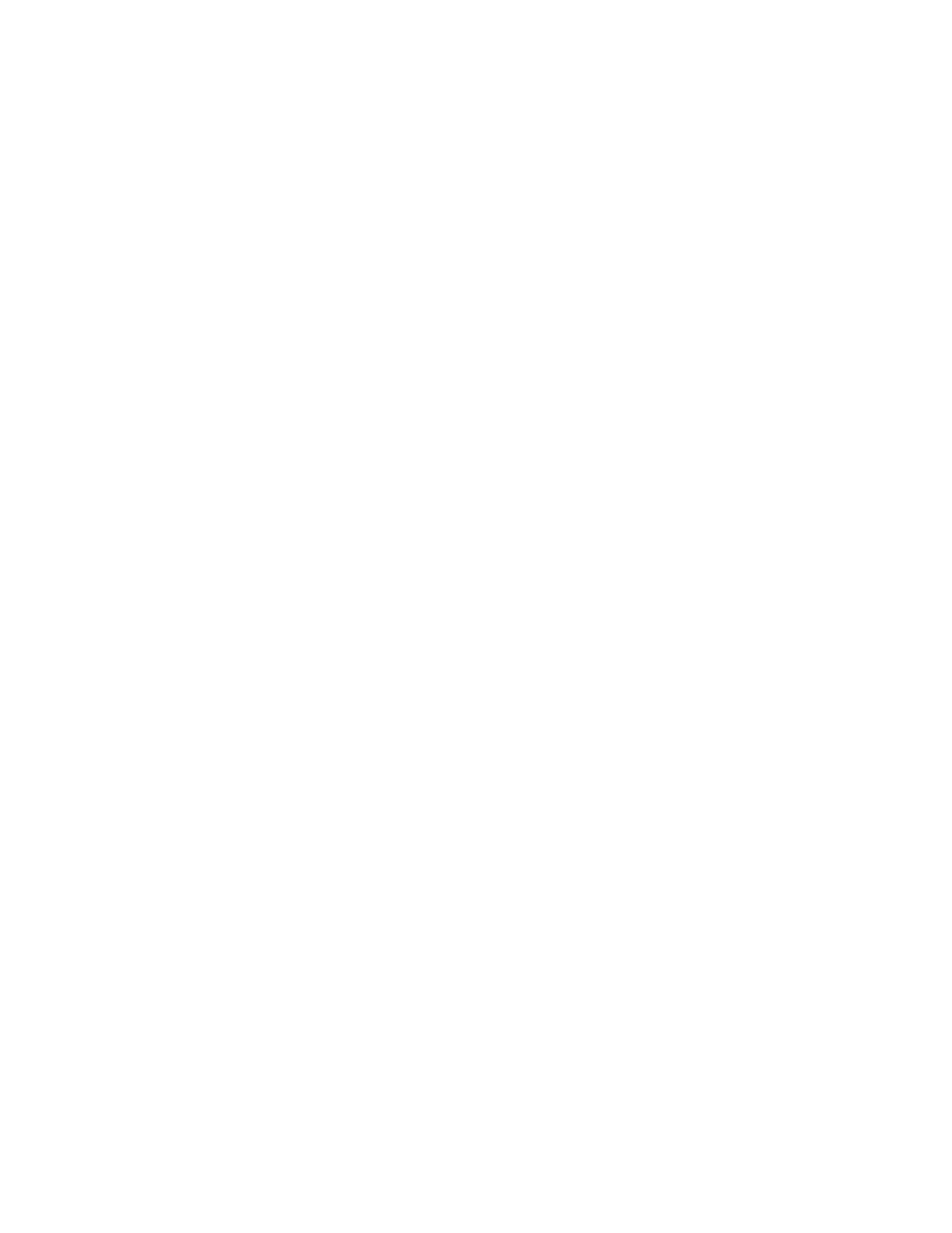
Page 41 of 45
the output row or above (i.e. 2&5, 2&6, etc.) in the Aurora Meter Display, then your unit
is compatible with the LT-USB. If pressing Power and Trim does not cause any LEDs to
flash, causes a sequence lower than 24 to flash, or causes a single number to flash, then
your unit needs to be updated.
6. Check that the LT-USB is connected via a High-Speed USB 2.0 cable (provided).
7. Check that the OS is compatible with the LT-USB. One must be running OS X 10.6.4+ or
Windows XP with SP3 (32-bit), Windows Vista with SP2 (32-bit or 64-bit) or Windows
7 (32-bit or 64-bit).
8. Remove all other USB devices from the bus and retry.
9. Close the ARC and any audio applications and reset the LT-USB either by removing then
reinserting the USB cable, or by turning the Aurora off for 5 seconds, then turning it back
on.
Continuous clicking, popping or crackling noises in your audio:
1. Check clock master settings. In any digital audio configuration, there can be one, and
only one master clock. All other digital audio devices must be configured as slaves to the
designated master clock. Since the Aurora’s SynchroLock
™ technology provides an
extremely stable and jitter-resistant clock, we recommend setting the Aurora as the
master clock in your digital audio system.
2. Check buffer settings in your audio application software. Smaller buffer sizes are
preferred because they reduce latency (the time it takes for an audio signal to travel
through your audio software). In some cases, however, setting too small a buffer size can
overtax your computer’s processor, particularly when running multiple tracks and/or a
number of DSP plug-ins. This can result in clicks and pops and other distortion in your
audio playback. Try increasing the buffer size from within the audio application or via
the LT-USB control panel and see if your playback performance improves.
3. If other USB devices are connected on the same bus as the LT-USB, try disconnecting
them and see if your performance improves.
4. Disable Wi-Fi, Bluetooth, or other background devices that maybe be draining the CPU
performance.
“LSLOT” is selected as the Aurora SYNC SOURCE but SynchroLock will not engage.
The SynchroLock status Says “Range” in ARC:
When LSLOT is used as a clock source, the computer’s USB interface provides the clock
signal that the Aurora slaves to. Many USB devices output clock signals that are too
inaccurate to be used as a reference by the SynchroLock clocking system. For this reason,
we recommend selecting “Internal” as the clock source instead of “LSLOT”.
Aurora Remote Control does not respond to parameter changes or is not responding as
expected:
1. If there is an AES16 card connected to the Aurora on the same computer as the LT-USB
connection, than the ARC will not function correctly. Disconnect the AES16 from the
Aurora and re-launch the ARC.
2. If the Aurora MIDI Ports are connected to a MIDI interface on the host computer,
disconnect the MIDI cables in the back of the Aurora and re-launch the ARC.
