Luxi Electronics TPR-150CR User Manual
Page 2
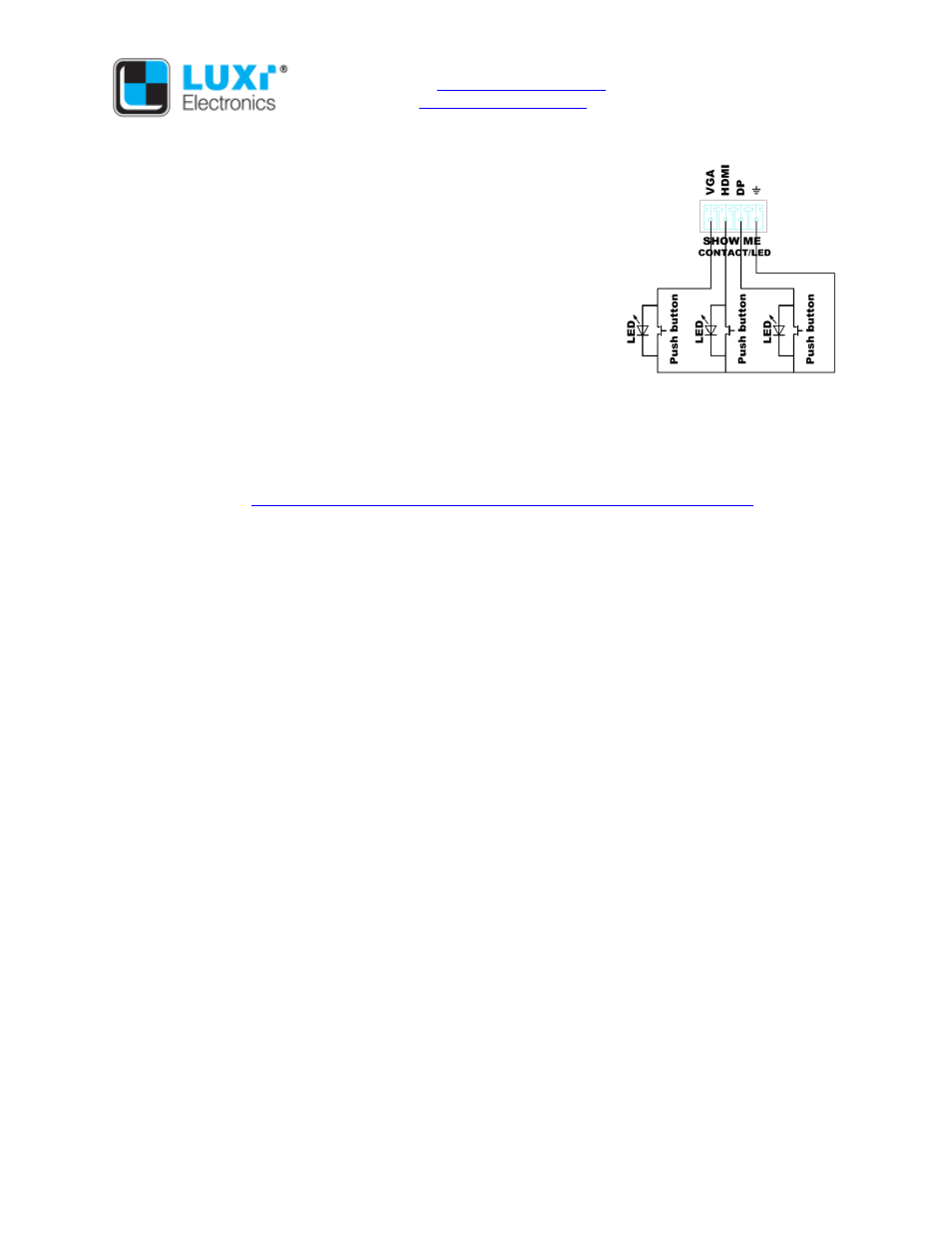
Website:
www.luxielectronics.com
Email:
Phone: +1 (949) 654-2047
Address: Irvine, CA, USA
Document name: TPR-150CR quick start guide Revision: 1.01
Date: 6/24/2015
Specifications are subject to change without notice
Control options: Pressing the “Show Me” button on the front panel will
select the current box, or toggle thru the 3 video inputs. 3 sets of
external contact closure push buttons and LEDs can select inputs
discretely with the LED indication, see wiring diagram on the right
side. Both front panel and external LEDs work like this: only one LED
associated with the active input is lit at any given time. When the
current box not selected in the daisy chain, the LED blinks slowly.
When the current box selected, LED is solid on. A RS-232 host
connected to the rear panel can control all functions.
Auto input switching: When activated by a RS-232 command, the
switcher will select the last connected input with active signal as the
current input. Auto switching is turned off after any front panel,
external button push, or a RS-232 input command. Default is auto switching off. Note: due to the
nature of the wide varieties of the DP product designs, some DP source devices may not trigger the
auto switch. Use manual switch when this happens.
RS-232 controls: Only the Show Me/input selections can be controlled by front panel or external buttons;
all other functions can only by controlled by RS-232. See the RS-232 Setup Guide on Luxi website for
more information:
http://luxielectronics.com/attachments/File/Luxi_RS-232_setup_guide.pdf
.
System query command: Command “q” is to check the daisy chain system size, and the current box ID.
Signal routing commands: Command “m*ns” is to send signal from box Txm to box Rxn. Command
“m*s” is to send signal from box Txm to all Rx. Command “n1,n2,n3,n4S” is to send audio to the 4
designated Rx boxes.
Pass thru commands: There are two types of them: Command “x*y{xxxx}Q” is to send RS-232
command from ext. host connected to box x to ext. slave connected to box y. Command “x*y(xxxx)Q”
is to send from ext. host connected to box x to box y. The responses will be routed back to ext. host.
Product information commands: Command “p” and “P” are used to get the box part number and
firmware version, respectively.
Input select commands: Command “s” is to check the current selected input; “0s” is to enable auto
switching; “1s” is to select VGA input, “2s” HDMI input; “3s” DP input. There will be a blank screen for a
brief period of time during input switching. The length of the duration depends on the handshake time
of the display and the source device, and the input and output resolutions, generally around 2 seconds
or less. Note: the DP input only works with the source devices compatible with DP++ (dual mode).
Front panel and contact closure lockup: Command “A” is to check the current front panel switch status;
“0A” is to defeat front panel and contact closure controls; “1A” (default) is to allow front panel and
contact closure controls.
Auto image settings: Command “a” is to initiate auto image settings.
Scaler output video format settings: Command “o” is to check the current output video format; “1o” is
to set the output to 720p (default); “2o” is to set the output to 1080p; “3o” is to set the output to “Pixel to
pixel” (source device to match display’s native resolution).
Image size (zoom) adjustments: Many displays made by consumer electronics manufacturers tend to
set the image on the screen in overscan even fed by computer signals, making the menu icons on the
sides cut off or disappear. Use the “z” commands to set (shrink) the proper picture size on screen.
Audio mode commands: Command “M” is to check the current audio status; “0M” is to mute the audio;
“1M” is to send digital audio from the HDMI or DP inputs directly to the output in their original format
(default, use this option to retain the surround sound modes); “2M” is to mix the front panel analog
audio input with the de-embedded audio from HDMI or DP inputs, then embed to output.
Resetting the product to factory defaults: Use the RS-232 command “r” to reset the product to factory
defaults. See page 3 for the default values.
Support: Please contact your reseller directly for local support; or Luxi using the contact info in the
header. See Luxi website for additional and more updated documents.
