Capturing and saving images, I would like to view captured images, I would like to delete captured images – Lumens Technology DC265 User Manual
Page 30: It is turned off (auto erase), 9 i would like to view captured images, 10 i would like to delete captured images
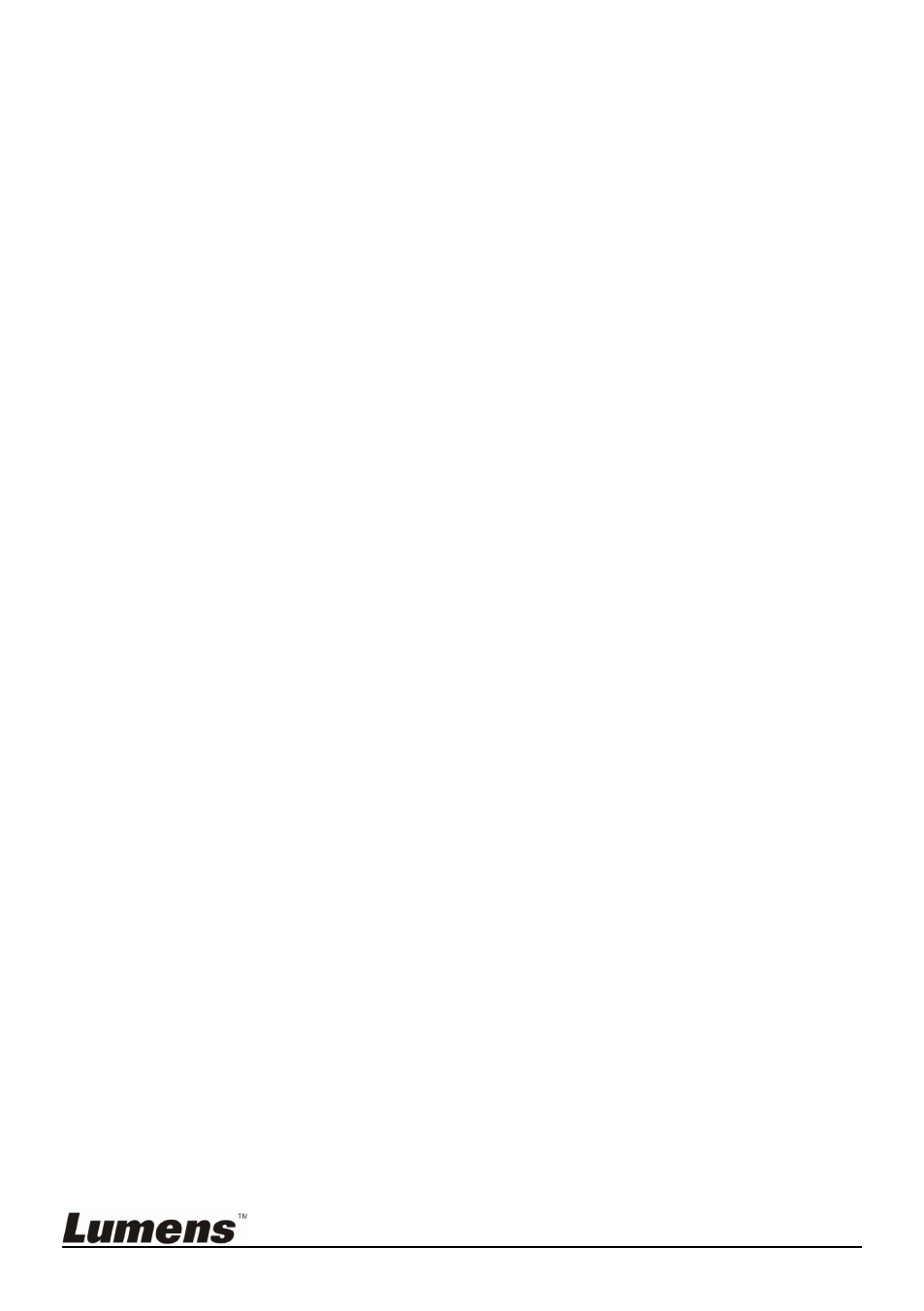
English
- 29
7.8.3 Capturing and saving images
1. Press [Capture] on the
remote control or control panel .
[Capture] to capture images continuously, press [Capture]
again to exit.
7.9 I would like to view captured images
1. Press [Source] on the
remote control or control panel to display
thumbnails of all captured images.
2. Press [] or [] or [] or [] to select the thumbnail you want you view.
3. Press [Enter] for the full-screen display of the image.
4. Press [] or [] to turn to the previous/next image.
5. Press [Source] to exit.
7.10 I would like to delete captured images
1. Press [Source] on the
control panel.
2. Press [] or [] or [] or [] to select the thumbnail you want you
delete.
3. Pressing [Delete] will open a [Delete File] window.
4. Press [] or [] to select [Yes] (The default value is No).
5. Press [Enter] to delete the selected photo.
6. Press [Source] to exit.
7.11 I would like to automatically delete the captured
images whenever it is turned off (Auto Erase)
1. Press [Menu] on the
remote control or control panel to enter the
setting menu.
2. Press [] or [] to access the [Advanced] menu.
3. Press [] or [] to [Auto Erase].
4. Press [] to select [On].
5. Press [Menu] to exit.
6. It will automatically delete all captured photos when it is turned off.
