Chapter 7 descriptions of major functions, Switching image sources, Making text clearer and photos more colorful – Lumens Technology DC158 User Manual
Page 20: Zoom in /out from an image, Using auto focus, Chapter 7, Descriptions of major functions, 1 switching image sources, 2 making text clearer and photos more colorful, 3 zoom in /out from an image
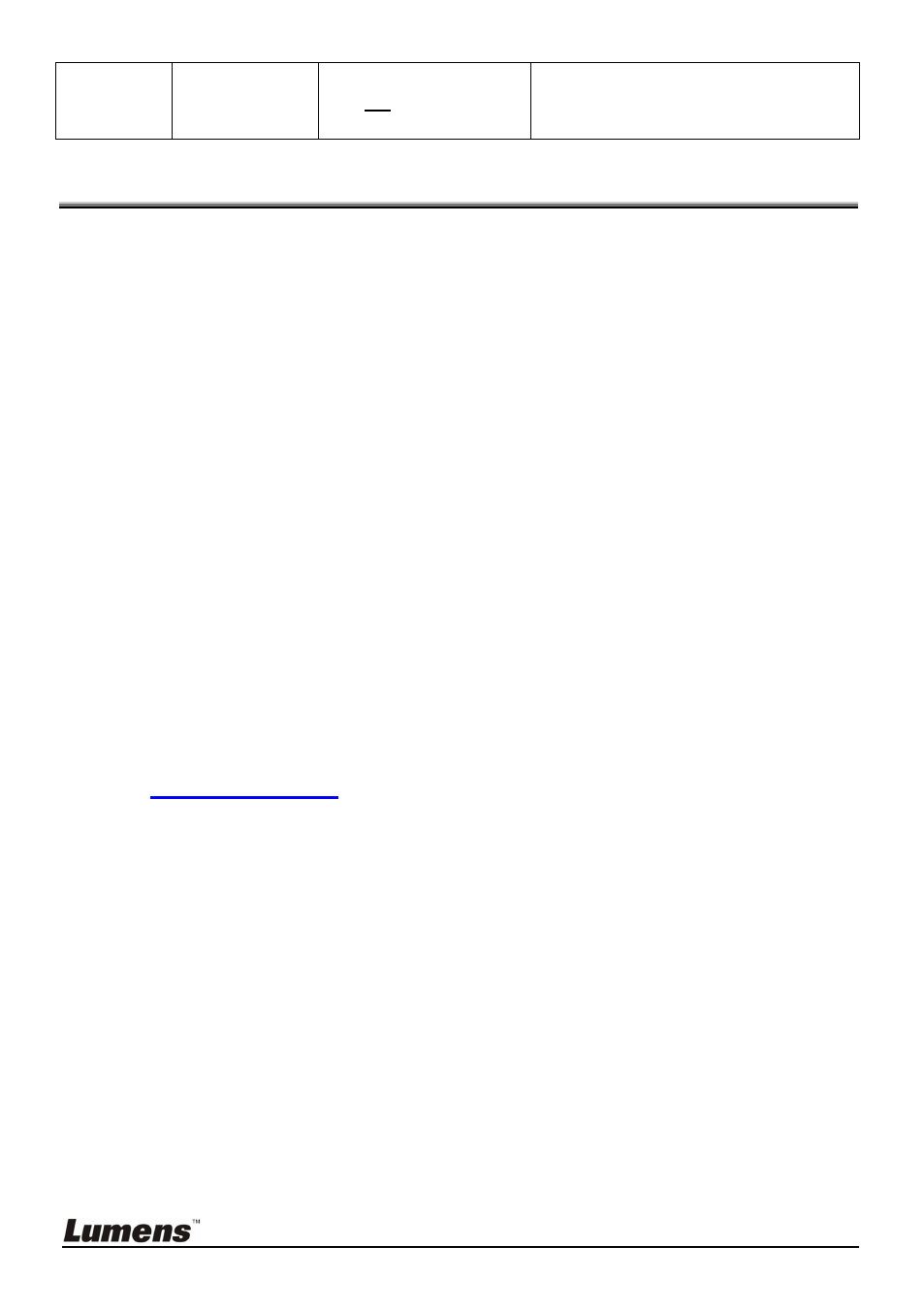
English
-
19
Factory Reset Yes/No
Use the left and right arrow keys to
select, and then confirm by pressing
[ENTER] to restore factory defaults.
Chapter 7 Descriptions of Major Functions
7.1
Switching Image Sources
Live image is the default image source. Press [SOURCE] on the
remote
control or control panel to switch between image sources:
1. Live images (default).
2. PC.
7.2 Making Text Clearer and Photos More Colorful
Photo
(Photo mode) is selected by default in the [Photo/Text/Gray] mode
[Photo] (Default): View photos or text with photos in this mode to
enhance colors in photos.
[Text]: View text files in this mode to make text clearer.
[Gray]: View grayscale or black and white photos in this mode.
Change settings with the
remote control or control panel:
1. Press [MENU] to enter the on-screen menu.
2. Press [] or [] to select [Display].
3. Press [] to select among [Photo/Text/Gray] modes. (Refer to the
description above
for the best choice).
4. Press [] or [] to move among [Photo/Text/Gray] modes.
5. Press [MENU] to exit.
7.3 Zoom in /out From an Image
1. Press [ZOOM+] on the
remote control or control panel to zoom in to
an image.
2. Press [ZOOM-] on the
remote control or control panel to zoom out
from an image.
7.4 Using Auto Focus
1. From the
Control Panel, press the [FOCUS] button on the right side of
the lens.
