On-screen menu, 2 on-screen menu – Lumens Technology DC158 User Manual
Page 18
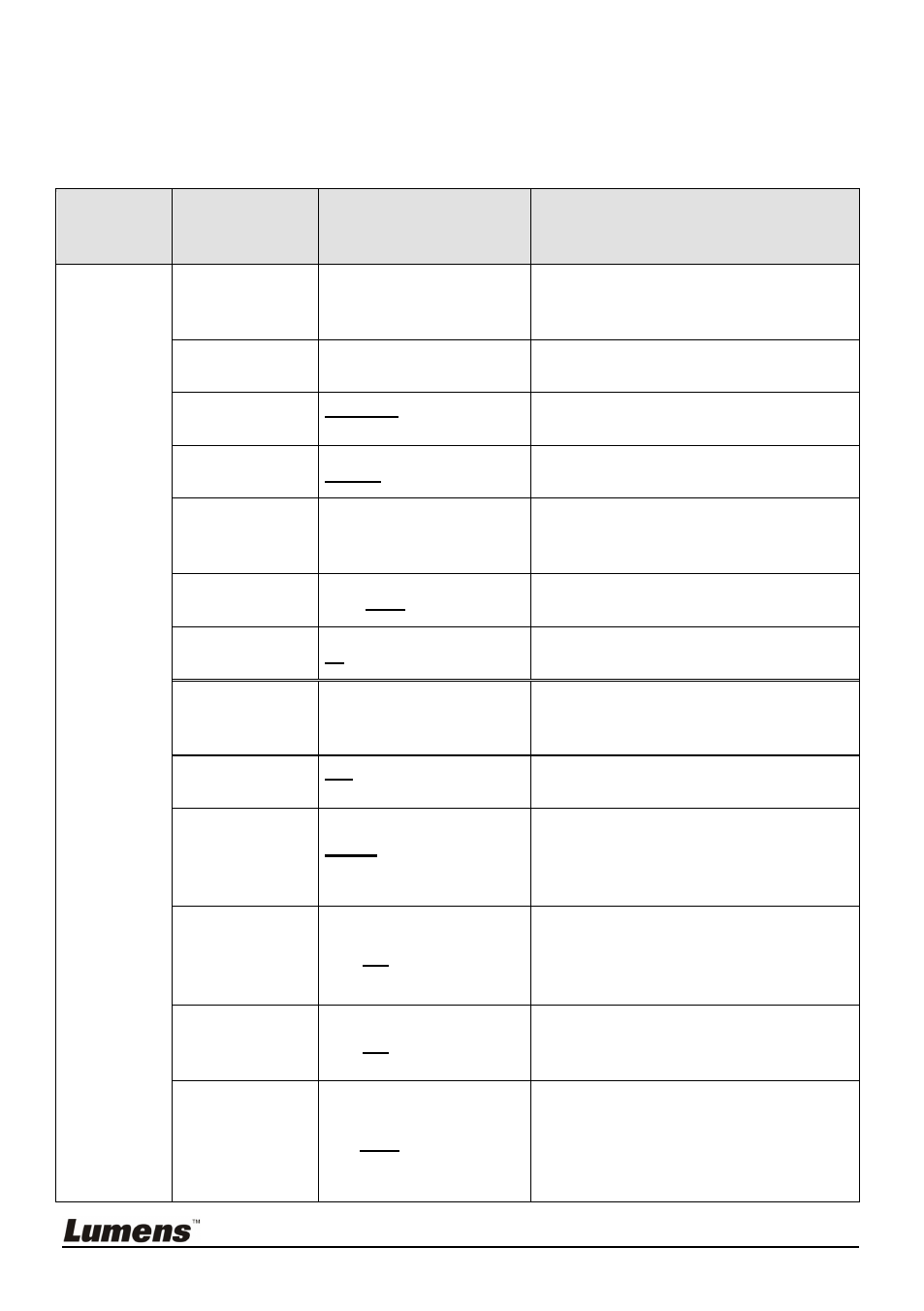
English
-
17
6.2 On-screen Menu
on-screen menu,
The bold underlined values in the following table are
defaults.
1st Level
Major
Items
2nd Level
Sub items
3rd Level
Adjustment Values Function Descriptions
Display Auto Tune
Enter
Press [ENTER] to automatically
adjust to the optimal brightness and
focal length.
Focus
0~Max
Use the left and right arrow keys to
adjust focal length.
Mode
Normal/Slide/Film/
Microscope
Use the left and right arrow keys to
select the image mode.
Photo/Text
Photo/Text/Gray
Use the left and right arrow keys to
select the photo/text/gray mode.
PBP
Enter
Press [ENTER] to immediately
activate the image comparison
mode.
PAN
ON /
OFF
Use the left and right arrow keys to
move across the live image.
Rotate
0°/90°/180°/270°
Use the left and right arrow keys to
rotate the image.
Slide Show
Enter
Press [ENTER] to play the photos
stored in the internal memory in
slide show mode.
Slide Show
Effect
Off/Shutter/Right/Dow
n/Side/Open
Use the left and right arrow keys to
select a page-flipping mode.
Delay
1 Sec/3 Sec/5 Sec/10
Sec/ Manual
Use the left and right arrow keys to
select the timing of page flips.
(Select manual mode to switch
images manually.)
Delete All
Yes/
No
Use the left and right arrow keys to
select desired image, and then
press [ENTER] to confirm the
deletion of the photo.
Format
Yes/
No
Use the left and right arrow keys to
select, and then format the internal
memory.
Auto Erase
ON/
OFF
Use the left and right arrow keys to
enable/disable the auto erase
function, which automatically
deletes all stored images upon
system shutdown.
