La Crosse Technology WS-8610 User Manual
Page 27
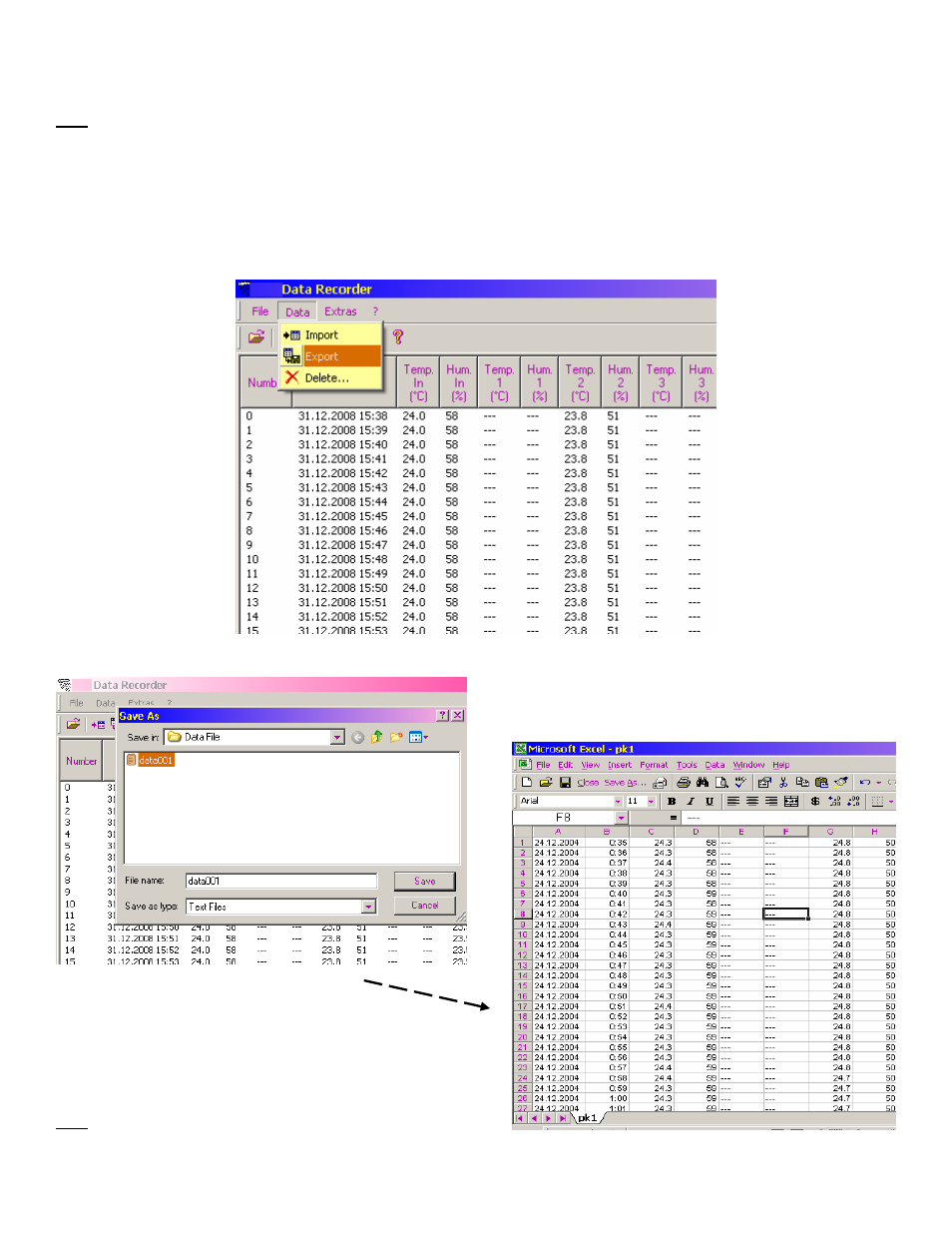
26
The data stored in the indoor weather station is now displayed in the program, with the date and time of record and the corresponding temperature and
humidity readings.
Note:
In rare occasions, defects may appear in the memory of the indoor weather station and affect the normal data transfer. If you find that the data cannot be
successfully imported from the indoor weather station to PC after you perform the correct steps for several times, please reset the indoor weather station
(factory reset). ***Please keep in mind that once the indoor weather station is reset, all the stored data will be cleared.
Exporting data to PC (saving the data in a user-generated file in PC)
You may save the data in a file so that it can be used in other programs later:
1.
Click the “Export” option in the menu bar or simply click the Export button.
2.
Decide the destination in which the data to be saved. Then the data will be stored in a Text file in the selected destination. The Text file is
compatible to the software Microsoft Excel where user may conveniently study and utilize the data.
Note:
In Microsoft Excel, you may need to adjust the Text import setting to make a spreadsheet format with each figure carried in a single cell. (See “Open the
Text file in Microsoft Excel”)
Decide a destination of the file to be saved
TEXT File opened in Microsoft Excel
