Display modes, Mode 1, Mode 2 – La Crosse Technology C86234 User Manual
Page 20: Date or seconds display, Rainfall display, Weather forecast and tendency, Weather forecasting icons
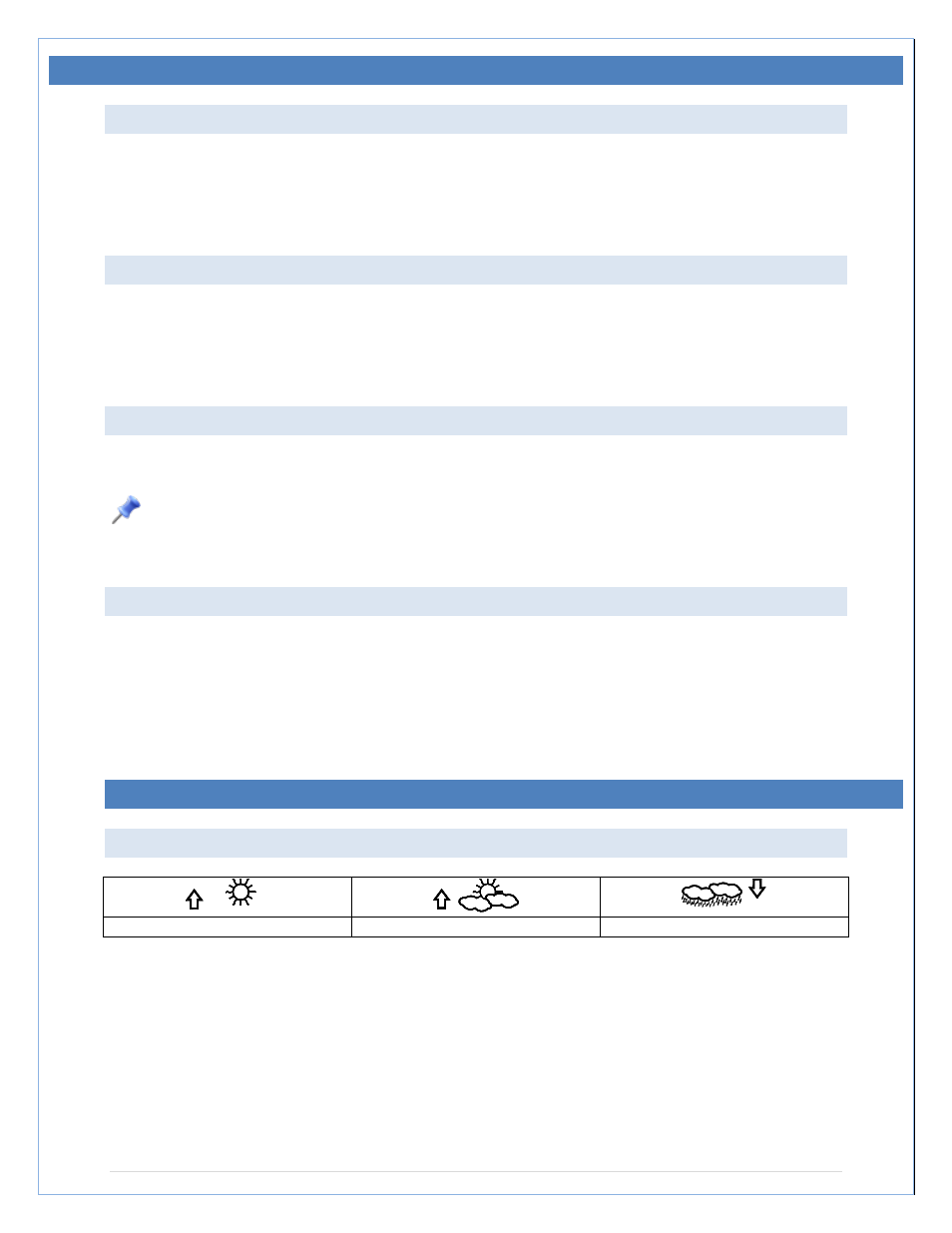
DISPLAY MODES
MODE 1
Press and release the SET button to toggle between Mode 1 and Mode 2 display:
• Pressure history graph displays 24 hour history
• Outdoor temperature displayed in the outdoor section
• Wind speed displayed in the wind section
MODE 2
Press and release the SET button to toggle between Mode 1 and Mode 2 display:
• Pressure history graph displays 72 hour history
• Dew Point temperature is displayed in the outdoor section
• Wind gust displayed in the wind section
DATE OR SECONDS DISPLAY
•
Press the ▲/DATE button to toggle between display of the date or seconds
• Hold
the ▲/DATE button until the station beeps to resync with sensors.
Note: When the weather station connects to the PC via the USB Transceiver, the date
display will switch to seconds counting. Simply press and release the
▲/DATE button to return
to a date display.
RAINFALL DISPLAY
Press and release the
▼/RAIN button to view:
• 1-hour
• 24-hour
• Past Week
• Past Month
• Total Rainfall
WEATHER FORECAST AND TENDENCY
WEATHER FORECASTING ICONS:
Sunny
Cloudy with sunny intervals
Rainy
For every sudden or significant change in the air pressure, the weather icons will update
accordingly to represent the change in weather.
Every time a new average pressure value has been obtained (once per minute); this value is
compared with an internal reference value. If the difference between these values is bigger than
the selected weather tendency sensitivity, the weather-icon changes, either for worse or for
better. In this case, the current pressure value becomes the new weather tendency reference.
If the icons do not change, either the air pressure has not changed or the change has been too
small for the Weather Center to register. You may adjust the "sensitivity" of the pressure change
P a g e
| 20
