File sharing, Media server, Lg airdrive – LG Stylo 2 Plus LG-K550 User Manual
Page 75: File sharing media server lg airdrive
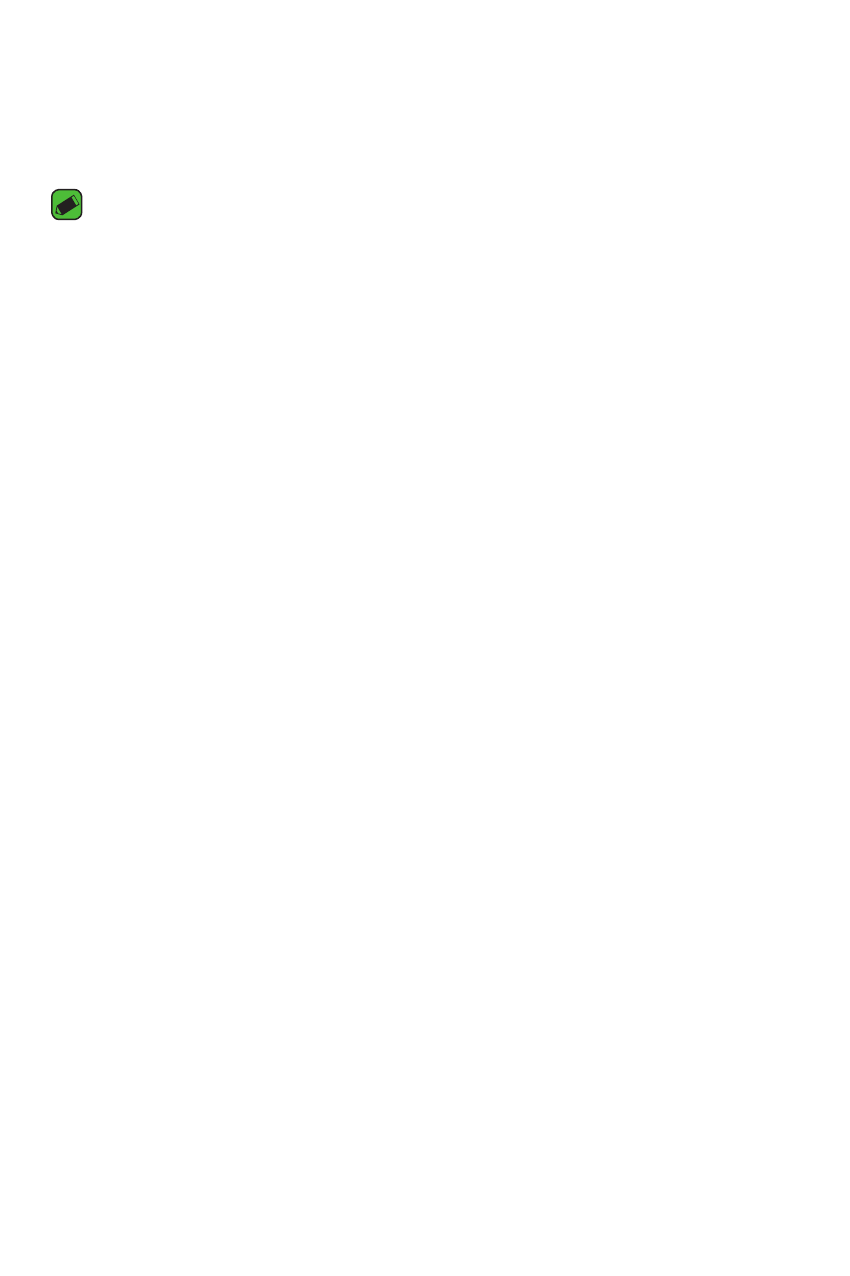
Settings
74
File sharing
You can send and receive files between your device and other LG devices
or tablets.
NOTE
Ţ
See Sending or receiving files for details.
1
On the Settings screen, tap the Networks tab > Share & connect >
File sharing.
2
Customize the following settings:
Ţ
LG Stylo 2 Plus – Change the device name.
Ţ
Save to – Set the destination folder to save files sent from other
devices.
Ţ
File sharing – Permit receipt of files sent from other devices.
Ţ
SmartShare Beam – Share files with other devices via SmartShare
Beam.
Ţ
Help – Displays help information about the File sharing feature.
Media server
Allows you to share the phone's multimedia content with nearby DLNA-
compatible devices.
1
On the Settings screen, tap the Networks tab > Share & connect >
Media server.
2
Enable Content sharing option to allow nearby devices to access your
content.
LG AirDrive
Allows you to connect to your PC to manage your phone. Download LG
Bridge from the LG Electronics website on your PC before use. When you
sign in to the same LG Account on your phone and PC, you can use the
LG AirDrive function.
1
On the Settings screen, tap the Networks tab > Share & connect >
LG AirDrive.
