Dual window, Activating the dual window, Using the dual window – LG Stylo 2 Plus LG-K550 User Manual
Page 15: Activating the dual window using the dual window
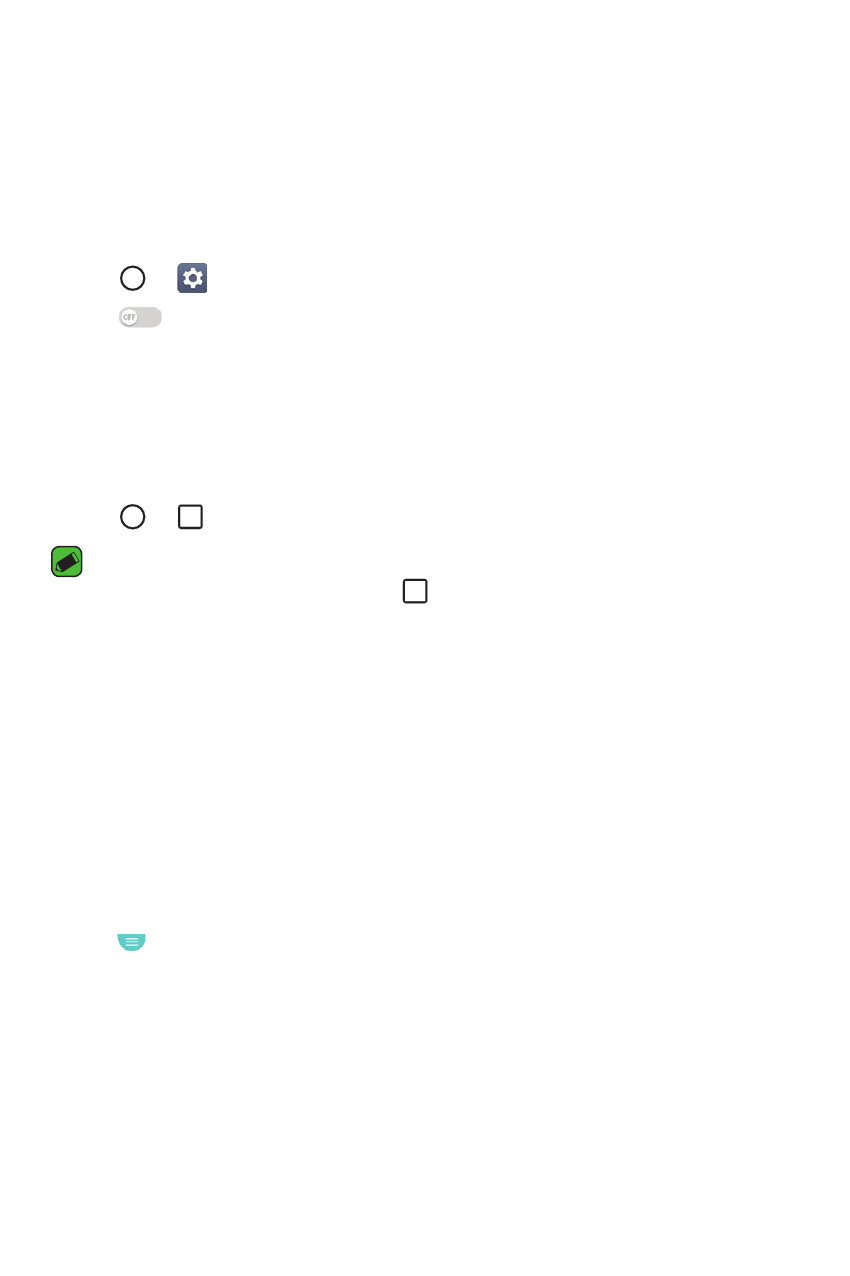
Features you will love
14
Dual window
The Dual window function splits the screen to enable multi-tasking, drag
and drop interaction, auto-linking, and recently used apps.
Activating the Dual window
1
Tap
>
> General tab > Dual window.
2
Tap
to toggle it On.
Ţ
Activate the Auto-open option to automatically open the Dual
window function when you tap a link on the screen or tap an email
attachment.
Using the Dual window
1
Tap
>
> Dual window.
NOTE
Ţ
While viewing an app, you can tap
> Dual window to automatically set
that app in the top window, then select the second app.
2
Tap the app icon you want to use. The first app you tap opens in a
window at the top of the screen. The second app opens in the bottom
window.
3
Tap a window to select and use it.
Ţ
A blue box appears around the selected window with a blue semicircle
handle between the windows.
Ţ
Drag the blue handle to change the window sizes (one larger and one
smaller).
4
Tap
to access the Dual window options.
