Keyboard and sound settings, Set tings, Changing settings – Kawai CL26 User Manual
Page 20
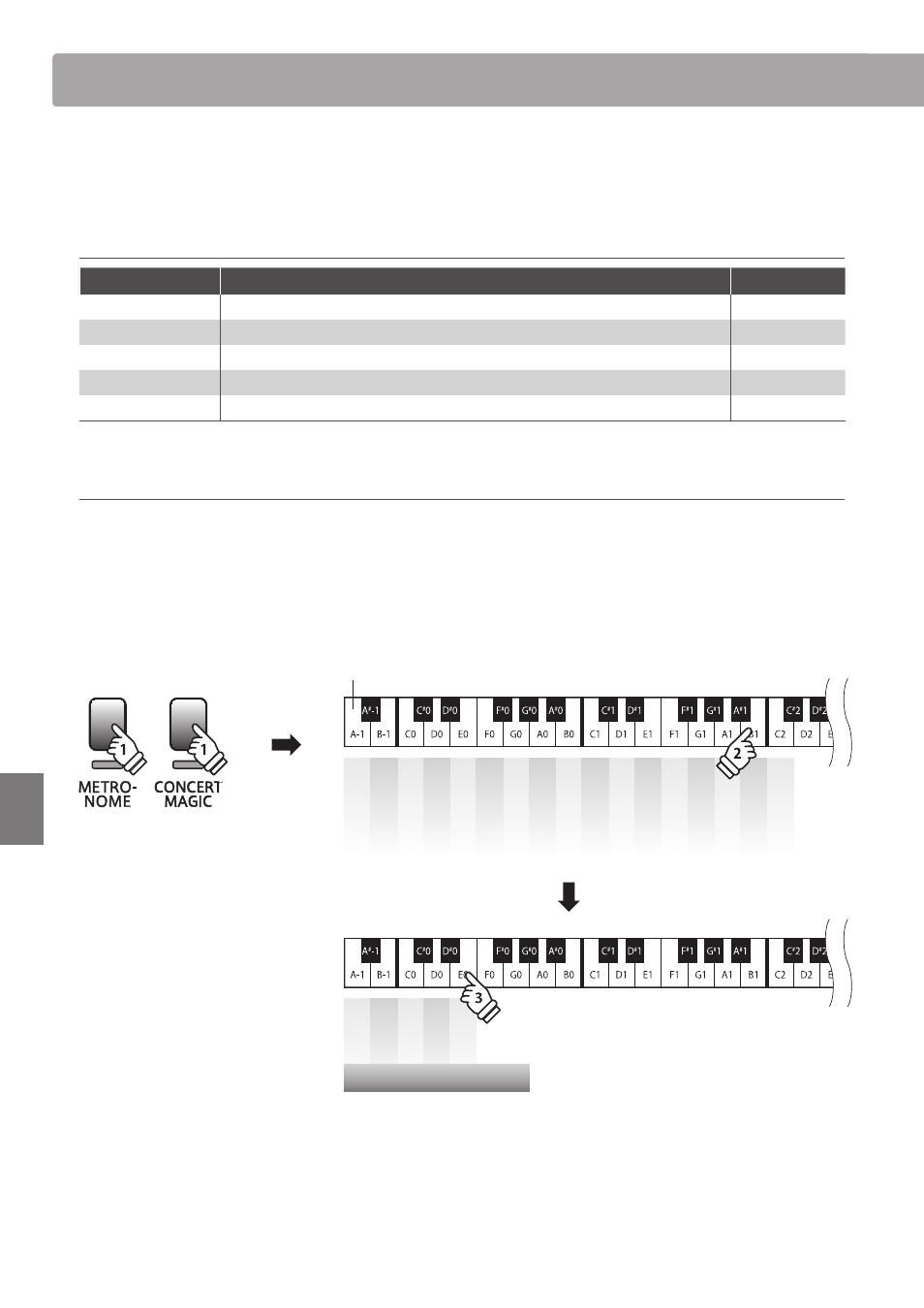
section
20
Set
tings
Keyboard and Sound Settings
The CL26’s keyboard and sound settings allow various aspects of the instrument to be adjusted.
When the instrument is turned on, these settings will return to the default values indicated below.
Keyboard and Sound Settings
Setting name
Explanation
Default setting
Touch
Change the touch sensitivity of the keyboard.
Normal
Transpose
Increase or decrease the pitch of the keyboard in semi-tone steps.
0
Tuning
Increase or decrease the pitch of the keyboard in 0.5 Hz steps.
A4 = 440.0 Hz
Reverb
Change the type of reverberation added to the sound.
Room
Concert Magic Mode
Change the Concert Magic playing mode
Normal
Changing settings
Press and hold the METRONOME and CONCERT MAGIC buttons simultaneously, then press the key assigned to the desired setting.
While still holding the METRONOME and CONCERT MAGIC buttons, press the key assigned to the desired setting’s value/type.
The selected settings will be applied immediately.
* It is possible to adjust multiple settings while holding the METRONOME and CONCERT MAGIC buttons.
* Use the included Function Labels (page 10) to reference the CL26’s keyboard and sound settings more conveniently.
– / O
ff
+ / On
1
2
3
4
5
6
7
8
9
0
Touch
T
ranspose
T
uning
Rev
erb
C.M. Mode
Lowest key
hold
hold
Of
f
On
Room
Stage
Hall
Reverb type
