Minimum touch, Virtual technician settings, Set tings – Kawai CA97 User Manual
Page 96
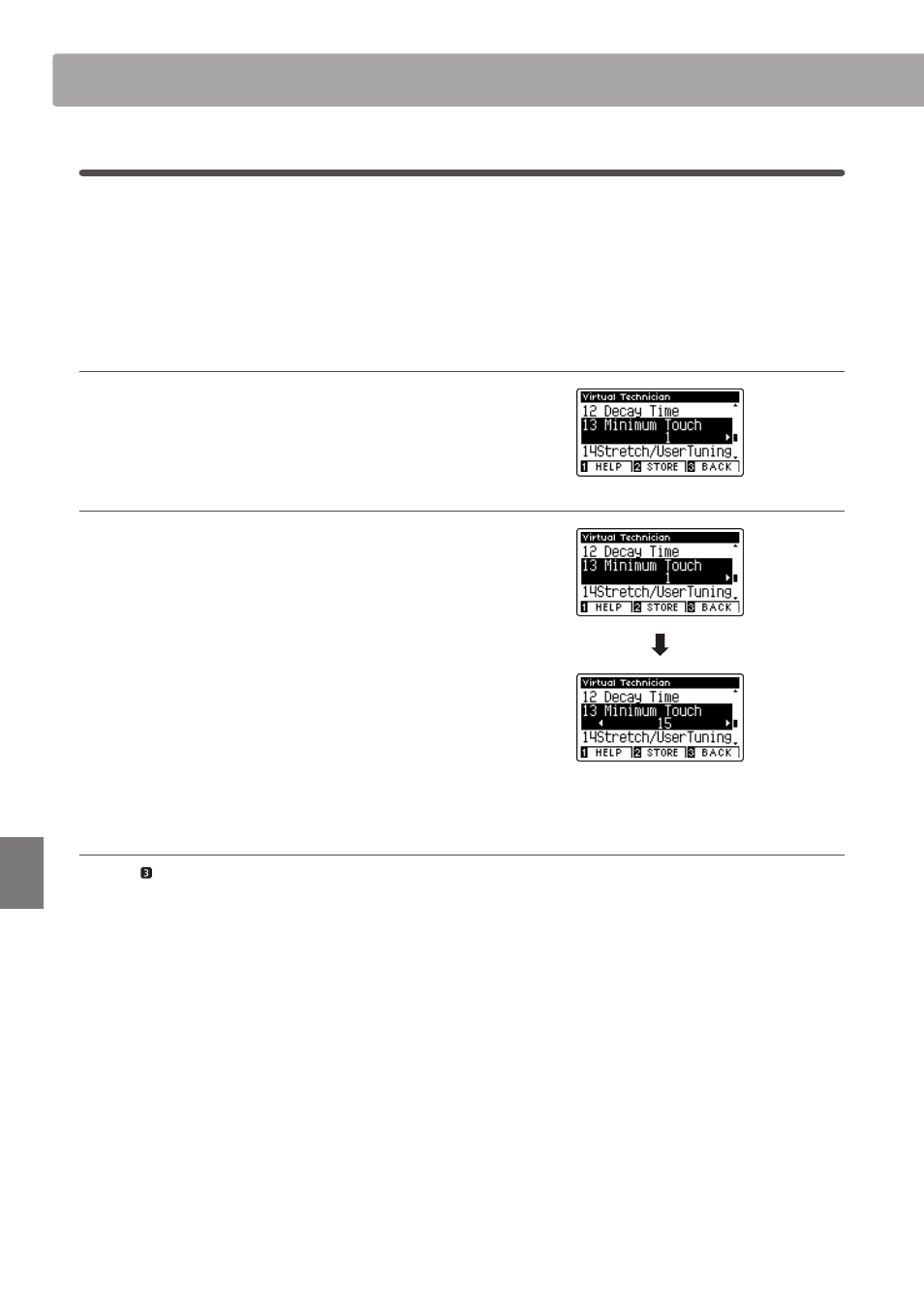
96
Set
tings
Virtual Technician Settings
13
Minimum Touch
The Minimum Touch setting allows the minimum key velocity required to produce a sound to be adjusted. By
default, this setting recreates the extremely fine touch sensitivity of a concert grand piano, allowing a very soft
sound to be produced with the slightest of key touches. However, it may be desirable to reduce this sensitivity,
when wishing to recreate the sensitivity of a small grand piano or an upright piano.
* This Virtual Technician setting will affect acoustic piano and electric piano sounds.
1. Selecting the Minimum Touch setting
After entering the Virtual Technician menu (page 80):
Press the
d or c buttons to select the Minimum Touch setting.
2. Adjusting the Minimum Touch value
Press the
e or f buttons to increase or decrease the value of
the Minimum Touch setting.
* The Minimum Touch value can be adjusted within the range of 1~20,
with larger values requiring greater key force in order to produce a
sound. For example, a value of 10 will require the keyboard to be
played with a velocity of 10 or above in order to produce a sound.
* To reset the Minimum Touch setting to the default value, press the
e and f buttons simultaneously.
* Any changes made to the Minimum Touch setting will remain until
the power is turned off.
* Preferred Minimum Touch settings can be stored to the sound’s
memory, or a Registration memory for convenient recall. Please refer
to pages 81 and 33 for more information.
3. Exiting the Minimum Touch setting
Press the FUNCTION button (BACK) to exit the Minimum
Touch setting and return to the Function Menus screen.
