Kanguru U2D2 Quick Start User Manual
Kanguru usb duplicator quick start guide
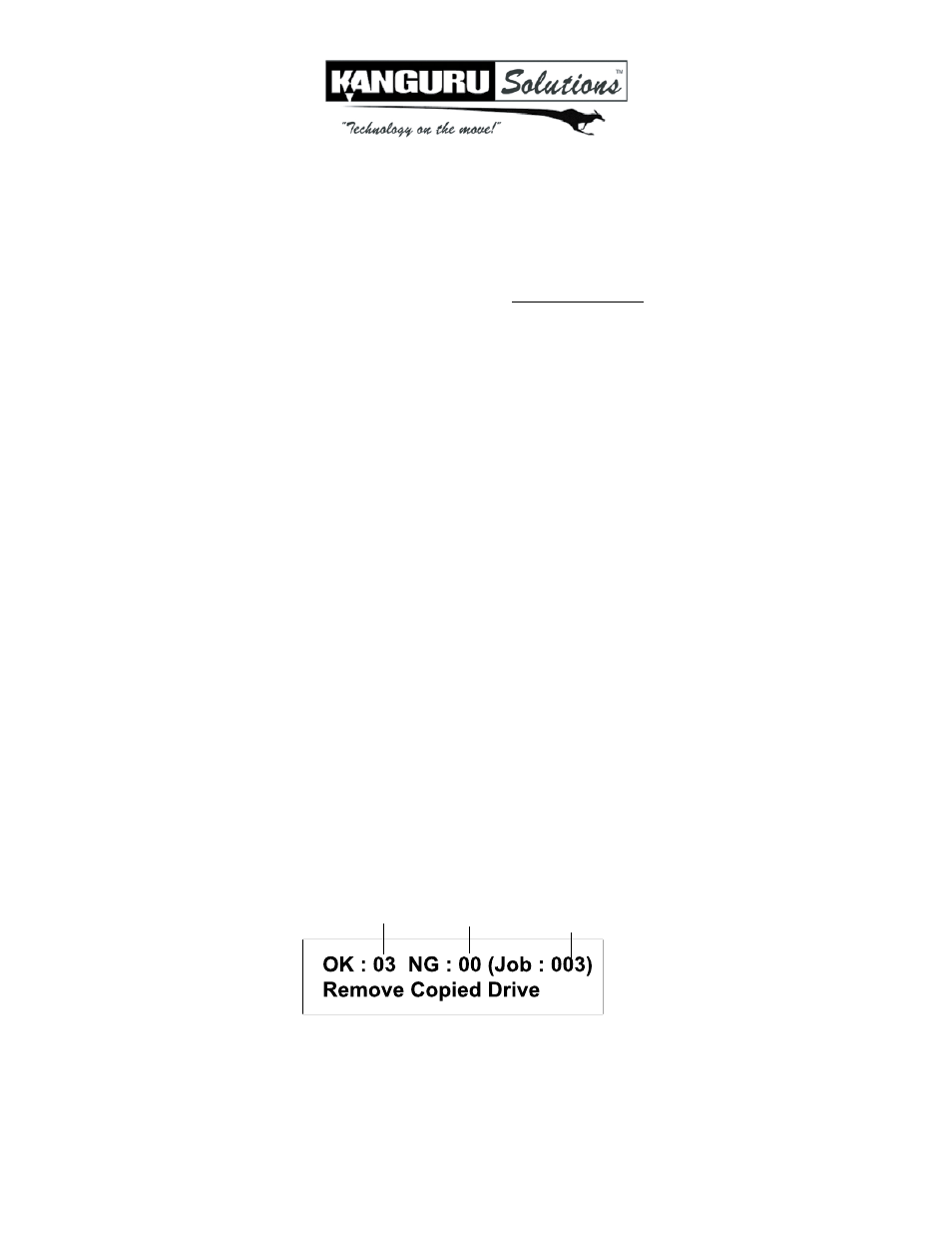
Kanguru USB Duplicator Quick Start Guide
Models: U2D2
This is a Quick Start Guide only. For detailed information about your Kanguru USB Duplicator, please refer to the User Manual. A
digital copy of the User Manual can be downloaded from our website at: support.kanguru.com
Before using your duplicator, please make sure that your Source drive is in good condition and that your Target drives are healthy. For
best results, use drives that are USB-IF compliant when possible.
The main feature of the Kanguru USB Duplicator is the ability to quickly and accurately copy data from a Source device to Target
devices. There are two copy modes: Brief and Full
• Brief Copy - This is the fastest and recommended copy mode. Brief Copy checks the format of the USB device and copies only
sectors that contain data. Brief Copy is only compatible with FAT16/32, exFAT, NTFS, HFS+, HFSX and EXT2/3/4 file systems.
• Full Copy - This is slowest but most reliable copy mode. Full copy does a complete bit-by-bit duplication.
Additionally, there are two duplication methods: Synchronous and Asynchronous.
• Synchronous Copy - All Target devices are connected at the start of the duplication and are completed at the same time.
• Asynchronous Copy - Target devices can be hotswapped in and out of the duplicator as they are completed while the duplication
job continues running.
Synchronous Copy
1. Power on the duplicator.
2. Press the “F1 Brief Copy” shortcut button to initiate the copy process. Note: If your Source device is formatted using a file
system not supported by Brief Copy, please press the “F2 Full Copy” shortcut button instead.
3.
Insert the Source device (i.e. the drive to be copied) into the Source port. The Source port is located on the top left and is
marked with a “Source” label.
4. Connect your Target devices into any available ports. The LCD display will show you the number of Target drives connected
and a 30-second countdown timer. The countdown timer will reset every time another USB device is connected.
5. Once all of your connected Target devices have been recognized by the system, press the ENT button to start the duplication
process. Duplication will begin automatically when the duplicator recognizes that all available USB ports are occupied.
WARNING! Do not remove any drives while they are in use. You can tell if a drive is in use if the green LED next to it is blinking. Wait
for a solid green or red LED before removing a drive.
6. Once the duplication job has completed the screen will display the following:
Number of successful
duplications
Number of failed
duplications
Total # of duplications
made in this job
Drives that completed successfully will have a green LED displayed next to it, indicating that there were no errors on that
drive. Drives that failed the duplication process will have a red LED next to it.
7. Remove all the target drives and you will return to the main menu. If you have more USB devices to copy for this job,
repeat steps 3 - 8 until your job is completed.
8. Press the ESC button to return to the main menu.
