Kanguru CopyLock User Manual
Page 7
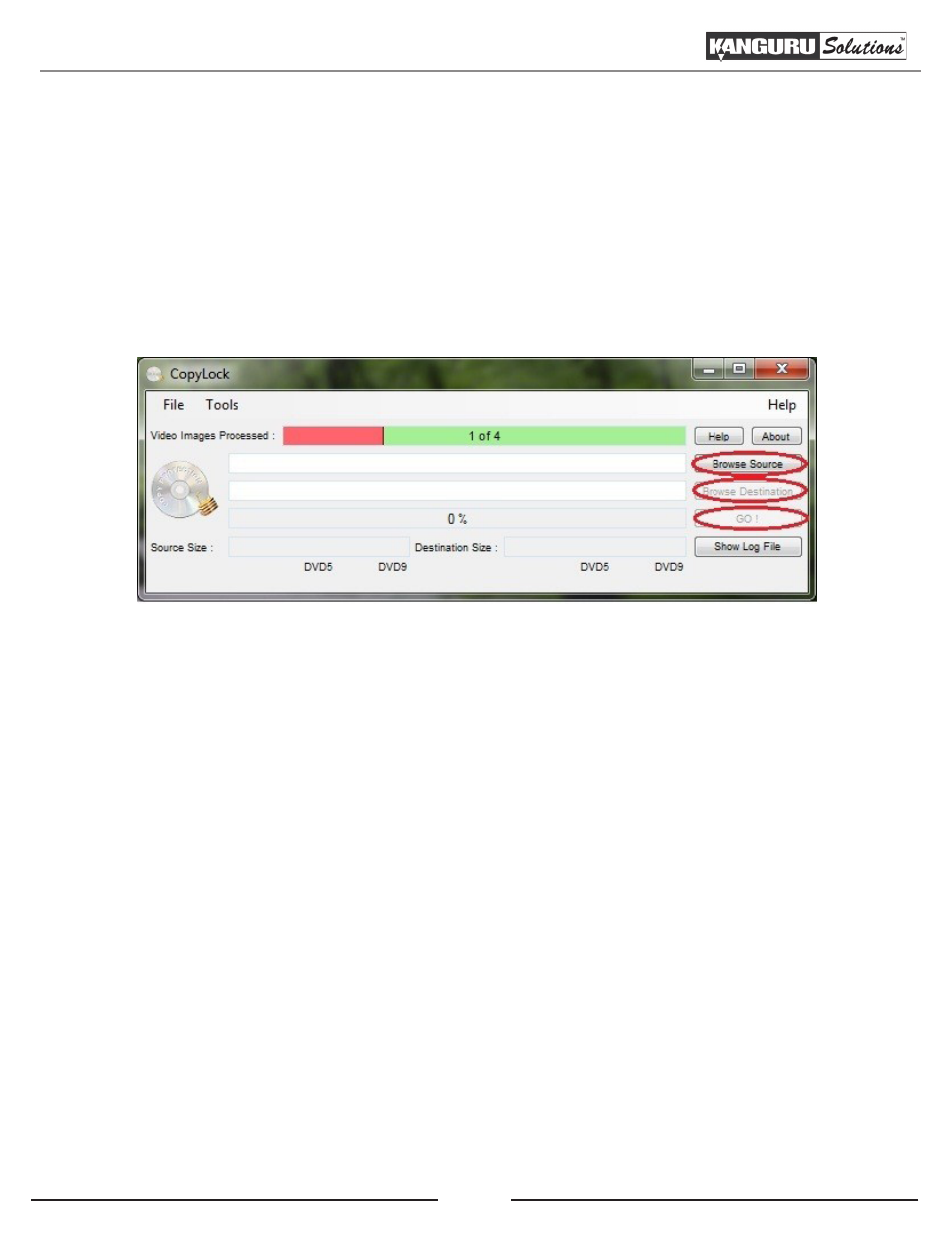
7
2.2 Applying Copy Protection to your Video Image File
Apply copy protection to your video image file (.iso file) using the CopyLock software.
1. Click on “Browse Source” to select the video image (.iso) file you just generated.
2. Click on “Browse Destination” to select the location where you want to place the copy protected
disc image (.vcp) file.
3. Click on “GO!” to start the implementation process.
The following information is displayed in the fields at the top of the CopyLock window.
Video Images Processed
This field shows both the number of images you have processed and the number of images that you are
entitled to process. The information is shown in the form:
[number of images you have processed] of [number of images that you are entitled to process]
In the above example 1 of 4, 1 image has been processed and the user is entitled to produce 4 additional
images.
Once you have made all the video images that you are entitled to you will not be able to make any more
video images. Dongles containing additional licenses can be purchased from Kanguru Solutions.
Applying Copy Protection to your Video Image File
