Driver installation, Disconnecting the kanguru qs mobile – Kanguru QS Mobile Quick Start User Manual
Page 2
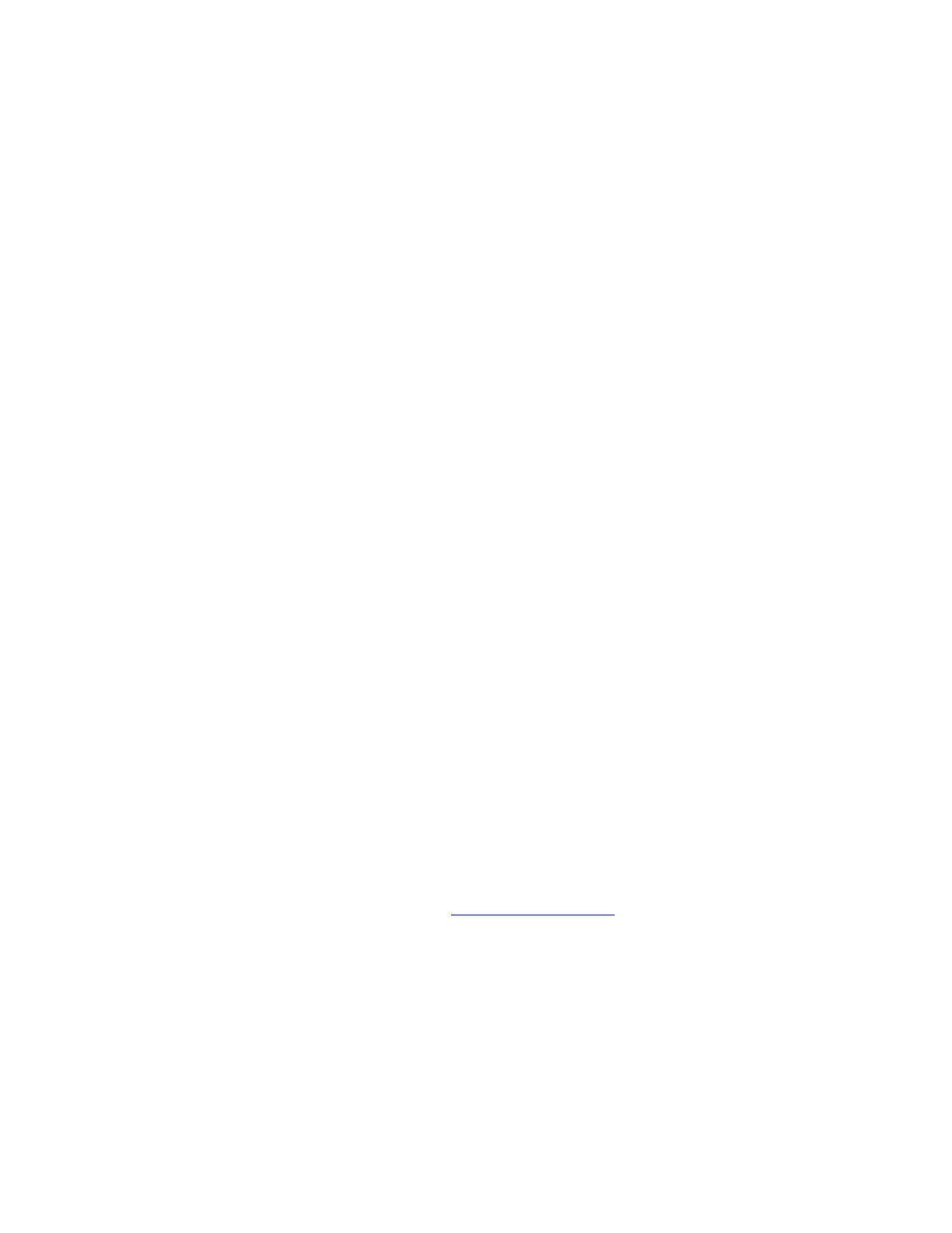
Kanguru Solutions guarantees that every Kanguru QS Mobile will be free from defects in workmanship and materials for 1-year from the date of purchase. This warranty
does not apply if, in the judgment of Kanguru Solutions, the product fails due to damage from handling, accident, abuse, misuse, or if it has been used in a manner not
conforming to the product’s instructions, has been modified in anyway, or the warranty labels have been removed. If the product proves defective during this warranty
period, call Kanguru Solutions Technical Support in order to obtain a RMA required for service. When returning a product, mark the RMA number clearly on the outside
of the package, and include a copy of your original proof of purchase.
In no event shall Kanguru Solutions’ liability exceed the price paid for the product from direct, indirect, special, incidental, or consequential software, or its documentation.
Kanguru Solutions offers no refunds for its products after 30 days of purchase. Kanguru Solutions makes no warranty or representation, expressed, implied, or statutory,
with respect to its products or the contents or use of this documentation and all accompanying software, and specifically disclaims its quality, performance, merchantability,
or fitness for any particular purpose. Kanguru Solutions reserves the right to revise or update its products, software, or documentation without obligation to notify any
individual or entity.
If you experience any problems installing your Kanguru product or have any technical questions regarding any of our products, please call our tech support department.
Our tech support is free and available Monday thru Friday, 9am to 5pm EST.
Call 1-508-376-4245
Or visit our website at
support.Kanguru.com
Driver Installation
The Kanguru QS Portbale does not require any additional driver files
to use with Windows Vista, Windows 7, Windows 8 or Mac OSX 10.4
or later. These operating systems include a USB Mass Storage driver,
which will natively support the Kanguru QS Mobile.
Simply connect the Kanguru QS Mobile to your computer through a
USB port and the operating system will detect the new hardware and
automatically install the necessary driver.
Note: If you added a USB3.0 port to your computer by installing a
USB3.0 host controller expansion card, you will need to install a device
driver for the host controller. Please refer to your host controller’s user
manual for more information.
Disconnecting the Kanguru QS Mobile
WARNING! Do not unplug the Kanguru QS Mobile from the USB
port of your computer or hub while copying files to or from the device
or while files or applications stored on the drive are in use. DOING SO
MAY RESULT IN LOSS OF DATA.
Windows Users
To properly disconnect the drive from your computer, click on the
Safely Remove Hardware icon located in the taskbar. This will allow
you to select any removable devices that you have connected to your
computer. Select the drive that you want to remove and Windows will
alert you when it is safe to remove the device.
Mac Users
To safely remove the drive from the system, drag the external storage
icon from your desktop to the trash bin. This will safely remove the
drive from your system. Once the drive has been removed you can
safely disconnect your drive. Your system may freeze up or give you
an error message if you remove the device without properly stopping
it first.
