Driver installation, 1 windows installation – Kanguru ExpressCard User Manual
Page 5
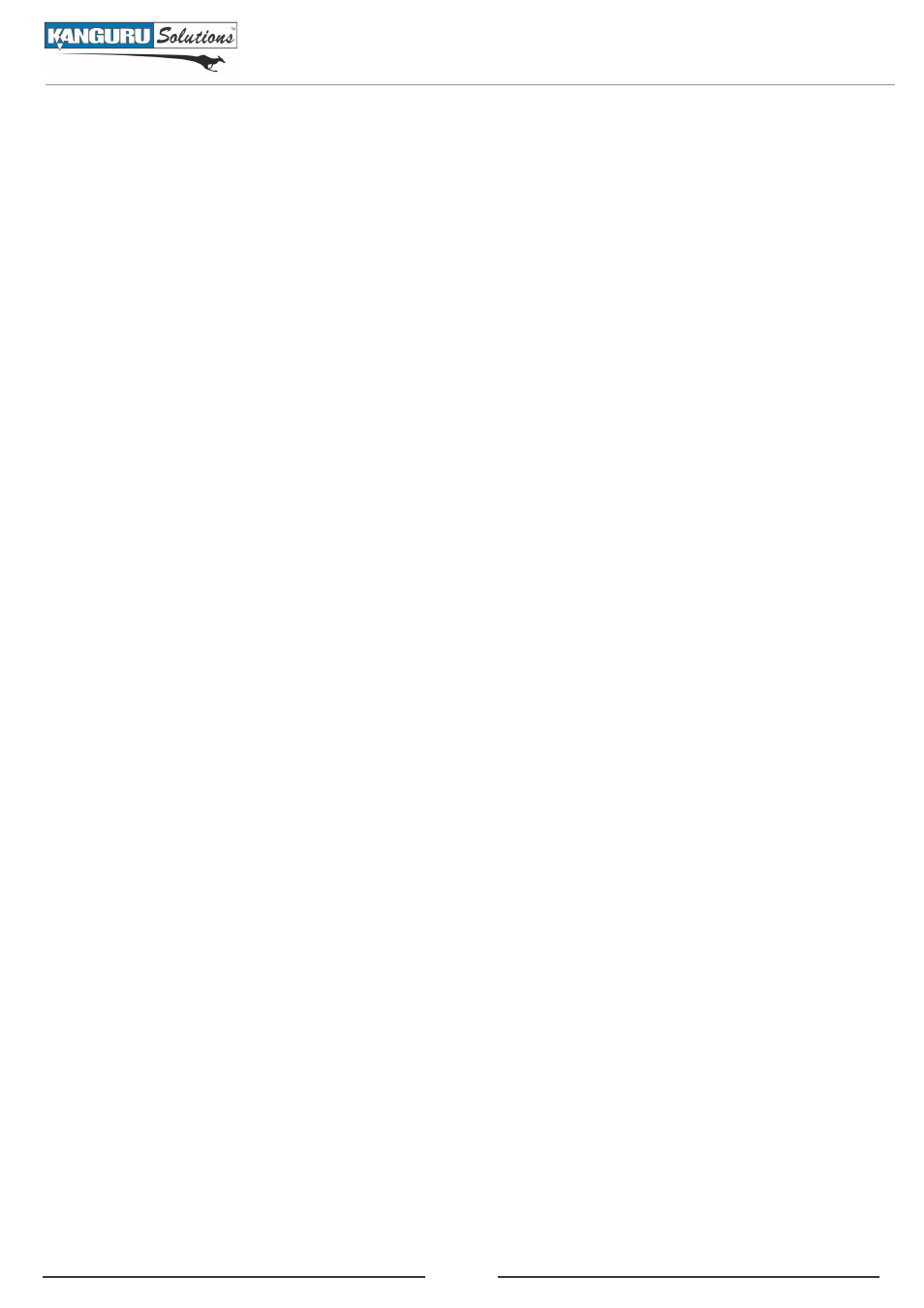
5
Driver Installation
2. driver installation
The Kanguru eSATA/USB ExpressCard does not require you to install additional drivers in order to
support USB devices. However, if you are using the Kanguru eSATA/USB ExpressCard to connect
eSATA devices, you may have to install the necessary software drivers.
2.1 Windows installation
Windows 2000 driver installation
While powered off, insert the Kanguru eSATA/USB ExpressCard into the ExpressCard slot on
1.
your laptop computer. Gently push the Kanguru eSATA/USB ExpressCard into the slot until it
is securely in place.
Power on your computer and wait for Windows to start.
2.
When the
3.
found New Hardware Wizard appears, click on Next.
Select S
4.
earch for a suitable driver for my device (recommended), and then click on Next.
Insert the Driver CD that came included with your Kanguru eSATA/USB ExpressCard, unselect
5.
the other check boxes and click on Next and then click on Next again.
When
6.
Silicon image Sil 3132 SATA Controller displays, click on finish.
Remove the Driver CD and then click on
7.
Yes to complete the driver installation.
Reboot your system. You can now connect eSATA or Powered eSATA devices with the Kanguru
8.
eSATA/USB ExpressCard.
Windows XP / Server 2003 driver installation
While powered off, insert the Kanguru eSATA/USB ExpressCard into the ExpressCard slot on
1.
your laptop computer. Gently push the Kanguru eSATA/USB ExpressCard into the slot until it
is firmly in place.
Power on your computer and wait for Windows to start.
2.
When the Found New Hardware Wizard appears:
3.
Windows XP ( w/SP1 or earlier) or Server 2003
a.
- Continue to next step.
Windows XP (w/SP2 or later) or Server 2003 (w/SP1 or later)
b.
- Select No, not at this
time, then click on Next.
4. When the found New Hardware Wizard displays mass Storage Controller, select install
software automatically (recommended), insert the Driver CD that came included with your
Kanguru eSATA/USB ExpressCard and then click on Next.
5. When the Hardware installation displays Silicon image Sil SATA Controller, click on Next
and then click on finish.
6. Remove the Driver CD and then click on Yes to complete the driver installation.
7. Reboot your system. You can now connect eSATA or Powered eSATA devices with the Kanguru
eSATA/USB ExpressCard.
