Kanguru Defender User Manual
Page 15
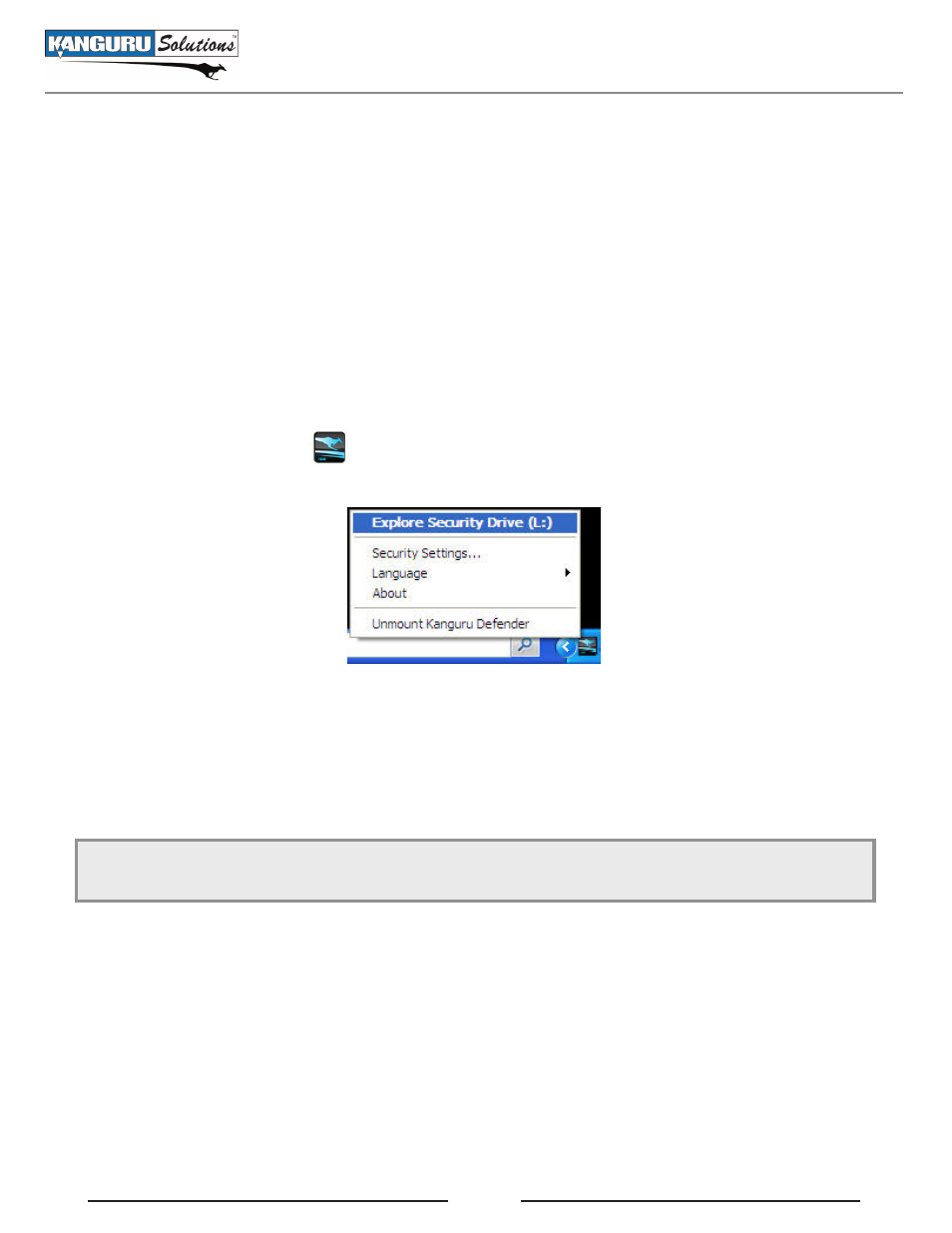
15
2.4 Encrypting files and folders
A key feature of the Kanguru Defender is drag & drop encryption; allowing you to simply drag files that
you want encrypt onto the drive using the standard Windows Explorer interface. The Kanguru Defender
automatically encrypts these files as they are transferred to the secured partition, ensuring that your data
stays safe and private.
To open the secured partition:
Start KDM.
1.
Login to KDM to mount the secured partition.
2.
Click on the KDM icon
3.
located in the taskbar and then select Explore security Drive from
the popup menu.
Alternatively, you can access the secured partition through My Computer or through Windows Explorer.
The secured partition will be named security while you are logged into KDM.
We recommend using either the Drag & Drop feature or the shortcut keys (Ctrl+C and Ctrl+V) to copy
and paste files and folders directly to the secured partition.
Note: Data saved on the secured partition of your Kanguru Defender are only accessible after you have
successfully logged into KDM.
Encrypting Files and Folders
