Logic pro™ support, Ogic, Eyset – JLCooper Eclipse Ethernet 2.6 for OSX User Manual
Page 127
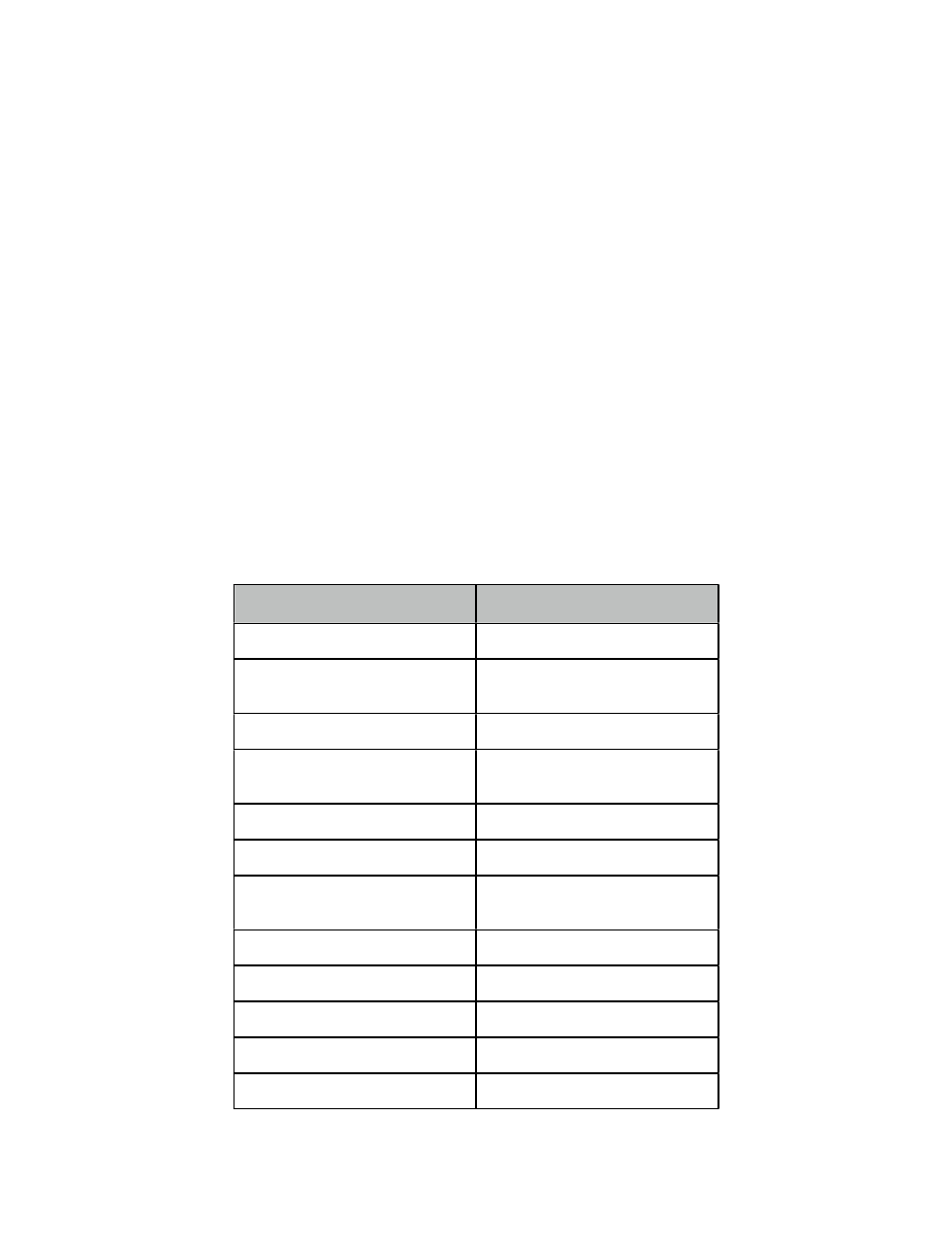
Logic Pro™ Support
Open the Eclipse Ethernet 2.1 application and Import the Logic Pro keyset or create a
keyset of your own. If you create your own, start by setting the Emulation Mode to B
then choosing Set All Controls to Emulation from the Actions menu. Later on you can
customize this keyset with built-in commands, key sequences and mouse actions.
Next run Logic Pro and choose Preferences > Control Surfaces > Setup from the
Logic Pro Menu. In the resulting window’s New menu, choose Install, and in the
next window click on Scan. In a moment, Logic should tell you that it is connected to a
Logic Control on the Input and Out Port named Eclipse. If it isn’t successful then
select Logic Control from the list and click on Add. Then manually connect the control
surface to the Input and Out Port named Eclipse.
The Logic Pro Keyset
All of the assignments in the Logic Pro keyset are to Emulation Mode B. Consult the
Control Surfaces Support document found under Logic’s Help menu for details on
using the Logic Control with Logic.
Eclipse Control
Logic Pro
M1
Emulation- smpte/beats
M2
Emulation- global view: global
view on/off
M3
Emulation- global view: inputs
M4
Emulation- global view: audio
tracks
M5
Emulation- global view: aux
Rewind
Emulation- transport: rewind
Fast Forward
Emulation- transport: fast
forward
Stop
Emulation- transport: stop
Play
Emulation- transport: play
Record
Emulation- transport: record
Jog
Emulation- jog
W1
Emulation- automation: read/off
Eclipse Ethernet Software
124
