JLCooper CX Eclipse User Manual
Page 13
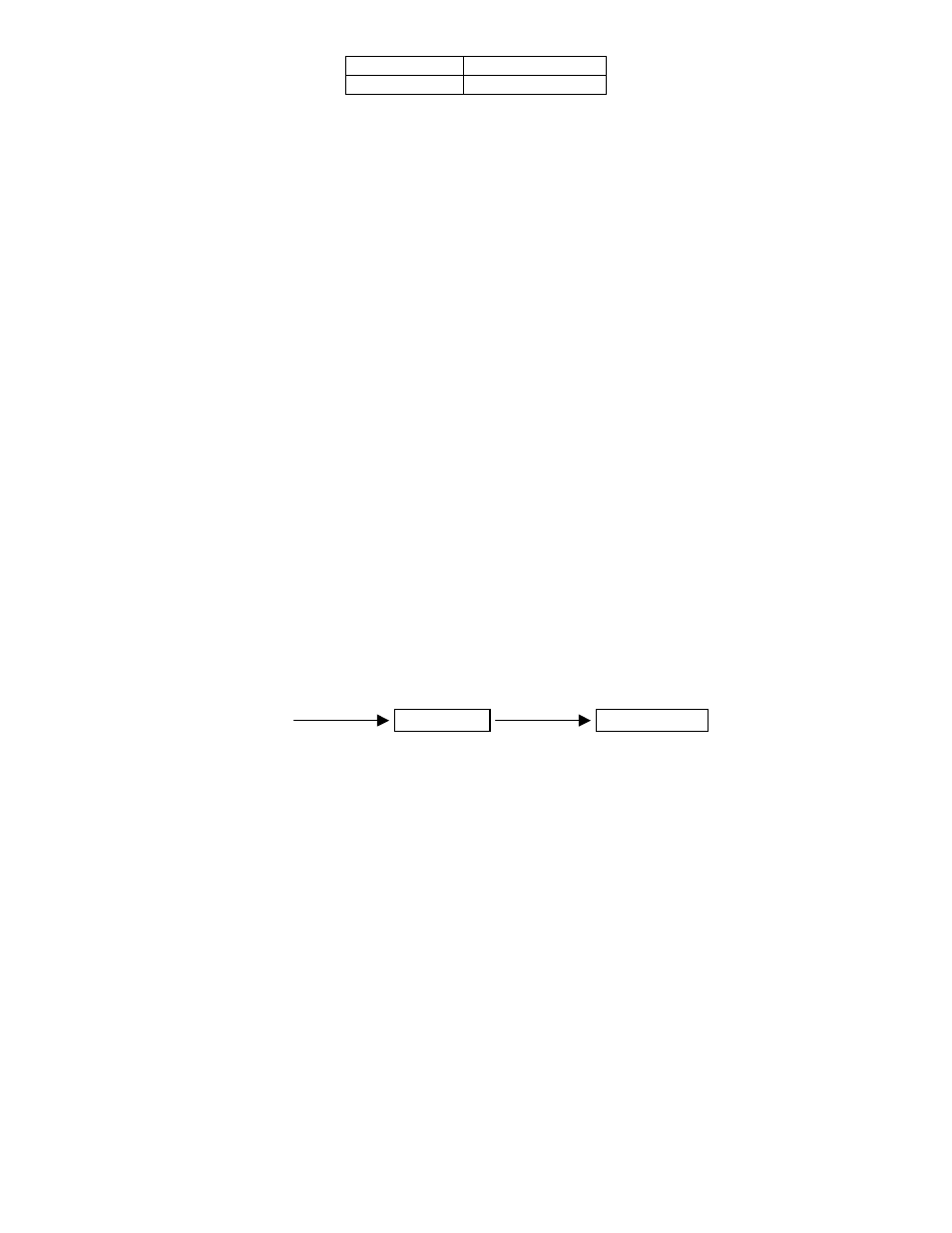
IP Address
192.168.254.nnn
Subnet Mask
255.255.255.0
nnn is anything except 101
Note: You can verify that the computer can communicate with the
Eclipse CX by pinging the Eclipse CX. In Windows, click Start | Run…
and type:
ping 192.168.254.101
. If everything is configured
correctly, the Eclipse CX will reply.
Issue
I still can’t connect to Eclipse CX with the host software.
Cause
There may be another device on the network that uses the same
address as the Eclipse CX.
Solution
Change the IP address of the conflicting device or remove the
conflicting device.
Issue
Can’t connect to Eclipse CX with the host software behind a
router.
Cause
An ethernet router may block and/or translate ethernet traffic.
Solution
Ask your network administrator for assistance. If the Eclipse CX
is set as a server and is behnd a router, you will need to perform
port forwarding. Configure your router to forward TCP traffic on
one port to the IP address and port number of your Eclipse CX.
You will also need to configure the Eclipse CX gateway address to
match the routers address.
IP address = 12:34:56:78
Router
Eclipse
TCP port = 1234
IP address = 192.168.254.101
If all else fails, you can contact the JLCooper Service Department
at: [email protected].
TCP port = 23
13
