Dayton WT3 User Manual
Page 10
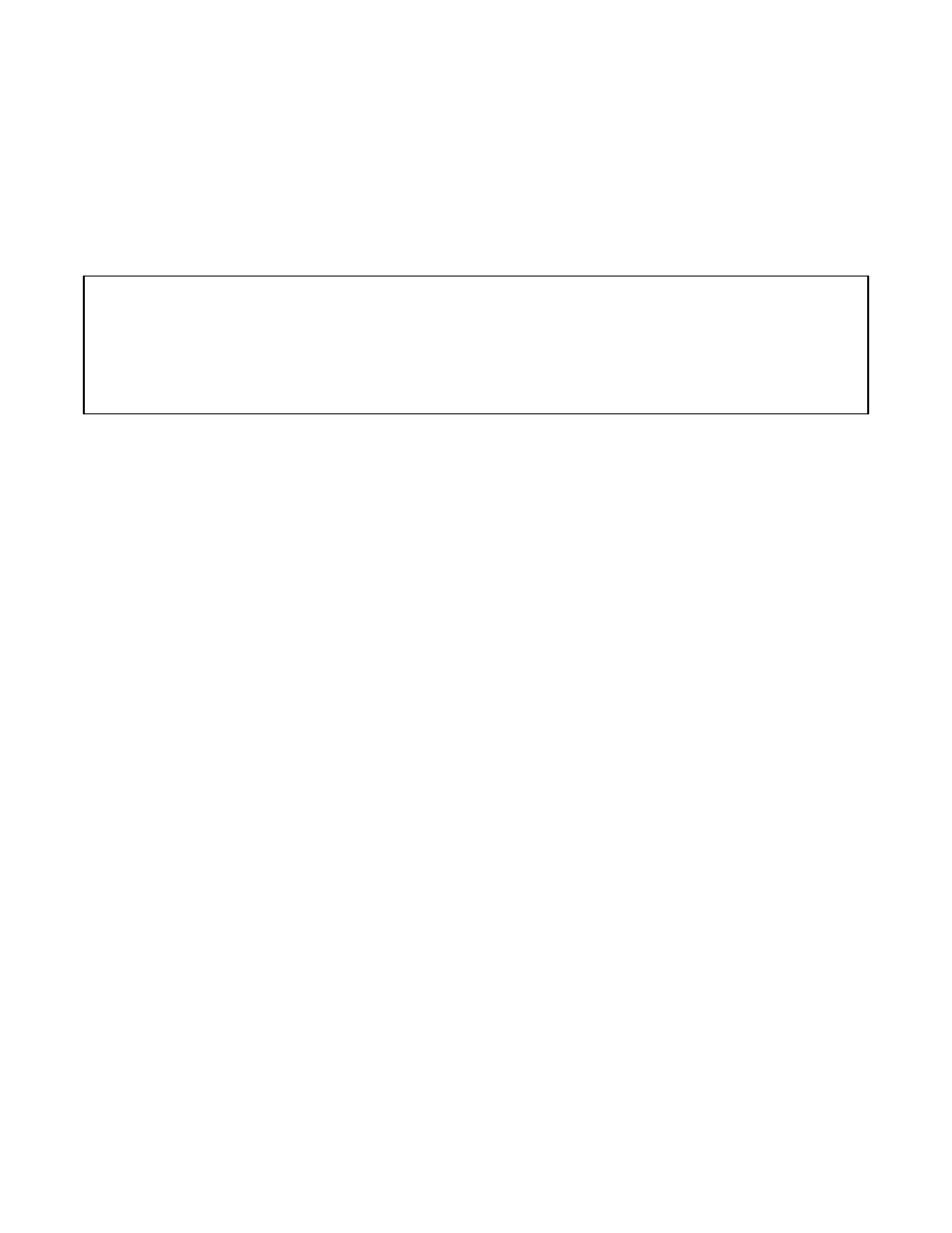
Using the WT3 Memories
The WT3 software features 20 user memories for saving your detailed measurements along with much
other user entered information about the driver. Each memory consists of the impedance and phase
plots, the test setup information (test box volume, added mass etc.) along with the three pages of
parameters, ,specifications and comments that are seen at the Driver Editor. When you save a WT3 file
(type ".wt3") to disc this measurement project file contains all the measurements in the projects 20
memories as well as the data currently on the Workbench.
Note: The most recently measured impedance plot is said to reside on the WT3 “Workbench.” This
measurement is overwritten each time the analyzer is run. The Workbench is also overwritten when a memory is
recalled or when data is imported. Once you have measured data you want to keep (even temporarily) save it to
one of the 20 memories before proceeding with another measurement. All data in the 20 memories is saved with
the WT3 project file. Multiple memories can be overlaid to allow for easy comparison of various measurements.
Use the memory buttons in the Toolbar to show or hide various memories. After a memory has been recalled it
can then be saved to a different memory. After a memory is recalled it is available to be exported to a .txt file.
All the commands related to memory operations can be found under the "View" menu. Here are the
details of the memory commands. Note that each command has a keyboard shortcut that you may find
more convenient than the menu command after you become familiar with the software.
View Menu: Save to Memory
These commands cause the plot on the Workbench to be saved to the selected Memory along with all
the driver parameters.
From the keyboard, use Alt+1, Alt+2 etc. through Alt+0 to save to memories 1 through 10. Use
Alt+Shift+1, 2 etc. through 0 to save to memories 10 through 20. For example, to save the current
response to Memory 5 you would press and hold the Alt key and then press the 5 key.
View Menu: Show/Hide Memory
These commands alternately show and hide the selected memory.
•
From the keyboard, use Ctrl+1, Ctrl+2 etc. through Ctrl+0 to show or hide memories
1 through 10
•
Use Ctrl+Shift+1, 2 etc. through Ctrl+Shift+0 to show or hide memories 10 through
20
For example, to toggle the display of the response in Memory 5 you would press and hold the Ctrl key
and then press the 5 key. Use Ctrl+W to toggle the display of the Workbench response. In addition to
the menu and keyboard commands, you can also toggle each memory on or off at the Memory
Toolbar.
